Vdc in use led, Assigning a vdc slot – Aviom 6416dio User Manual
Page 63
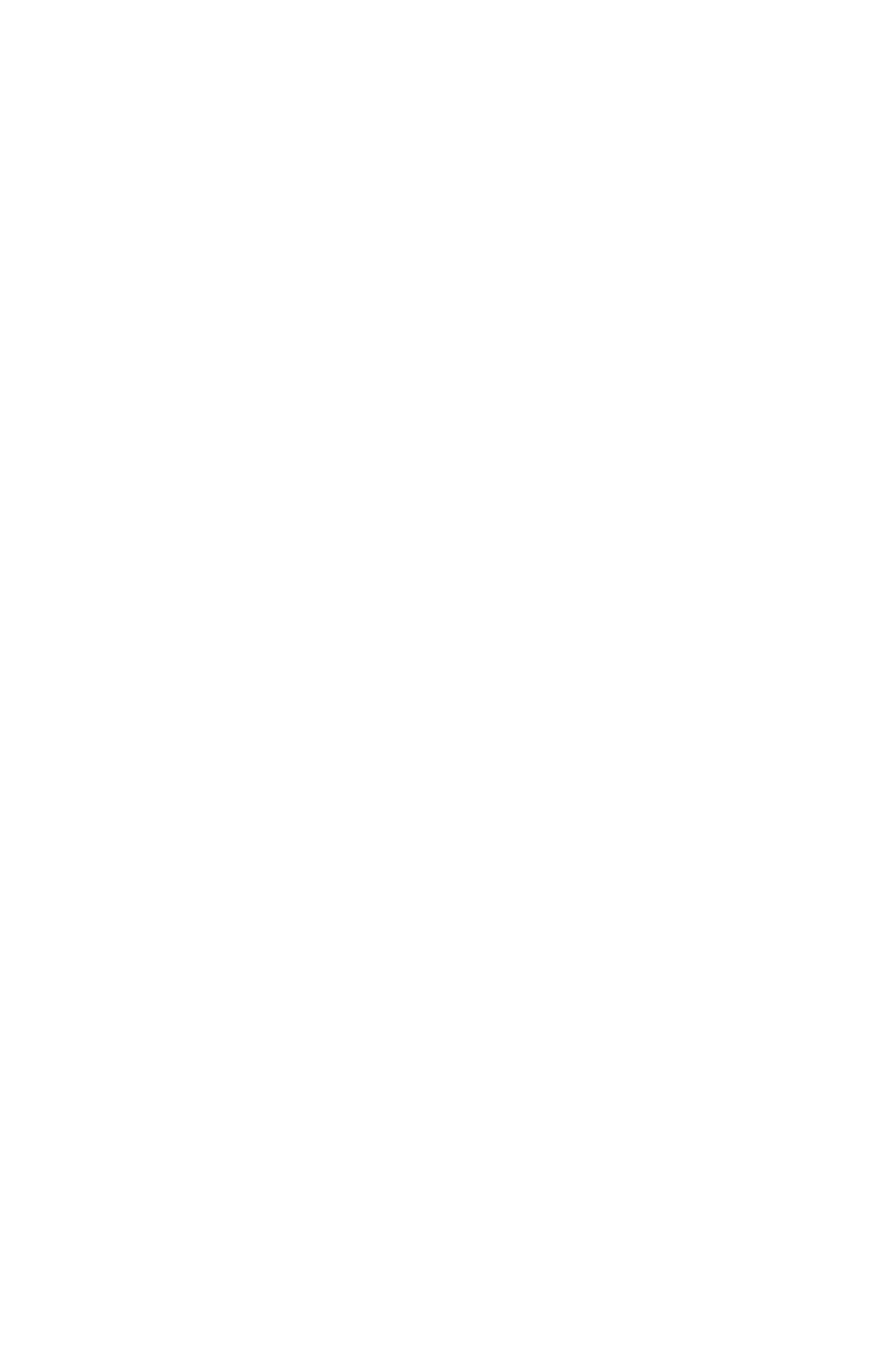
53
vdc c
oNFigurAtioN
Selecting a VDC Slot is done with the inc/dec buttons below the display.
Pressing the inc/dec buttons will cause the display to scroll up or down, and
will wrap at the end of the numeric list.
As the VDC Slots are displayed, any VDC Slot with an active input will light
the In Use LED. If the In Use LED is not lit for a selected VDC Slot, no input is
assigned to that VDC Slot and all of the VDC type LEDs in the Assign Port list
will be unlit when the VDC out has been assigned locally.
The available VDC data types for the 6416dio are:
• RS‑232
• RS‑422
• GPIO In
GPIO Out
•
VDC In Use LED
The VDC In Use LED serves to indicate that a Virtual Data Cable Slot has a
current active input assignment. Output assignments for MIDI Out or GPIO
Out will not light the In Use LED.
The In Use LED will light whenever a valid assignment (GPIO In, MIDI, RS‑232,
or RS‑422) has been made anywhere in the network. The VDC Slot can only
be used for the assigned data type until it has been deactivated at the point
in the network where the input source has been assigned.
Even though the 6416dio cannot make use of MIDI VDC data, the VDC Slots
assigned elsewhere in the network will still use VDC bandwidth within the
network. VDC Slots used by MIDI‑capable Pro64 devices elsewhere in the
network will light the In Use LED on all connected Pro64 modules. These
Slots cannot be used on a 6416dio until cleared at the originating module.
Assigning a VDC Slot
The act of assigning a VDC Slot maps one of the rear‑panel hardware VDC I/O
ports to a Virtual Data Cable. To assign a VDC port to a VDC Slot, two actions
are required. First an available VDC Slot must be selected, and second, one
of the VDC data types from the Assign Port list must be assigned to that VDC
Slot.
To select a VDC Slot to activate, scroll through the list to a numbered location
that does not have the In Use LED lit.
To assign a data type, use the selector button below the Assign Port list to
select the desired VDC data type (for example GPIO In). The LED next to the
selected type will light; the Enter/Cancel LED will also start to flash. Press
E
ntEr
to enable the VDC Slot; press
C
anCEl
to exit without assigning a VDC
port.
