Clock master, Changing the network clock master, Working with multiple 6416dio modules – Aviom 6416dio User Manual
Page 52
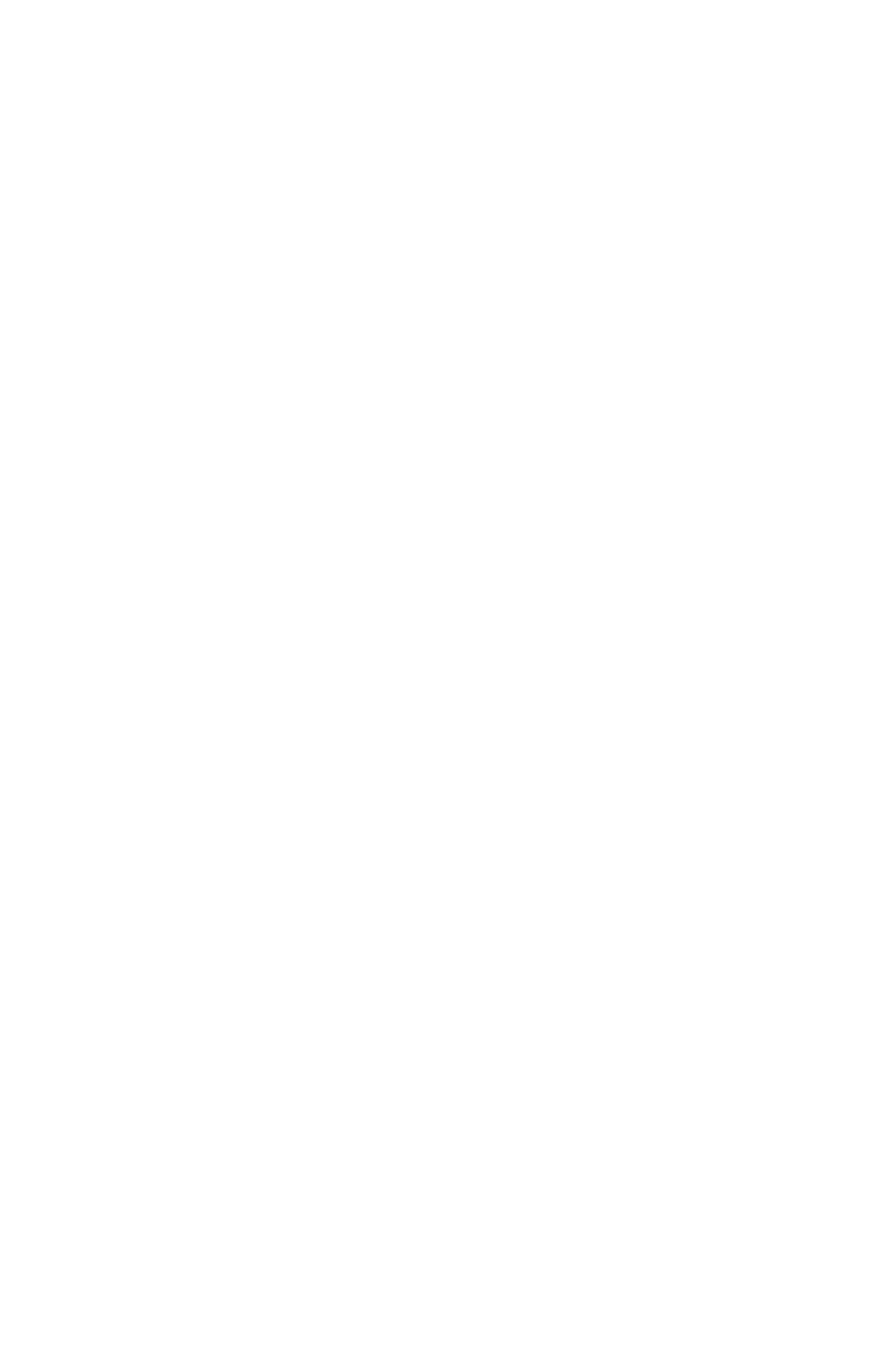
42
F
roNt
P
ANel
F
eAtures
Clock Master
One device in a Pro64 network will always be set as the network’s Clock
Master. In a network with only analog I/O modules, the module set as the
Control Master is set to be the Clock Master by default. The module set as the
Clock Master will have its Clock Master LED lit.
When digital I/O modules such as the 6416dio are used in a network,
incoming Word Clock or AES3 digital data streams (from channels 1/2 only)
can also be clock sources. It is only when a digital module is part of the
network that the Control Master and Clock Master functions can be assigned
to separate devices.
Changing the Network Clock Master
To set a 6416dio Digital I/O Module to be the network Clock Master when
another Pro64 module is the Control Master, press the
C
loCk
M
aStEr
button
on the 6416dio. The Enter/Cancel LED and the Clock Master LED will blink;
confirmation is required. Press
E
ntEr
to set the 6416dio as the Clock Master
or press
C
anCEl
to exit without making a clock change and return to the
previous setting.
Working With Multiple 6416dio Modules
When a Pro64 network contains multiple 6416dio Digital I/O Modules, any
of the 6416dio units can be made the network’s Clock Master while another
Pro64 module (analog or digital) functions as the Control Master. Once a
6416dio has been set to be Clock Master for the network, changing the
clock source to a different 6416dio is a two‑step process. In the first step, the
current Clock Master 6416dio needs to hand off the Clock Master duties to
the current Control Master module. Then a different 6416dio can take control
of the clock from the Control Master as in the example above.
To transition Clock Master from one 6416dio module to another in a network
where the Control Master and Clock Master are set to be different units:
On the Control Master, press its
1.
C
loCk
M
aStEr
button.
The Enter/Cancel LED and the Clock Master LED will blink;
confirmation is required.
Press
2.
E
ntEr
to set the current Control Master device as the
Clock Master or press
C
anCEl
to exit without making a clock
change and return to the previous setting.
Once the Clock Master function is being handled by the
3.
Control Master, press the
C
loCk
M
aStEr
button on a differ‑
ent 6416dio. The Enter/Cancel LED and the Clock Master
LED will blink; confirmation is required.
Press
4.
E
ntEr
to set the new 6416dio device as the Clock
Master or press
C
anCEl
to exit without making a clock
change and return to the previous setting.
