Using proxy arp – Panasonic 7 User Manual
Page 111
Attention! The text in this document has been recognized automatically. To view the original document, you can use the "Original mode".
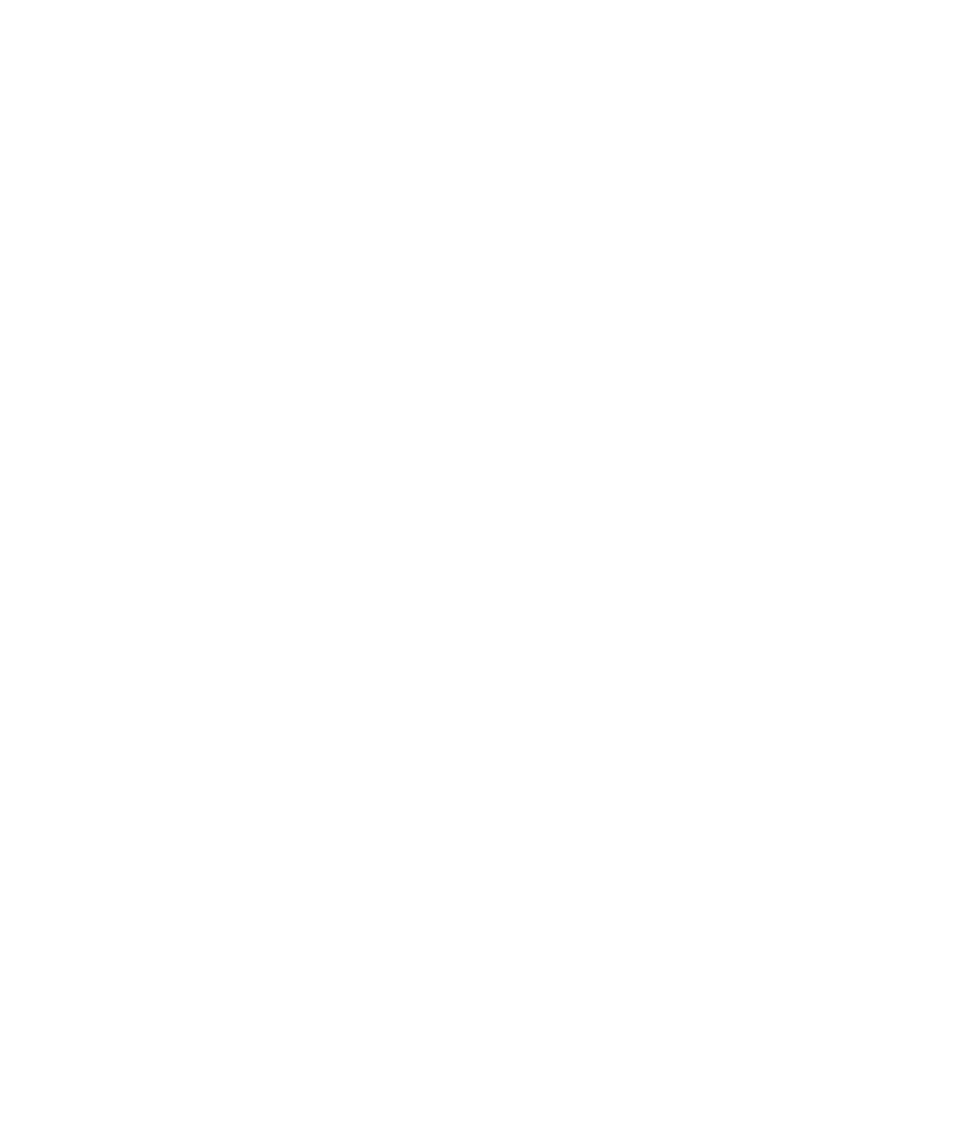
Chapter 5 Configuring the system 111
Using proxy ARP
You can configure the Nortel VPN Router to respond to ARP requests on any of
its physical interfaces. The Nortel VPN Router responds to the following types of
routes:
•
User tunnels are routes created for user tunnels. This entry is enabled by
default and cannot be changed.
•
Branch office tunnels are routes available through branch office connections.
This option is disabled by default.
•
Physical interfaces are routes available through physical interfaces. This
option is disabled by default.
To configure proxy ARP:
1
Go to the System > Forwarding window.
2
Click the appropriate check boxes under Proxy ARP to enable the different
types of route types. All of these options are disabled by default for security
reasons.
3
Click on Enable Gratuitous ARP to send out a gratuitous ARP request on
the private interface with the best matching subnet when a user tunnel is
established.
4
Under Tunnel to Tunnel Traffic, select from:
•
Allow End User to End User to allow a remote user who is tunneled into
the corporate Nortel VPN Router to access other remote users that are
also tunneled into the Nortel VPN Router.
•
Allow End User to Branch Office to allow a remote user who is tunneled
into the corporate Nortel VPN Router to access the resources of branch
offices that are connected to the Nortel VPN Router.
•
Allow Branch Office to Branch Office to allow users who are on one
branch office connected to your Nortel VPN Router to access resources
on other branch offices that are connected to your Nortel VPN Router.
5
Click to enable Apply Packet Filter on Private to Tunnel Traffic.
Nortel VPN Router Configuration — Basic Features
