Note, Using the software – Panasonic KX-P 1131 User Manual
Page 26
Attention! The text in this document has been recognized automatically. To view the original document, you can use the "Original mode".
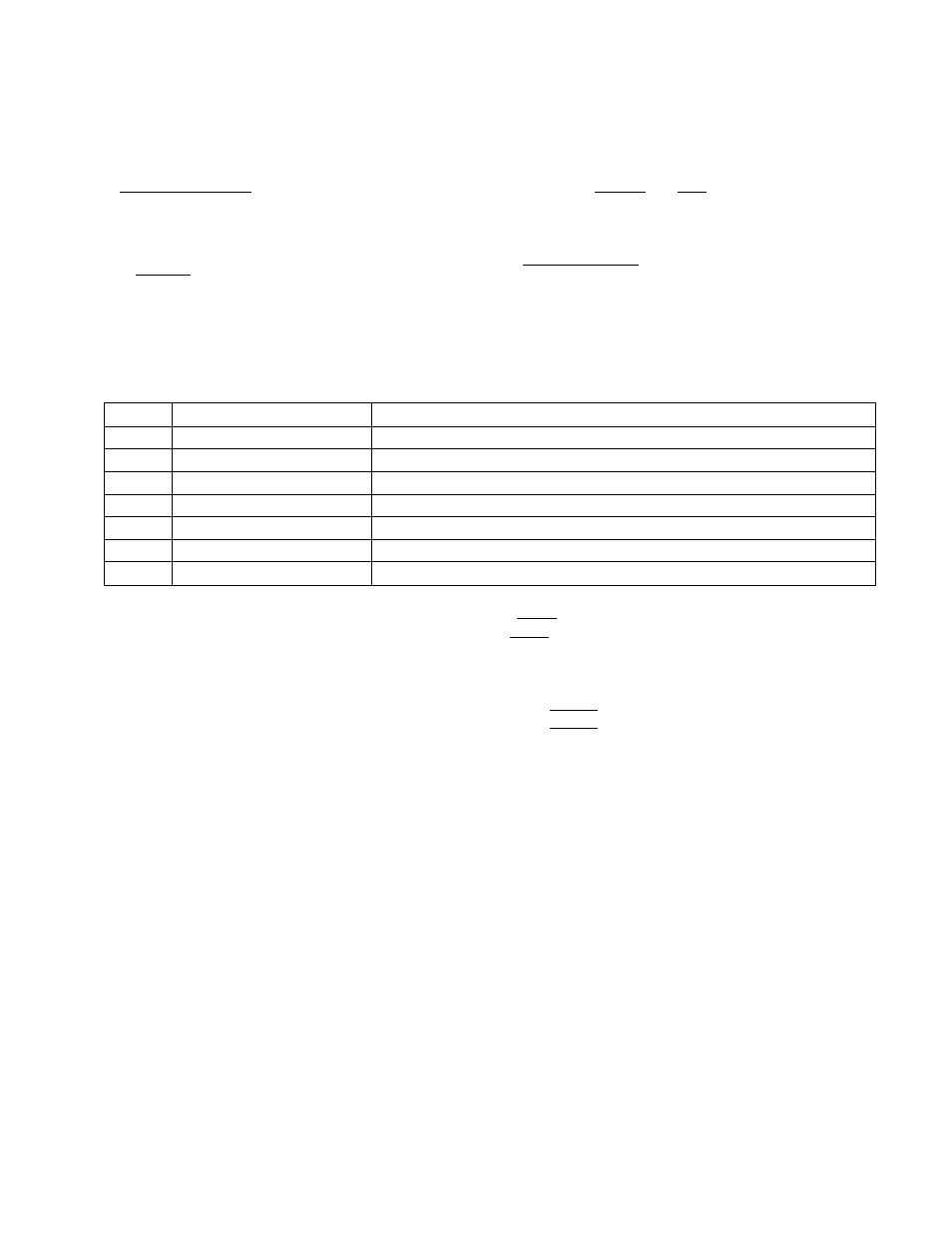
Using the Software
Note:
You can proceed through the Control Panel Software program using a computer mouse or your arrow keys.
Using the keyboard:
• [J] / (J] to move within the current window.
• @ advance to
windows.
• [ Enter ] to make selection in
•
to return to the previous window.
•
{
j
M) / [SHIFT] + [TMl to move the cursor
in [SAVE TO DISK] and [LOAD FROM DISK]
windows.
Using the mouse:
• Highlight the selection and click the left mouse
button.
F1
HELP
displays explanation of the functions
F2*''
FACTORY SETTINGS
resets to the factory settings
F3
SAVE TO DISK
saves the setting as a file*^ to the Disk
F4
LOAD FROM DISK
loads your desired setting saved using fps] from the Disk
F5 *3
PRINT SETTINGS
prints out the current settings
F6
LIST
displays the current setting list
Ft 0*3
SEND TO PRINTER
sends the settings to the printer
ESC
EXIT
exits the Control Panel Software program
If you want to reset the printer settings to the factory settings when using the Control Panel Software program,
press [F^ to
recall the factory settings and then press ( FIO) to send the settings to the printer.
*2 .DAT’ appears in the File Name position. Delete the
* and enter a file name (up to 8 characters).
*3 When sending the data through the Serial Interface (or Parallel Interface), change the option items (INTERFACE
and PORT) to the required setting, (ex; INTERFACE)
1. Press QB
to highlight PARALLEL (or SERIAL) and press (Enter].
2. Press (J)
to highlight SERIAL (or PARALLEL) and press (Enter].
26
