Printer in the network environment, Installing the software – Panasonic KX-P 1131 User Manual
Page 23
Attention! The text in this document has been recognized automatically. To view the original document, you can use the "Original mode".
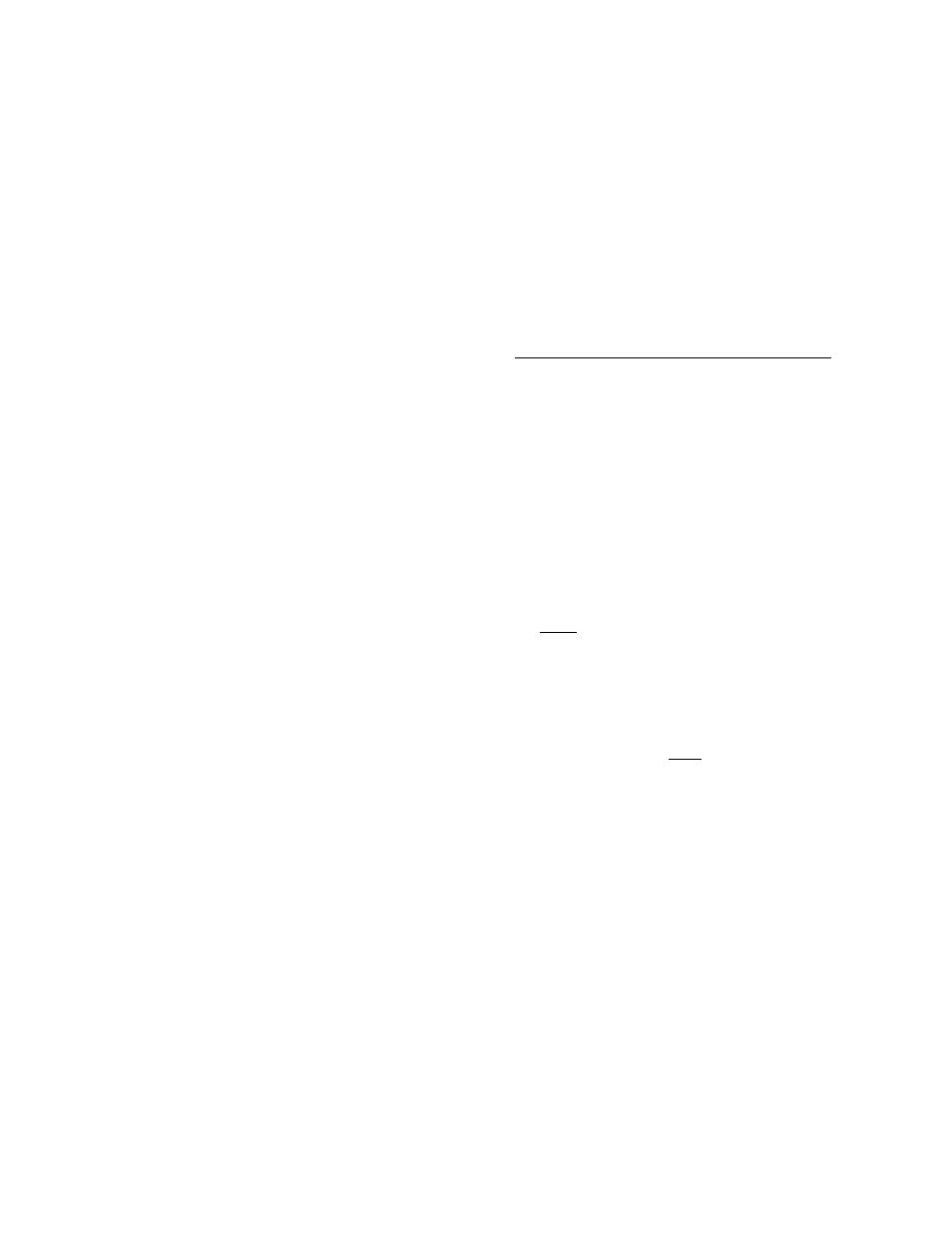
Installing the Software
Printer in the Network Environment
■ Share the Printer as Server
To share the printer with the client computer, perform the following:
1
Install the Printer Driver to your computer
{ P. 22).
5
Click “File” menu and “Sharing...”.
2
Double click the My Computer icon.
6
Click “Shared”.
3
Double click the Printers icon.
7
Enter the printer name (ex, “KX-P1131 ”).
4
Select the Panasonic KX-P1131 printer.
8
Click
■ Use the Printer as Ciient
To use the printer connected to the server computer, perform the following:
'I Double click the Add Printer icon.
2
3
Select “Network printer server”.
Click Next> .
4
Select the Panasonic KX-P1131 printer in the
“Shared Printers” box.
g Click
I
OKI and follow the instruction on the
screen.
If the server computer does not have the Printer
Driver for Windows NT 4.0, the install dialog will
be displayed on the screen. Then insert the
Printer Driver for Windows NT® 3.5x & NT® 4.0
disk into disk drive A and enter the path name
“A:\NT40”, then click fOK |.
3
CO
&)
3
(Q
Q)
3
a
c
S2.
3*
(Q
3"
(D
X
I
CJ
(f)
o
D>
O
Note;
• The procedures for sharing printer may depend on the version of Widnows NT. Refer to your Microsoft
documentation for details, or consult an administrator of the computer network.
23
