9750a – Rice Lake MSI-9750A CellScale RF Portable Indicator User Manual
Page 60
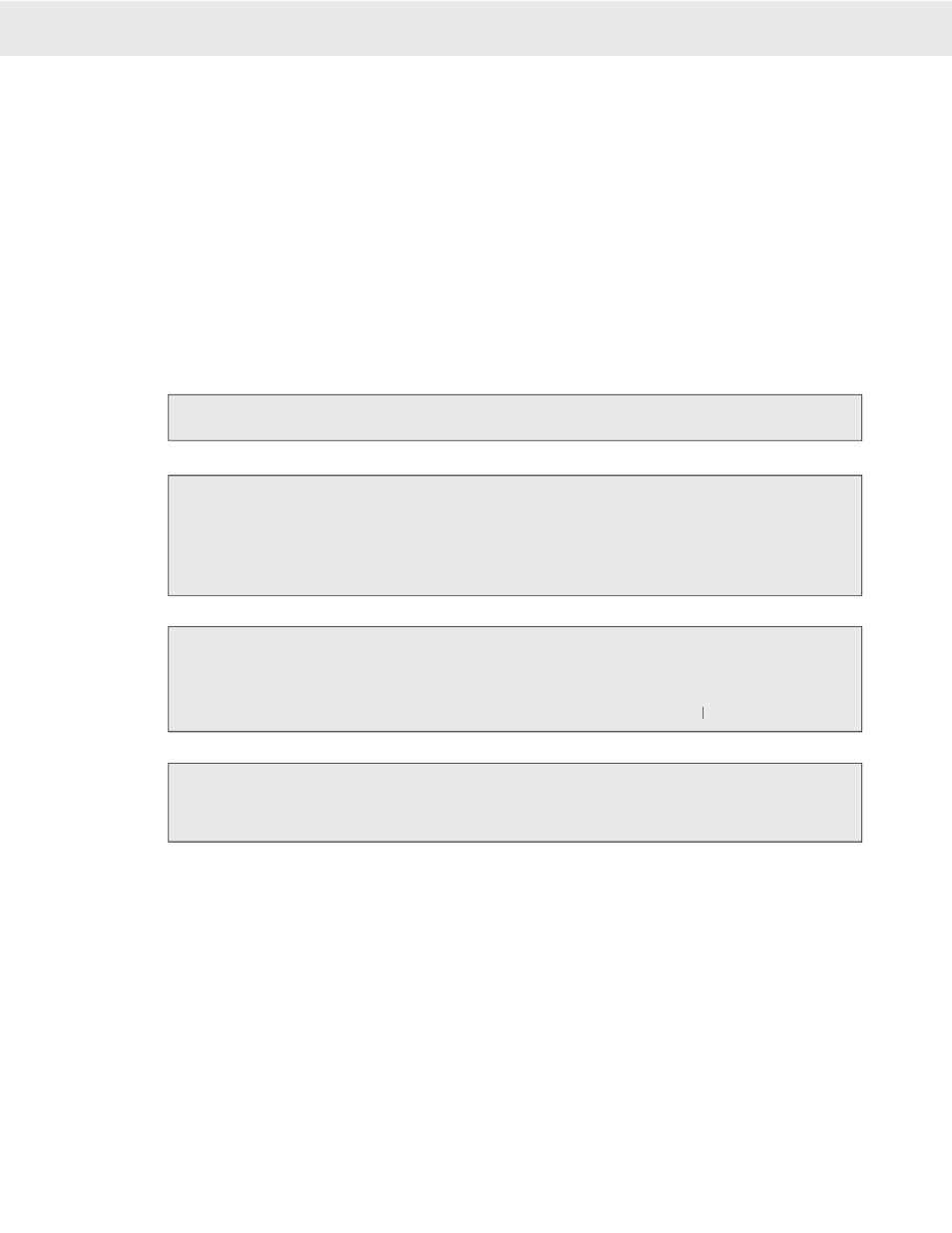
Page 60 MSI-9750A RF Remote Indicator • User Guide
9750A
HANDHELD RF REMOTE INDICATOR for
C
ELL
S
CALE
®
6) @W3 causes the current Net weight to be printed. If the scale was in the NET mode, @W1 would have
worked as well.
7) @D6 causes the current date to be printed in MM/DD/YYYY format
8) @E causes the end-of-line string to be sent (CR/LF).
PROGRAMMING THE END OF LINE OR START OF LINE STRINGS
The End of Line String is used to terminate print strings and is printer dependent. The default string is Carriage
Return (CR=ASCII 13d), Line Feed (LF=ASCII 10). The Start of Line String is often used for STX commands or
other confi guration control characters. The default SOL string is empty. Refer to the ASCII table in the Appendix
for proper codes. Up to 64 characters can be included. You can also embed @ codes to expand the two strings.
However, be careful not to include @E in the End of Line string, or @F in the Start of Line string.
EDITING THE PRINT STRING
Editing the print string is controlled by the
INS
key (alternate function of
[F3]
). The
INS
key alternates the cursor
between the Insert mode (narrow cursor between characters) and the Replace mode (character highlights).
To insert a character (narrow cursor)
Use the LEFT(
3
), RIGHT (
4
), UP (
5
), and DOWN (
6
) Scroll keys to move the cursor around in the print
string. Insert new characters behind the cursor. Press
ENTER
to store the edited string.
To change a character (highlighted character)
Use the LEFT(
3
), RIGHT (
4
), UP (
5
), and DOWN (
6
) Scroll keys to move around in the print string.
Change the cursor into a highlighted character by pressing the
INS
key. The fl ashing digit indicates the edit
able character which is also shown in the lower left hand corner of the edit screen. Once the desired character
is fl ashing, use the keypad and the ALPHA key to input any character. If you need to change it to a character
not in the 9750A keypad, press
[F4]
to bring up the alternate character entry screen. Press
ENTER
to store
the edited string.
To delete a character
Use the LEFT(
3
), RIGHT (
4
), UP (
5
), and DOWN (
6
) Scroll keys to move around in the print string.
Change the cursor into a highlighted character by pressing the INS key. The fl ashing digit indicates the edit
able character which is also shown in the lower left hand corner of the edit screen. Press
CLR
. The remain-
ing characters move over 1 space. Press
ENTER
to store the edited string.
Pressing the ESC key will exit out of the menu and restore the string as it was. The changes must be saved with the ENTER key.
Pressing the ESC key will exit out of the menu and restore the string as it was. The changes must be saved with the ENTER
Pressing the ESC key will exit out of the menu and restore the string as it was. The changes must be saved with the ENTER
To Erase the Entire Print String
When fi rst entering into the edit text screen, the entire string is highlighted. Press the
CLR
key rapidly 3
times and the entire string will be erased.
Press the ESC key to restore the string as it was.
Press
ENTER
to store the empty string.
GENERAL TEXT / CONTROL CHARACTER ENTRY
Text or control characters are simply entered into the printer data string. All ASCII characters from 1dec to
127dec can be entered with the exception of the “@” symbol which the 9750A uses for its control characters
(enter “@@” to print a single “@”). If 8 bit data transmission is enabled additional codes 128 to 255 can also
be assigned. These upper numbers are often used for graphics characters on printers. “@” Commands are case
sensitive, only capital letters are used.
Input Data Form
With the exception of characters following the command “@” symbol, all characters are treated as printable text
or control characters. The MSI 9750A represents characters that can’t be displayed on the LCD with a checkered
pattern. The “ASCII Characters” Menu is provided to input Punctuation, Symbols, Control Characters, or the
decimal byte value for any other character not included in the standard 9750A character set. Use the ASCII table
(Appendix B) to determine the decimal number equal to any desired character. Some serial devices will defi ne
special functions or characters for values above 127, the standard end of the ASCII character set.
