9750a – Rice Lake MSI-9750A CellScale RF Portable Indicator User Manual
Page 30
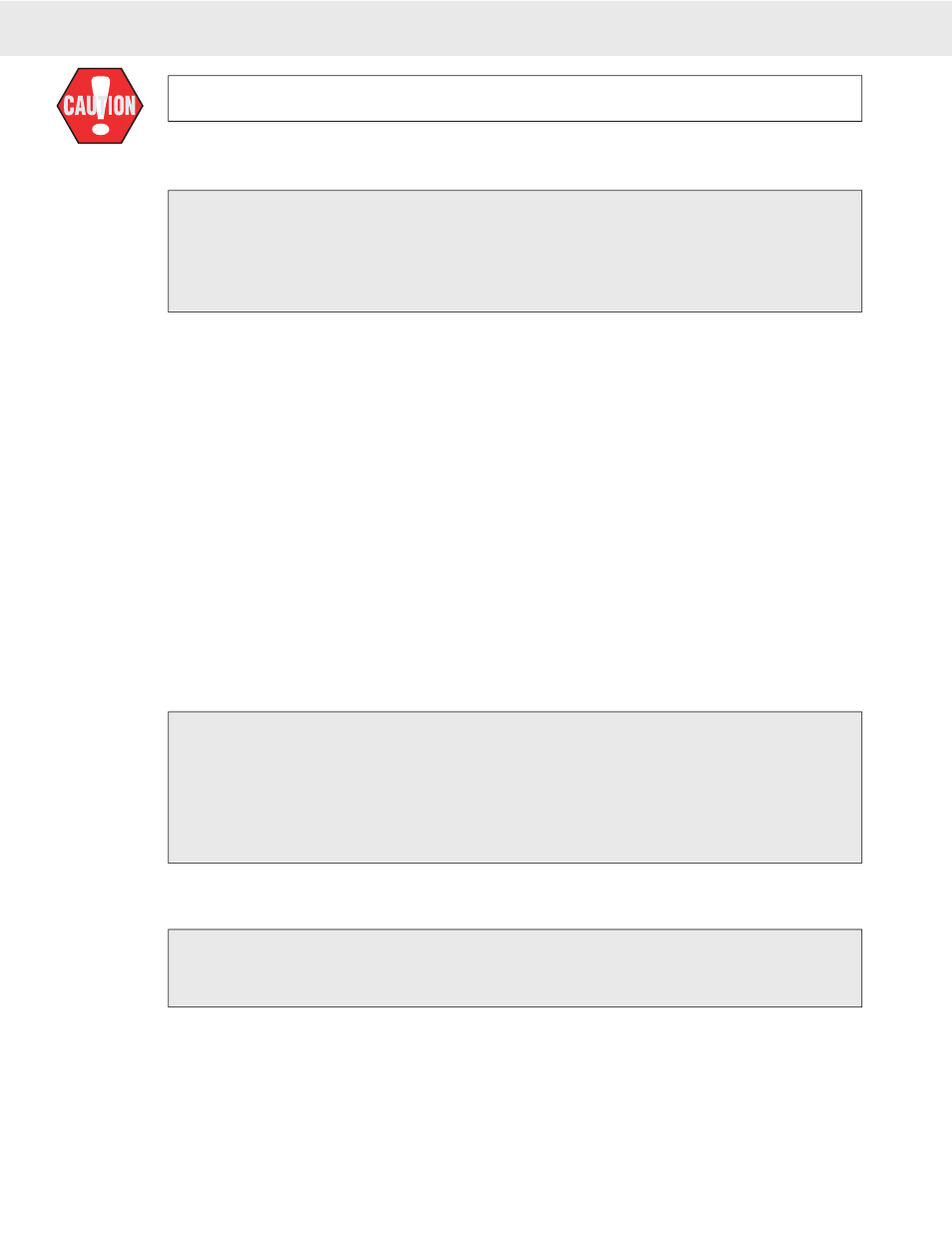
Page 30 MSI-9750A RF Remote Indicator • User Guide
9750A
HANDHELD RF REMOTE INDICATOR for
C
ELL
S
CALE
®
The following procedure deletes all existing ID Codes and any totals and statistics
stored in them.
To Delete all ID Codes
This procedure will delete all the product ID codes and all associated Names, Strings, Totals and Statistics for the current active channel. To delete all product IDs
for all channels, you must select a channel using the CHANNEL key, then repeat this procedure for each Channel.
Memory Full
When all 32 product IDs have been fi lled, the system will report Memory Full.
1) Press
SETUP
, then
ID [F6]
.
2) From the “PRODUCT ID” menu select “Delete ID”
CLR
.
3) From the “Are You Sure” screen press
CLR
to delete the all the product ID. The Channel will revert to
ID1 (default ID) and all other IDs are now gone. Cancel the delete operation by pressing
ESC
(Setup) or
any key other than
ENTER
or
CLR
.
ID CODE STRING 1 & STRING 2
Each ID code can be further identifi ed with one or two ID Code Strings. A string is simply a set of alphanumeric
characters that can be displayed and/or printed. Each string can be up to 20 characters in length. The MSI “@
codes” can also be embedded in the string which provides an extremely versatile output capability. With @codes
the result of the 20 character ID string may be greatly expanded. Also ID strings can be embedded in the main
print string to combine them with other data. See Section 7 – Comm Ports, for more details on programming “@
codes”.
Use the ID Code Strings to set up a print string that changes with every ID code. Combined with the standard
Comm Port print strings, the ID strings can be used to design a very sophisticated bar code label with three fi elds
that change with every ID Code – the ID Code Name, and ID String 1 and 2.
The Function keys can be programmed to allow one button access to 1 or both ID Strings. This can be used for
Operator ID entry, or direct access to the label printer data when the ID string is embedded in the main Comm Port
output. Programming a function key for ID String 1 or ID String 2 also allows a text entry to identify the string.
For example, you could Label the key for ID String 1 “Operator” and ID String 2 “Customer”. Then by enabling
the function key labels, a clear identifi cation of what the strings are for is on the LCD screen.
To Add or Edit an ID Code String
Select the ID Code you wish using the procedure "To Access an Existing ID Code" (previous page)
1) Press
SETUP
, then
ID [F6]
or
SETUP
, “MORE”
[7]
, then “Product ID Codes”
[5]
.
2) Select “Edit ID Strings”
[3]
.
3) Select “Edit ID String 1” (or 2). This brings up a text entry screen.
4) Using the numeric keypad enter the ID string (up to 20 characters). Use the
ALPHA
key to select letters
as required.
You can embed @codes in the ID string that will be interpreted when printed. However, when displayed on the LCD you’ll only see the @code as
entered.
To Access the ID Code Strings with the FUNCTION keys
For this procedure to function, a FUNCTION key must be programmed for “Product ID String 1” and/or “String 2”. The key(s) used for this purpose can be labeled
to suit your needs (e.g. “CUSTOMER” or ‘OPERATOR”, etc.) See Section 4– FUNCTION KEY PROGRAMMING for details.
1) Press the Function key assigned to the ID string. This brings up a text entry screen.
2) Using the numeric keypad enter the ID string (up to 20 characters). Use the
ALPHA
key to select upper
case or lower case letters as required.
