Rice Lake MSI-9750A CellScale RF Portable Indicator User Manual
Page 59
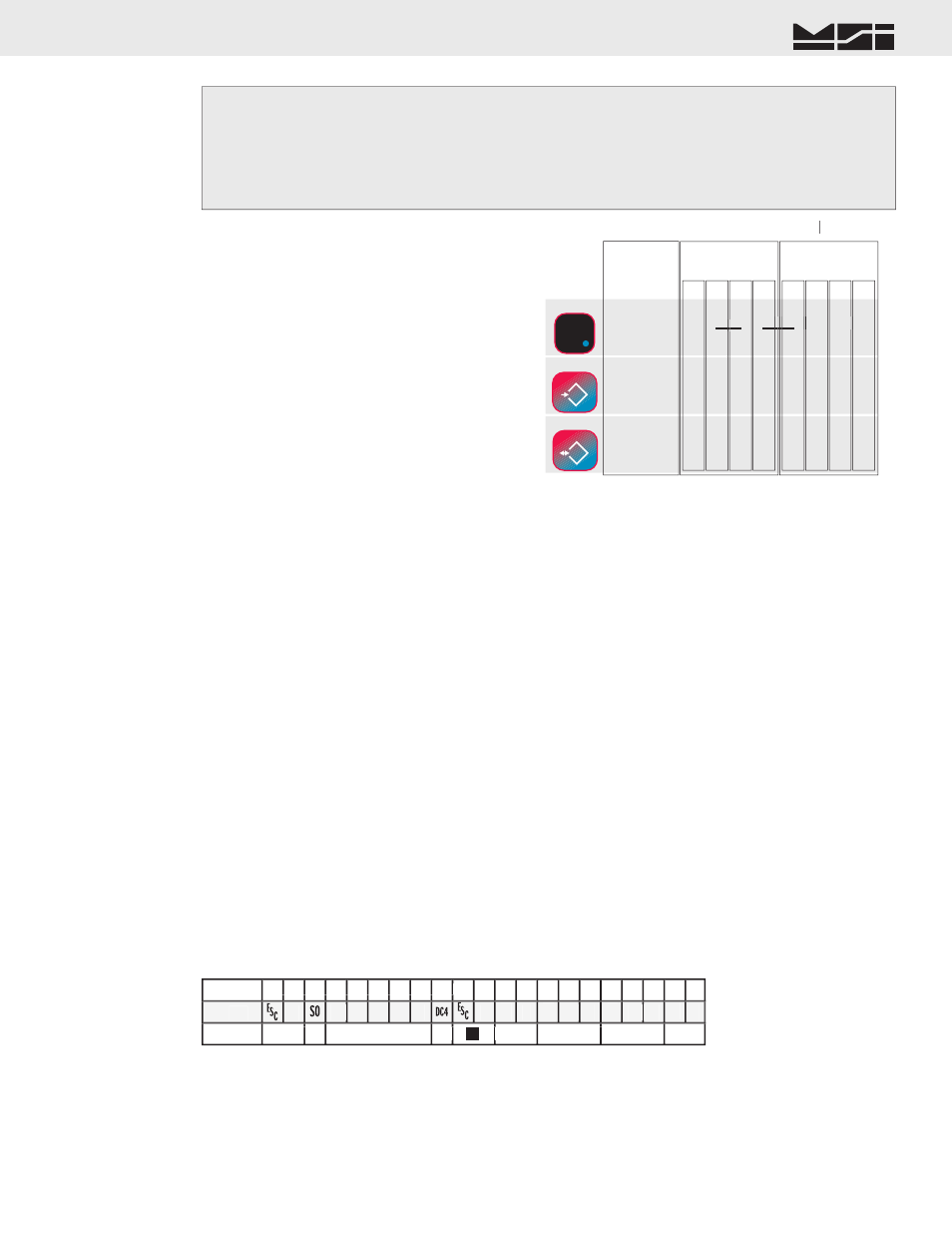
MSI CellScale
®
System • 9750A User Guide Page 59
MEASUREMENT SYSTEMS INTERNATIONAL
Firmware Version 5-XX for 2450 Modems
PRINTER / OUTPUT FORMATTING
The 9750A can format virtually any Printer or Serial Data Device including complex bar-code label printers
through the use of the built in string formatting. To use this versatile feature, the user must input command codes
and data in a specifi c manner. Each command code consists of a 2 letter mnemonic. Some command codes also
require a numeric suffi x.
A simple example of this structure is the default print data string: @W1@E. The “@W” command code means
to print weight. The “1” means print the current display mode. The “@E” will cause the End-of-line string to be
printed.
By combining the “@” commands with standard ASCII characters, control characters, etc., any data available
from the scale, plus any additional text, can be printed in any order desired. Using formatting controls typical to
modern bar-code printers is simply a matter of formatting the printer strings.
The MSI 9750A character set includes all upper case letters, lower case letters, numbers, and most of the rest of
the standard ASCII set.
EXAMPLE PRINTER FORMATTING
The following diagram shows a typical print string format. The end result of this example produces a printout
similar to this:
PEARS
4.500 lb NET 8/15/2002
In this example we’ll use control characters to both print in red and expand the characters for “PEARS”. Note:
control codes used in this example are unique to a specifi c printer ( a Star Micronics DP8340) and are used for
example only. Non printing control characters (e.g. ESC, CR, LF, DC4, etc.) are represented by a dot pattern in
the smaller font sizes. The necessary string will be:
String
ASCII
Notes
�����������������������������
�����������������������������
➊
❷
➊
❷
❸
➎
❸
➎
❹
❹
❻
❼
❻
❼
➑
�
� � � � �
� � � � �
� � � � � �
� � � � �
� � � �
1) The 27 is an ESC followed by a 4 which equals “Red Character Print instruction”
2) The 14 is an SO which turns on the Expanded character instruction
3) The 20 is an DC4 which turns off the Expanded character instruction
4) The 27 is an ESC followed by a 5 which turns off the Red Character Print instruction
5) @E causes the end-of-line string to be sent. In this example, the end-of-line string is programmed as CR/
LF.
L
F
H
T
F
F
-
(minus)
Numeric
“1”
Upper
Case “A”
Lower
Case “a”
.
(dp)
.
.
1 2 3 4 1 2 3 4
, ;
.
.
.
.
, ; :
?
:
?
.
.
.
.
.
.
.
.
.
.
.
.
:
? ! %
! %
-
S
T
X
E
S
C
E
T
X
-
B
E
L
S
O
H
D
E
L
C
R
Alternate Key Characters During Text Entry
TT
S
I
D
C
2
D
C
4
S
O
TARE
TT
T
NET/GROSS
B/G
DISPLAY
EXIT
Alternate Characters, Punctuation, Symbols, and Control Characters
1) While in the text entry screen, press the
[F4]
key. This enables the ASCII Characters Menu. This menu
provides links to special characters.
2) For standard punctuation, press
[1]
. For other printable characters, press
[2]
. For ASCII control characters,
press
[3]
. If a special character is needed, use the “Enter Decimal Char”
[4]
menu to put in the decimal
equivalent value of the desired character. This is the only way to enter characters above 127d. These char-
acters, if undefi ned in the 9750A character set, will be represented by a place keeper.
-OR-
Use this chart for alternate character entry using
the DP, Tare, and Net/Gross keys.
It is usually more efficient to use the @E command, then to put in
individual CR/LF characters as this is what the @E string is usually
set to.
