Rice Lake MSI-9750A CellScale RF Portable Indicator User Manual
Page 57
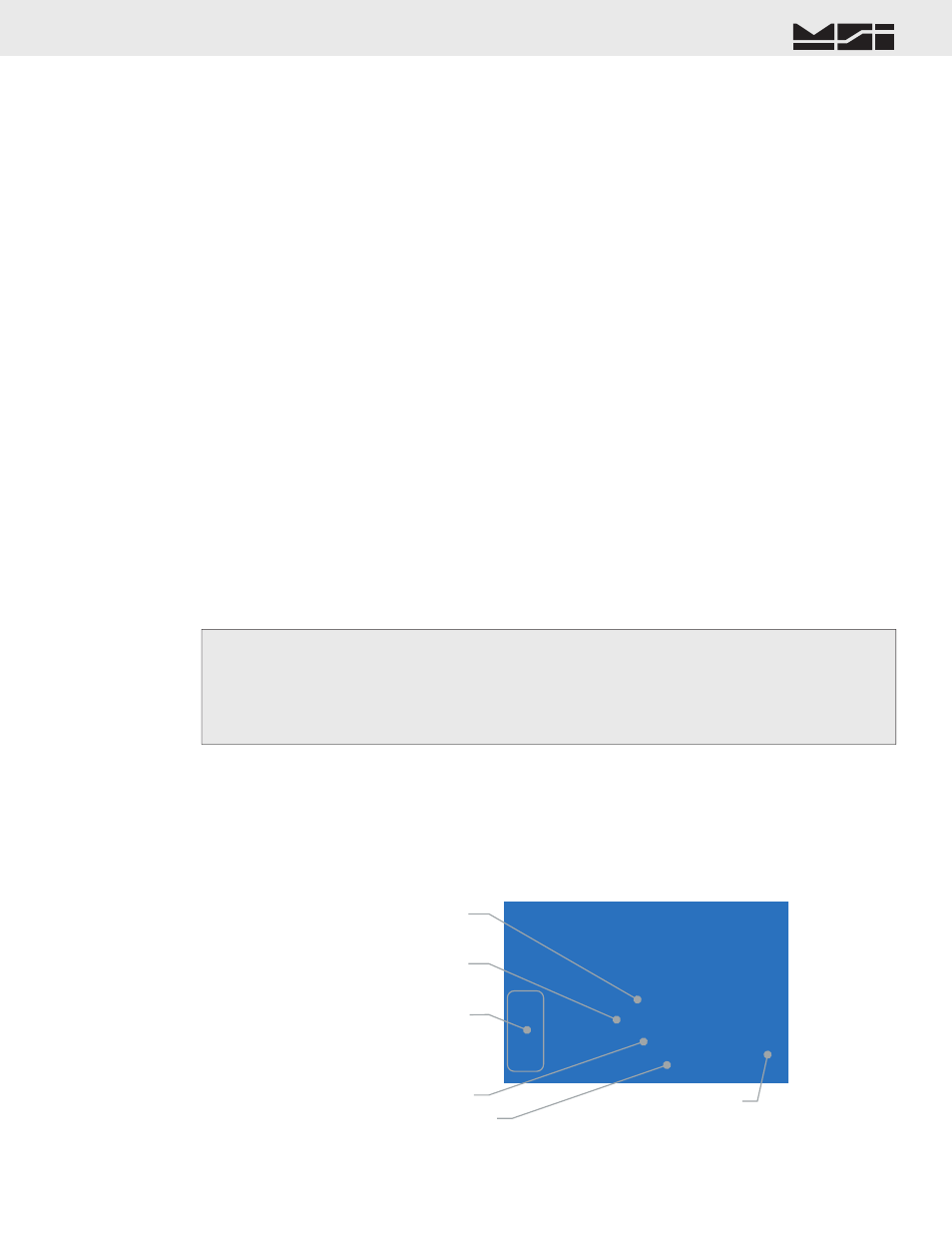
MSI CellScale
®
System • 9750A User Guide Page 57
MEASUREMENT SYSTEMS INTERNATIONAL
Firmware Version 5-XX for 2450 Modems
5) MODE: The MODE menu sets the communications mode for the port. Use “TALK” for outputting data to a
printer that uses hardware handshaking or no handshaking. Use “DUPLEX” for printers with software hand-
shaking (XON / XOFF, etc.) or to talk and listen to a computer. Use “LISTEN” to only receive commands
from a computer. Use “OFF” to disable the port (and save power on battery units).
[5]
MOTION CHECK: When ON the scale will only print settled data, i.e. when the motion detection annun-
ciator is off. Use “OFF” when it is necessary to send data out the Comm port while the weight is in motion.
Driving a remote display is a good example of an application usually requiring the Motion Check off.
[6]
DATA LOGGING: Controls Data Logging mode and provides access to the Data Logging memory for
uploading to host computers and clearing memory. See Section 10 – Data Logging for details on the use of this
menu.
GENERAL TEXT ENTRY
The 9750A keypad supports full alphanumeric data entry. Numbers, letters, and ASCII control characters are easily
handled through the use of the “General Text Entry Menu”. While in any string entry screen, pressing
[F4]
will
bring up the text entry menu providing access to special characters and font control. In addition, the full screen
mode can be enabled which removes the information in favor of showing more characters. Even in full screen
mode, F4 is still active.
For characters not in the standard ASCII table, the decimal entry mode is provided. This mode allows access to
characters above 127 (decimal). Characters from 128d to 255d are used for special characters and graphics by
many printers. Note that outputting characters above 127d requires that the serial setting for data bits is set to 8
(see serial settings menu).
Text strings are edited using the cursor keys and the INS key (alternate function of the
[F3]
key). The INS key
toggles between the insert mode (narrow cursor between characters) and the character edit mode (character is
highlighted). When a character is highlighted, use the keypad to change the character. Also while the character
is highlighted, a larger representative character is shown in the lower left corner of the screen. This allows the
display of special characters which are held by placekeepers in the smaller fonts.
General Alpha-numeric Entry Procedure
Len 0 F4 Menu
Max 512 ENT Save
Pos 1
-NAMEofSTRING-
1
Current String Length
Maximum String Length
(varies from 8 to 512 bytes)
Cursor Position
Highlighted Character
(Shows character being edited)
String Name
Keyboard Mode
1=Numerals
A=Upper Case Alphanumeric
a=Lower Case Alphanumeric
1) Use the
Aa1
(ALPHA) key to switch between numeric “1”, upper case “A”, or lower case “a”. The current
mode is shown in the lower right corner of the display
2) Press the desired character key. If a “B” is needed, press the
ABC
key twice.
3) If you need two letters off the same key, pause briefl y until the cursor moves to the next position.
4) Save the string by pressing
ENTER
.
Text Entry Screen
The following illustration is representative of 9750A text entry screens. The string name is shown on the bottom
line of the display. Pressing
[F4]
brings up additional menu items for adding punctuation, symbols, and control
characters. An ASCII entry mode is also provided for special characters above 127d.
