QOMO QRF300 User Manual
Page 9
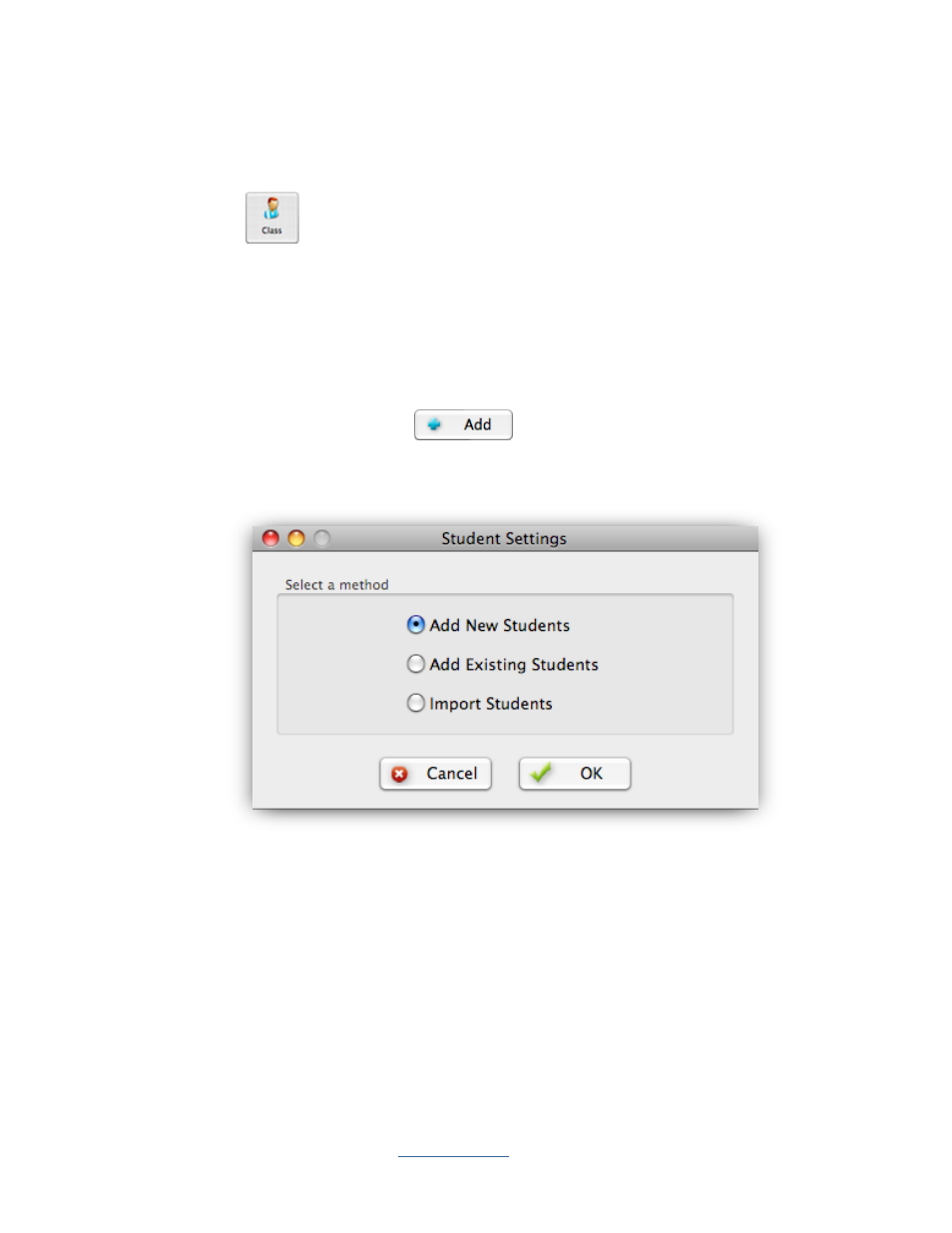
Copyright © 2009 All Rights Reserved by QOMO HiteVision.
www.qomo.com
9
imported from a *.csv file or entered into the QClick system. To create, to select or to modify class
information, follow these steps:
1. Click the Class
button under the Quiz Genius Tab window to display the Class Settings
window.
2. Select a class from the Class Name drop-down list. A student roster associated with the class will
be displayed and may be edited or renamed.
3. To add a new class, click the Edit button next to Class Name, then select the Add tab. Type in
the new class name and click the Add
button.
The Student Settings window will
display with three choices, Add New Students, Add Existing Students and Import Students from
a *.csv file.
4. Select one of choices in the Student Settings to enter the student information.
5. The student information can be modified by directly double clicking on the student row in the
roster to display the Student Profile window.
