Course grade set up, 1 course grade set up – QOMO QRF300 User Manual
Page 48
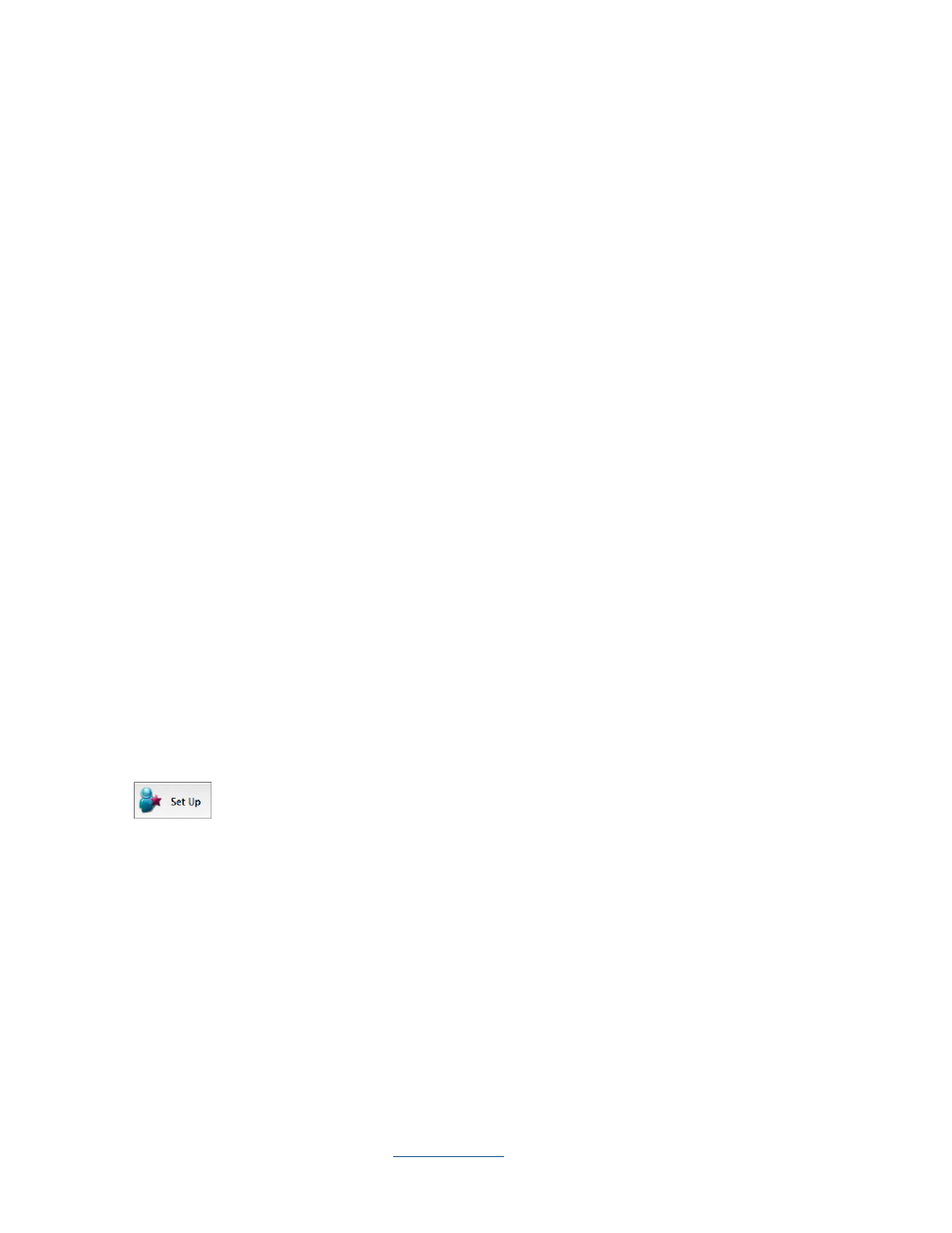
Copyright © 2009 All Rights Reserved by QOMO HiteVision.
www.qomo.com
48
Class – Select a class name associated with the course grade session.
Subject – Select a subject name associated with the course grade session.
Teacher – Select a teacher name associated with the course grade session.
There are 2 settings associated with the course grade book. These settings are:
Weight List– Select in the Course Grade Setting window; this sets the weight percentage
in the course grade book for a type in the course grade sessions.
Conversion List –Select in the Course Grade Setting window; this associates letters to the
final score of the group in the course grade sessions.
2.3.2.1 Course Grade Set Up
The QClick course grade setup interface provides users a method of defining the setup for
generating a grade book. To generate a grade book, firstly choose the class name, subject, teacher
and grading period from the drop down list. Next, determine how to calculate the final score based
on these sessions. The weight list and conversion list will allow you to select a list from. The course
grade setup also provides a method to define a list of session types. For example, you may define
several exams in one semester into types, Term1 exam, Term2 exam, Mid Term exam, and final
Term exam. The Session Type provides an interface to define a list of types to be used in the
weight setting. Finally, the course grade setup provides a letter grade setup to output the letter grade
based upon your setup parameters. To enter the Course Grade set up, click the button Set
Up
under the Data Manager group. Course Grade set up includes
Set Period
Set Weight
Letter Grade
Session Type
To set up a grading period, follow these steps:
