Title, Run / start a quiz, 5 title – QOMO QRF300 User Manual
Page 13: 6 run / start a quiz
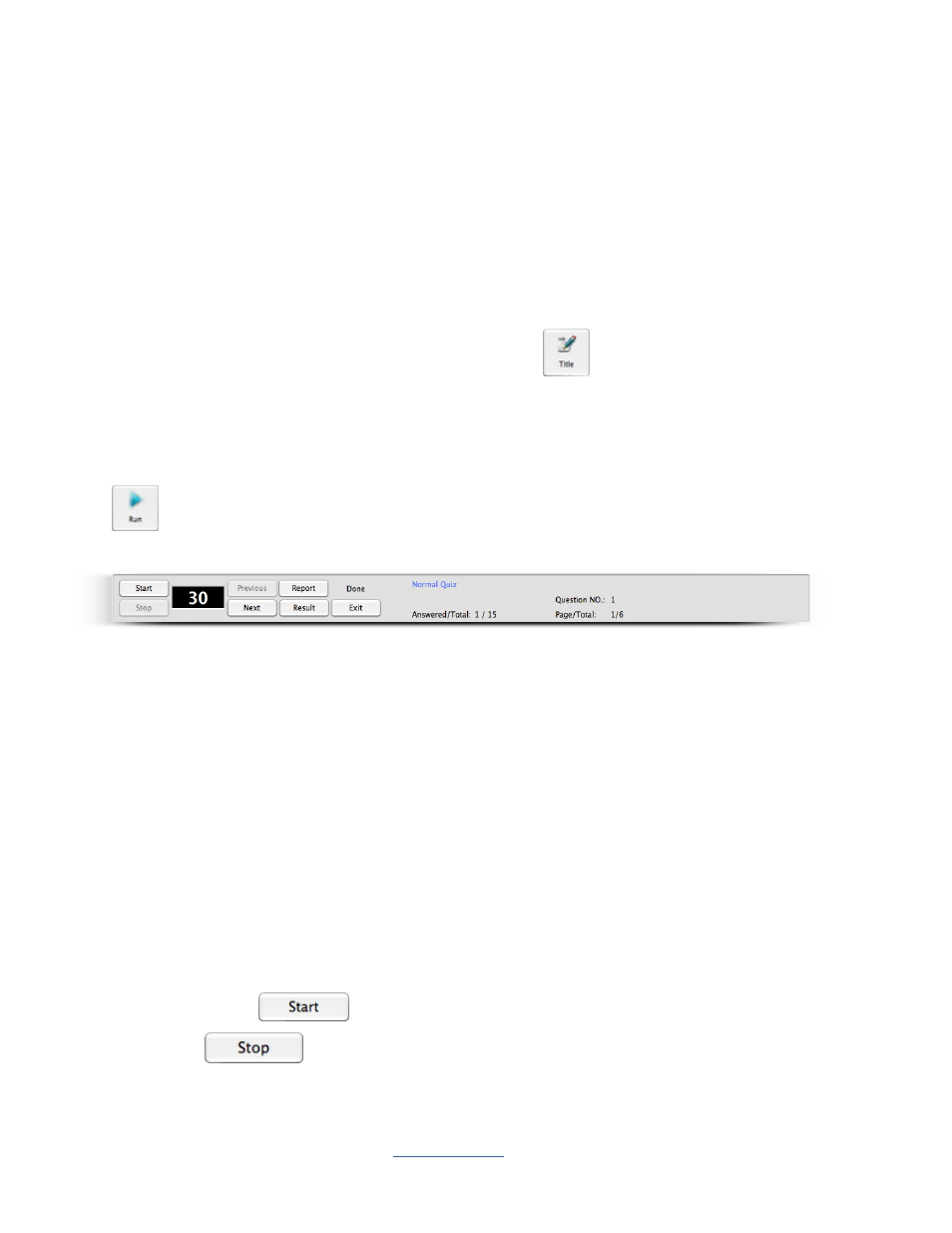
Copyright © 2009 All Rights Reserved by QOMO HiteVision.
www.qomo.com
13
2.1.1.5 Title
The QClick system uses the title information to associate the quiz or an activity. The title name and
the test ID are used in the quiz management and for the searching use in the student keypads which
storing the quiz information. Once a quiz file is loaded into the system, associated file name is
copied and saved to the quiz title name area and the test ID is embedded into the quiz file in the
system. If a quiz file loaded into the system for the first time, and there is no test ID embedded in the
file, the system will automatically assign a test ID and save it to the file for the associated quiz. The
test ID number is kept by increasing by one every time the system uses the test ID number to save it
to the file. The valid test ID number is 1 to 9999. When the maximum number 9999 reaches, the
system will reset the number to 1. You may click the Title
button to display the Set Test ID
window and change the test ID number you desire to set or to write a memo for the associated quiz.
2.1.1.6 Run / Start a Quiz
Once a class is selected and a quiz file is loaded, you can start the quiz session by clicking the Run
button to start the session. The loaded quiz file will display on the screen with a tool bar at the
bottom.
The display screen is divided into four segments:
Register/Answer Status Bar
Questions display
Tool Status Bar
Tool Bar
Register/Answer Status Bar: Displays the students logged in register number. The number is
displayed in successive order based upon first entry.
Blue/Orange color – indicates response signal received. The color is toggled between blue
and orange each time the answer is changed, the system only records the last response
received before the test ends.
Tool Status Bar:
1. Control Buttons:
Start/Pause
– to start or pause the timer
Stop
– to stop the time
