QOMO QRF300 User Manual
Page 19
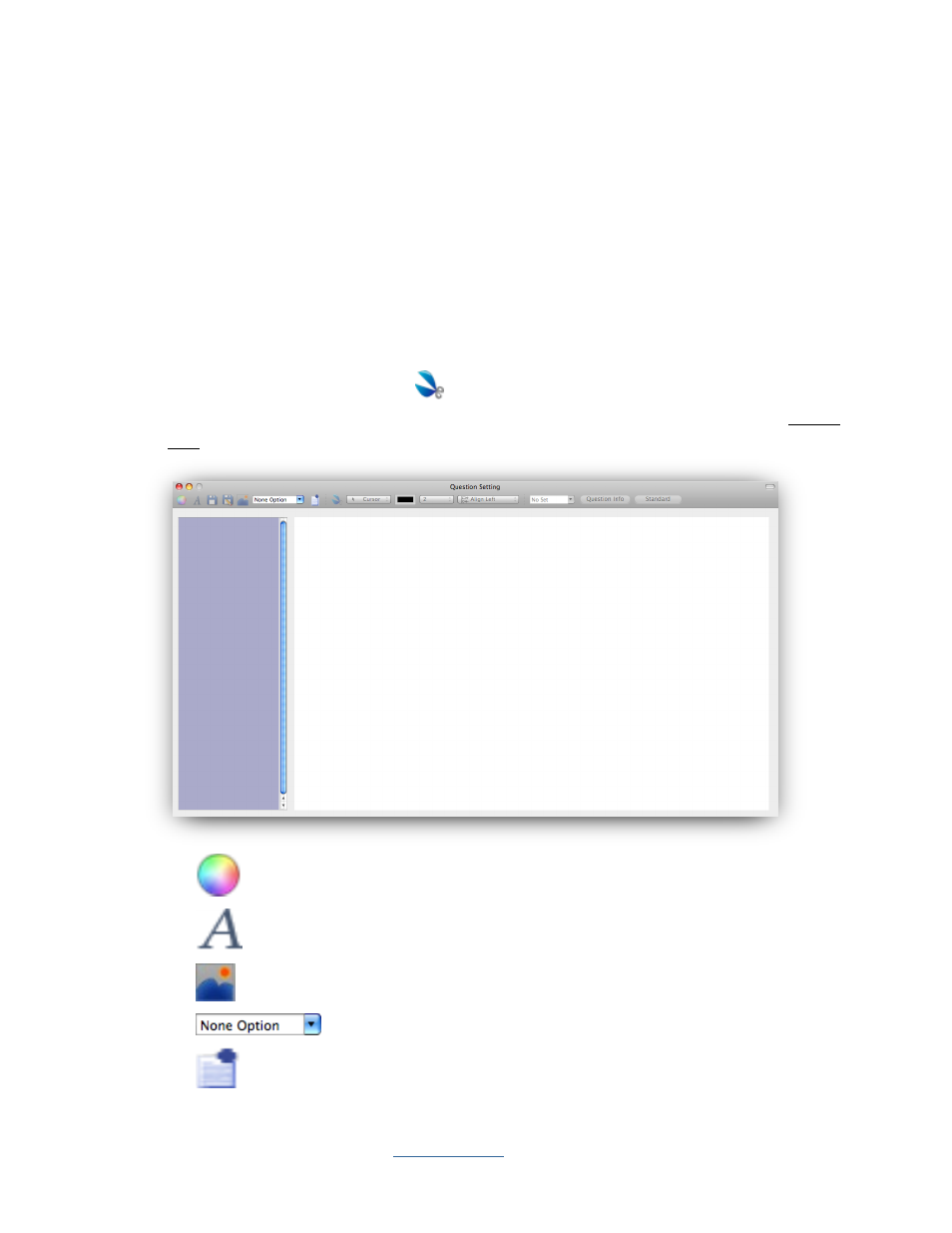
Copyright © 2009 All Rights Reserved by QOMO HiteVision.
www.qomo.com
19
To use the Pop Quiz option, follow these steps:
1. Under the Quiz Genius tab window, check the Pop Quiz check box to select the Pop Quiz
option.
2. Select the Normal Quiz, Rush Quiz or Elimination activity mode from the Activity Mode
drop-down list.
3. Click the Run button to start the Pop Quiz activity mode.
4. The status tool bar will appear on the bottom of screen, after creating the question, click the
Start button on the status tool bar to start an oral quiz.
5. To capture an image, click on tab
in the Tool Bar on the top of the screen. Hold the left
mouse button and draw a rectangular window on the image you want to capture. Double
click on the selection box. The system will display the image you captured on the center of
the screen.
6. The system tool bar contains these controls:
1.
– Click the button to select the text color.
2.
– Used for the selection of a typeface for the text.
3.
– Click the button to add pictures to the screen from the opened file browser.
4.
–Select the template options from the drop down list.
5.
– Click the button to add (the selected) templates to the screen
