Result and report, 7 result and report – QOMO QRF300 User Manual
Page 14
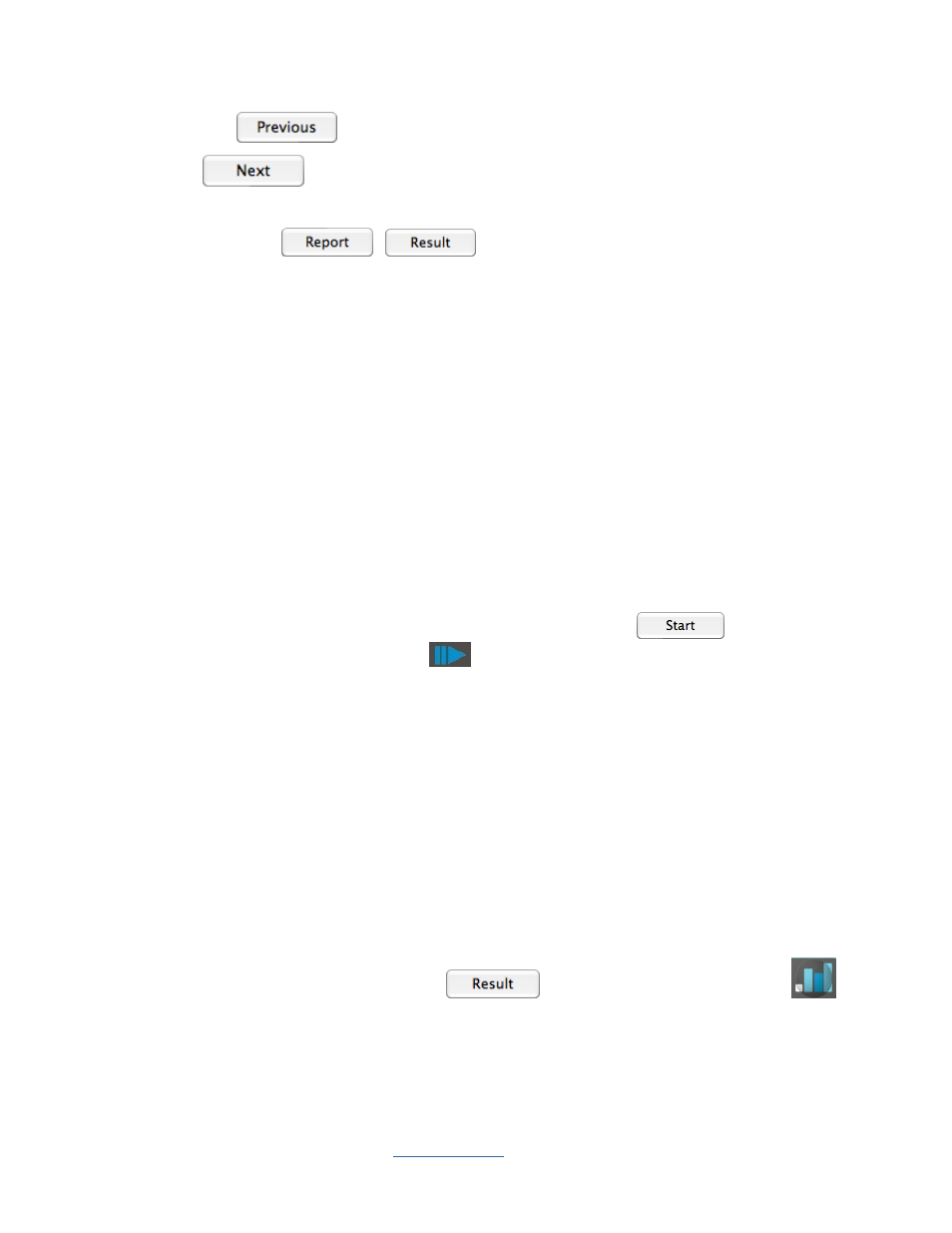
Copyright © 2009 All Rights Reserved by QOMO HiteVision.
www.qomo.com
14
Previous
– return to the previous question page
Next
– turn to the next question page
Exit– exit the current quiz session
Report/Result
/
Display the instant report and result. Refer to
session 2.1.1.7 Result and Report.
Note: All these control buttons are duplicated and displayed on the instructor remote keypad.
2. The Question Answer Timer:
The timeout value is selected for each question during the quiz file set up.
Timer box background colors are: Black:
Stop
; Green:
Running
; Yellow:
Pause.
3. Quiz Status:
Activity Mode: Indicates the current activity you selected.
Answered/Total: Indicates the ratio of the number of people who answer the question to the
total number of people who have logged on.
Question Done: When the question is finished, the sign “Done” will display.
Question No.: Indicate the current question number.
Page/Total: The current page number of the total pages.
To begin gathering responses from the students, click the Start/Pause
button or using
the instructor remote keypad press the play
button. The register number corresponding to each
individual clicker logged in will appear on the right of the screen.
The countdown timer will display the remaining time in minute(s) and seconds. Once the timer is at 0,
the receiver will no longer receive audience/participant responses. The timer window will change to
black. The instructor can always stop the timer by pressing the Start/Pause button.
Tool Bar. Provide the tools that used to design quiz templates under Pop Quiz.
Note: If the computer goes into the sleep mode during the testing interface, then the system may not
have any response to the instructor keypad. Don’t worry, at this time you just need to use the mouse
to simply click the start button on the Tool Status bar to start the quiz again or exit the testing
interface and return to the test.
2.1.1.7 Result and Report
By pressing the Result button (using the PC
, or through the instructor remote
,
the instructor can view the responses to the individual quiz question. Results are displayed in a
histogram. Green indicates correct responses. Pink indicates incorrect responses. Both the correct
responses and incorrect responses are displayed in percentage form in the histogram.
