Save a grade book to a file, 2 save a grade book to a file – QOMO QRF300 User Manual
Page 61
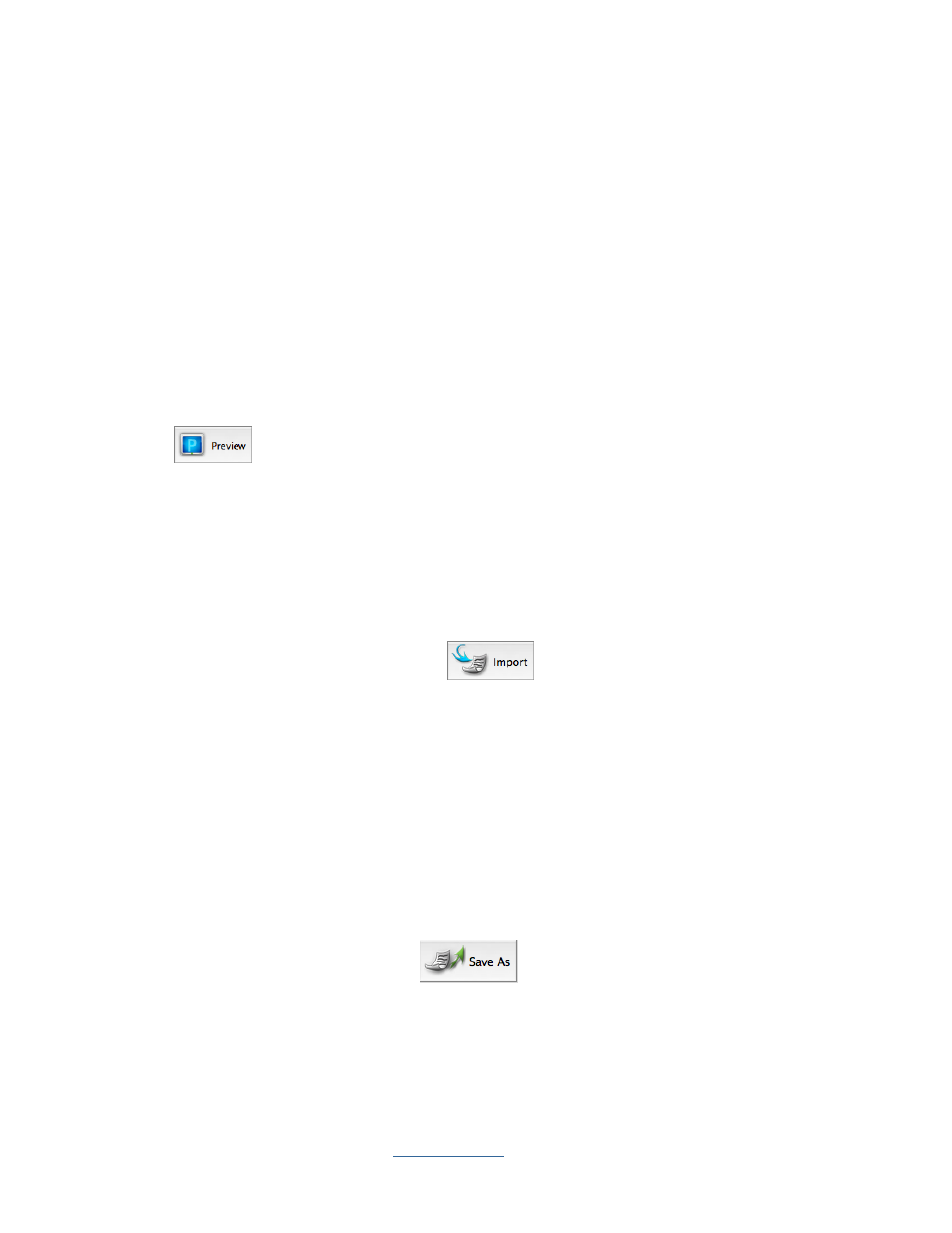
Copyright © 2009 All Rights Reserved by QOMO HiteVision.
www.qomo.com
61
Data Manager
1. Import a grade book to the system database from a file
2. Save a grade book to a file (refer to section 2.3.2 Course Grade)
3. Delete a grade book in the system database
Create Report
Select the grading period you wish to create from the Grading Period drop-down list. Select the
students you wish to create in the grade book from the student list window. And select the class and
teacher you wish to create from the drop down list. In the Create Report group click the
Preview
button to preview a student grade book. A grade book for a student integrates the
student course grade for a time period such as a semester or an academic year. Select the student
you wish to report and select the grade book report period. The class name and the teacher name
will help filter the student selection. If you choose to turn off the filter in order to view all students in
the list, select “All” from the drop-down list of Class name and Teacher name.
2.3.3.1 Import a grade book to the system database from a file
In the Data Manager groups, click the Import
button to open the file browser to import a
grade book stored in a file. The import and saving of grade book data is a pairing function allowing
you to transfer one or more course grade data from one computer into another. The saving function
allows you to retrieve one or more course grade data from the QClick system database in one
computer to save it to a dedicated file name and path. The import function allows you to merge the
course grade data from the data file into another computer QClick system database. This file takes
the extension “.gbd” format.
2.3.3.2 Save a grade book to a file
Select a grading period you choose to save from the Grading Period drop-down list. In the Data
Manager groups, click the Save As button
to open the subject selection dialog window.
From the window, select one or more subjects you choose to save to the grade book. If you select
one subject, the related course grade data regardless of class selection will be exported. If you
select all subjects, the grade data for all subjects regardless of class selection will be exported. After
the subject selection, a file browser will open allowing you to select or enter the file and path you
