Create grade book report, 4 create grade book report – QOMO QRF300 User Manual
Page 63
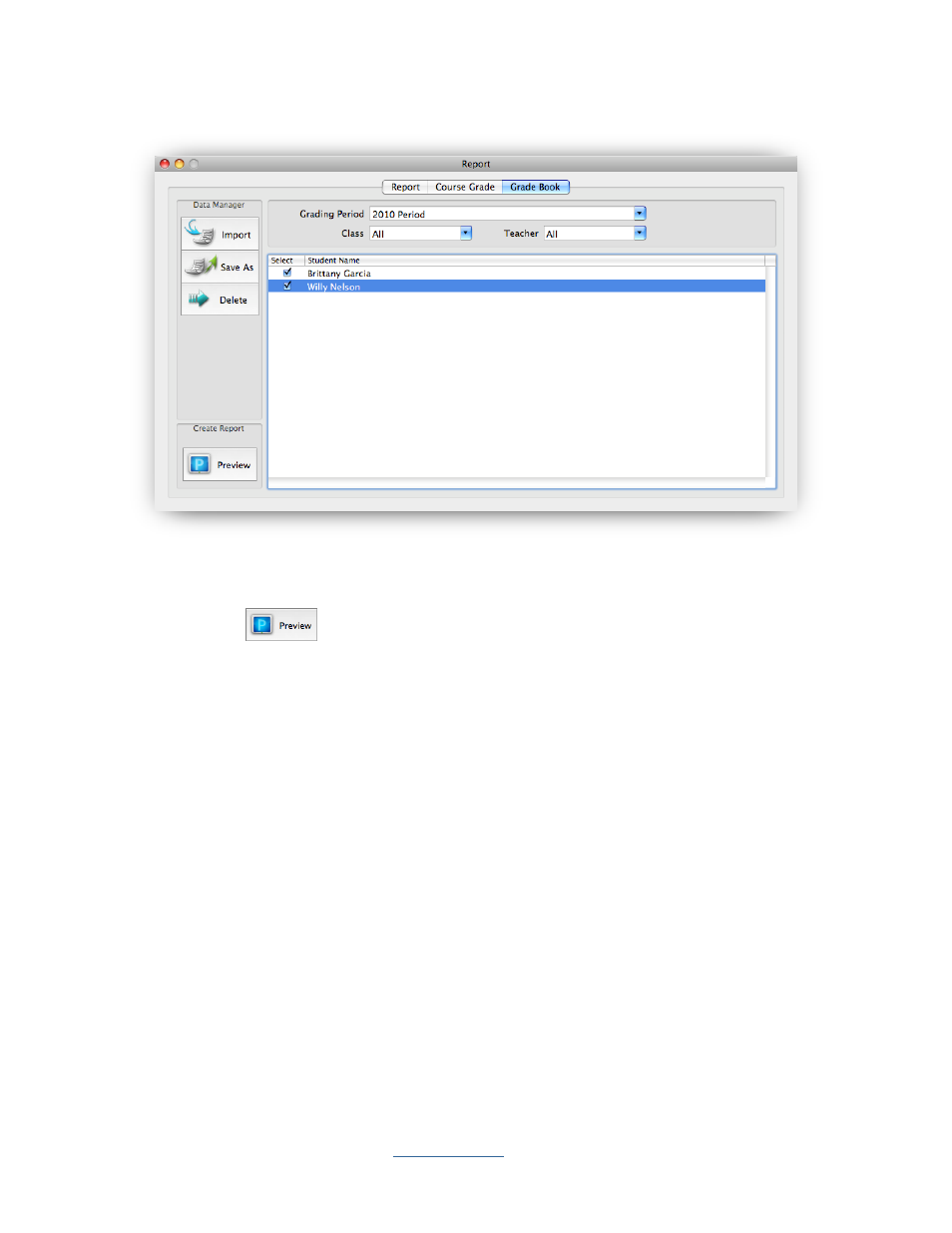
Copyright © 2009 All Rights Reserved by QOMO HiteVision.
www.qomo.com
63
2.3.3.4 Create Grade Book Report
Select the grading period you wish to create from the Grading Period drop-down list. Select the
students you wish to create in the grade book from the student list window. In the Create groups,
click the Preview
button to open the Create Report window. The student grade book
report is actually the report card that includes the period, a list of subjects the student has taken and
the student score and letter grade for each subject. To control viewing the preview report and how to
export the preview report, please refer to session 2.3.1.7 Create Report about the portion EXPORT
REPORTS and CONTROL OF PREVIEWING REPORT.
To generate a student report card, follow these steps:
1. Under the report window select the Grade Book window tab.
2. Select a grading period from the Grading Period drop-down list.
3. Select a class name from the Class drop-down list, if you don‟t want the class to filter the
student list, select “All” from the list. (if desire)
4. Select a teacher name from the Teacher drop-down list, if you don‟t want the teacher to filter
the student list, select “All” from the list. (if desire)
5. Check the boxes by the student names to select the students that you wish to generate the
report card for.
6. Click the Preview button to preview the report card.
