Quiz genius, The normal routine of running a quiz genius, Using the qclick software – QOMO QRF300 User Manual
Page 6: 1 quiz genius, 1 the normal routine of running a quiz genius
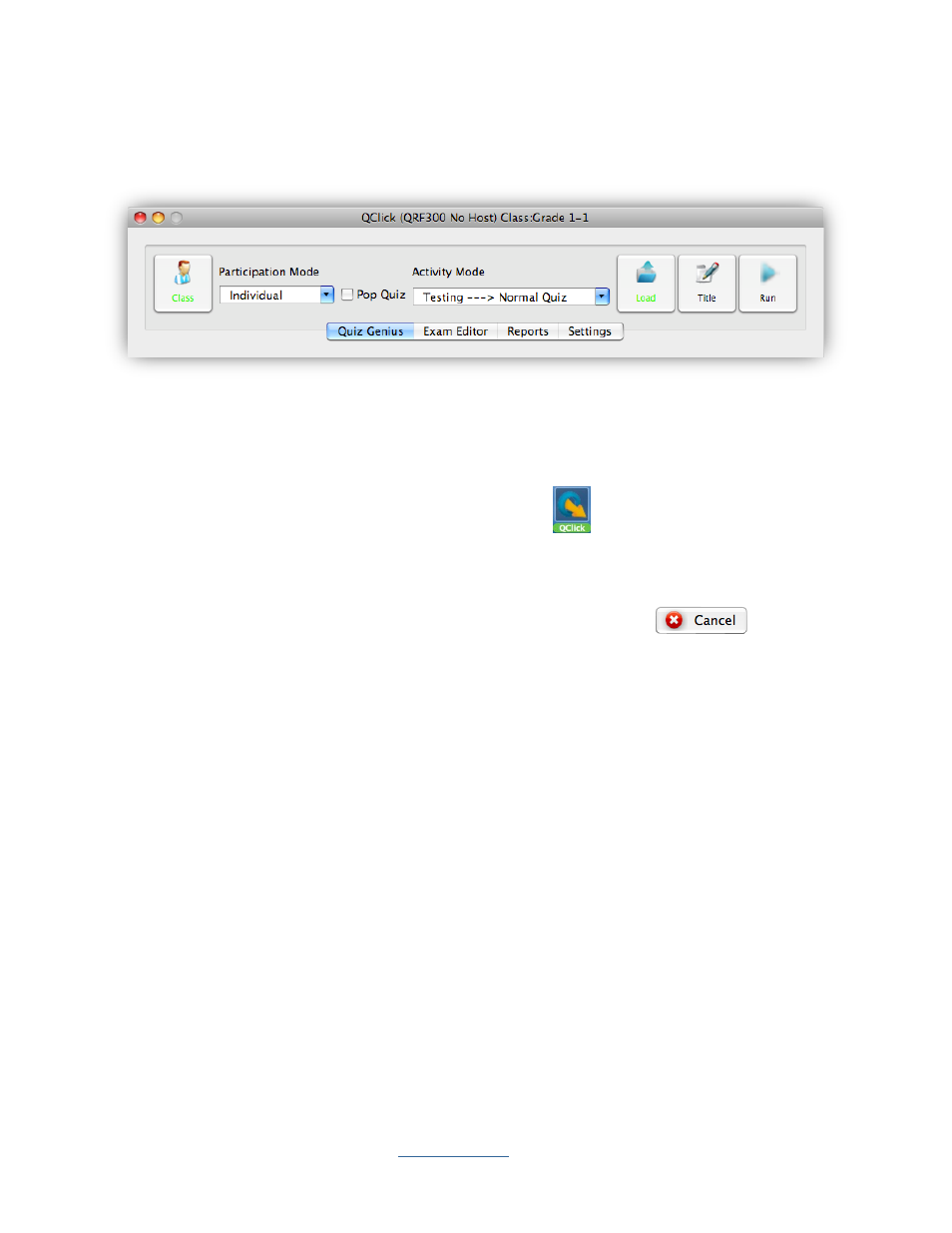
Copyright © 2009 All Rights Reserved by QOMO HiteVision.
www.qomo.com
6
Using the QClick Software
2.1 Quiz Genius
Note: One .qc file = one quiz paper
One slide = one question
Run the QClick program by double clicking the QClick icon
on the desktop. Select the Class
tab, then click on Login button at the bottom of the Class Settings window, the User Login window
will open allowing you to type in the valid user name and password. The software sets the default
user name and password to “qomo”. After finishing the valid inputs, click Login button to log into the
system. If you do not want to logon to the system, click the Cancel
button. The
software will allow you to do some limited operations, however,the system database will not be
updated.
Note: The QClick software monitors the QRF300 main receiver plug-in status all the time. It will
either display “QRF300 No Host” for Offline and “QRF300 Connected” for Online.
Once the application is running, the software displays the following control Tab windows, Quiz
Genius, Exam Editor, Reports, and Settings on the top of the screen. The active default tab is set
to Quiz Genius.
Before conducting a quiz, you need to set up a class. If the class information is not available at this
time but if you intend to use the system casually, you may choose some software preset examples
for classes, subjects and teachers. The student roster table always goes with the class selection.
The roster includes the student ID number, name and grouping information. The student profile is
embedded under the student record.
2.1.1 The Normal Routine of Running a Quiz Genius:
To set up a quiz genius, follow these steps:
