Multiple mode, Vote, Roll call – QOMO QRF300 User Manual
Page 18: Hand raise, Quick grouping, Pop quiz normal/rush/elimination
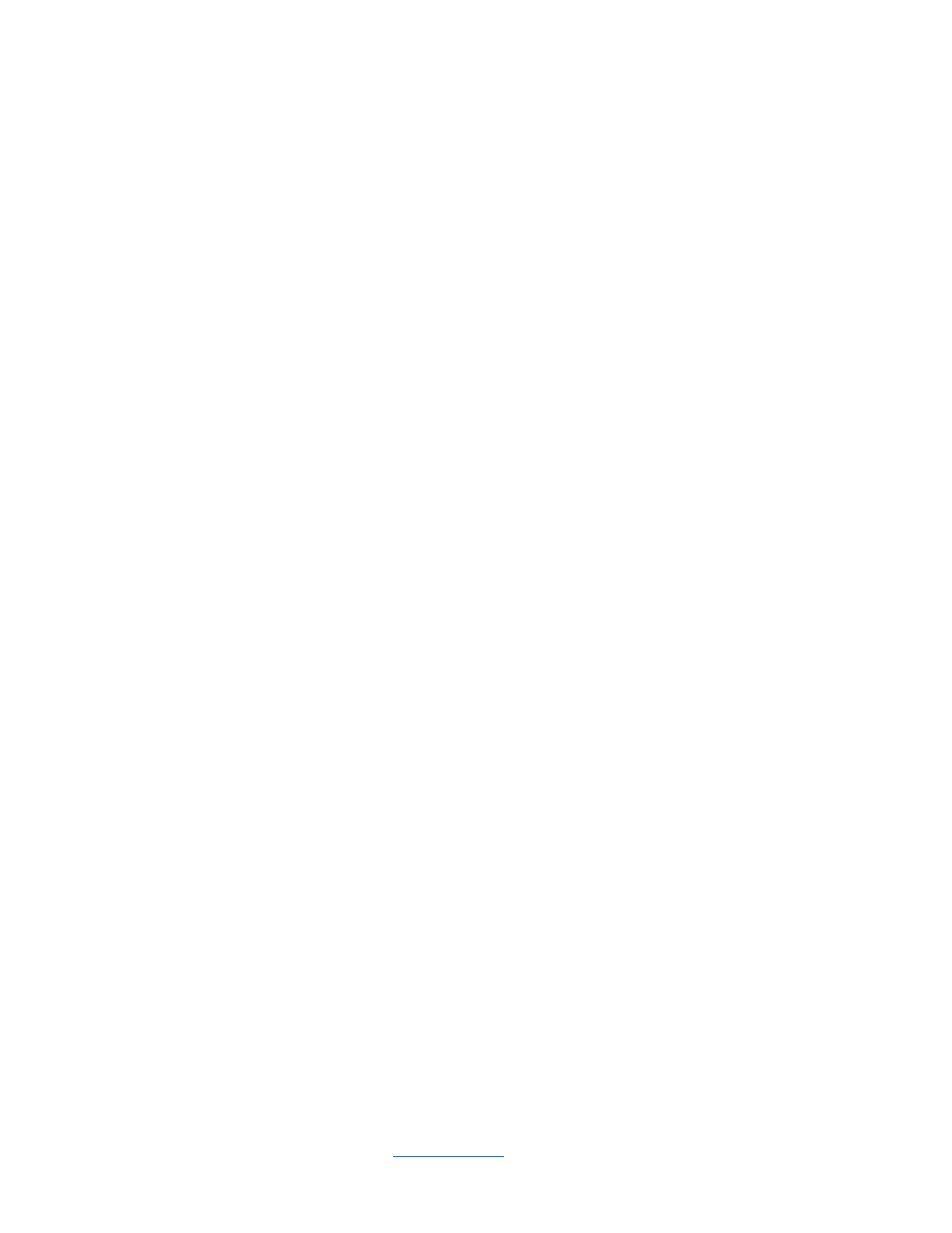
Copyright © 2009 All Rights Reserved by QOMO HiteVision.
www.qomo.com
18
2.1.2.5 Multiple Mode:
The Multiple Mode activity combines the Normal Quiz, Rush Quiz and Elimination in one quiz
session. The loaded quiz file contains the mode activity information in each question set up. If you
choose the Multiple Mode as your quiz session activity mode, the system automatically selects the
activity mode for the current quiz question based on what activity mode the system reads from the
embedded mode set up for each question in the quiz file.
2.1.2.6 Vote:
The Vote activity mode is used for subjective response. The audience responses contain no correct
or incorrect answer information. When you select the Vote activity mode, the system allows you to
only load the vote file in. qc format. In this activity mode, the audience‟s response is either a positive
or a negative with no correct answer.
2.1.2.7 Roll Call:
The Roll Call mode allows the instructor to take attendance. When you select the Roll Call activity
mode, the system won‟t ask you to load in any quiz files prior to starting the Roll Call activity. The
roll call result can be saved into the system database as a part of the permanent file, or it can be
viewed immediately after the activity.
2.1.2.8 Hand Raise
The Hand Raise mode allows the instructor to directly score for individual student for each question,
and there is only Report in Hand Raise mode, by clicking on the Report button through the PC or on
the instructor keypad, the instructor can view the individual student‟s point information for their
responses.
2.1.2.9 Quick Grouping
The Quick Grouping mode allows the students to choose the group they want at their wills. By
clicking the Start button, students can choose the group according to the guide displayed on the top
of window. The grouping result will automatically saved in the Class.
2.1.2.10
Pop Quiz Normal/Rush/Elimination:
The QClick system uses the Pop Quiz option for the Normal Quiz, Rush Quiz and Elimination
activity mode. The Pop Quiz option allows the instructor to start a quiz session without loading a
prepared quiz file. The quiz question information could be the captured images from the computer or
from the internet or from a third party software application. The question information could also be
verbal questions while using a white board or just verbal questioning. The correct answers to these
questions are provided after each question is answered or after the whole quiz session is completed.
The main advantage of Pop Quiz is ease of use, no prepared materials, and instant engagement of
the students. Additionally, if the teacher chooses all of the student quiz performance data can be
stored in the report section and become a part of the grade book.
