Participation mode, Activity modes, Load – QOMO QRF300 User Manual
Page 12: 2 participation mode, 3 activity modes, 4 load
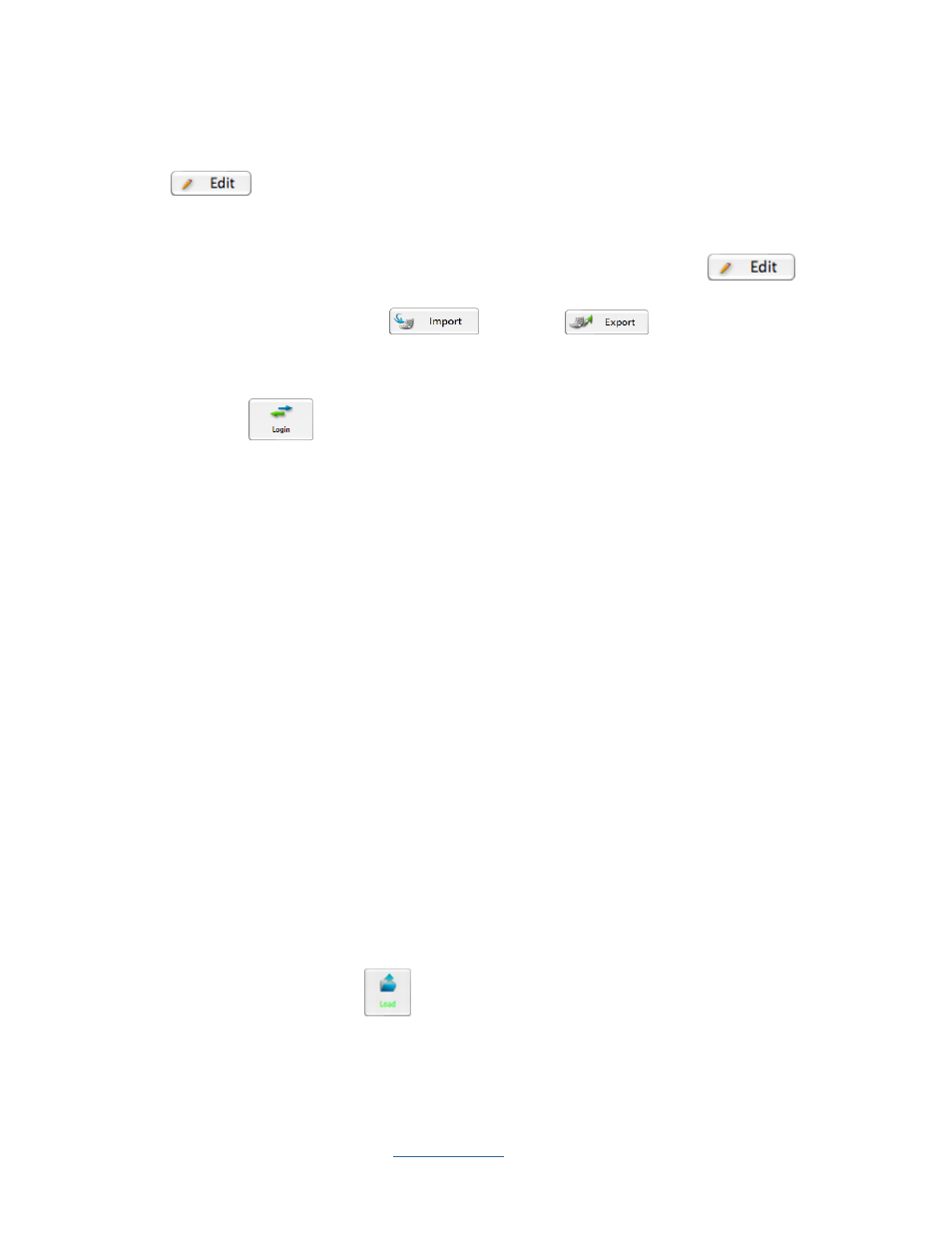
Copyright © 2009 All Rights Reserved by QOMO HiteVision.
www.qomo.com
12
9. Select the subject associated with the class from the Subject Name drop-down list.
10. You may Add, Delete, or Rename a subject name in the subject list by clicking the
Edit
button next to the Subject Name drop-down list.
11. Select the teacher associated with the class from the Teacher Name drop-down list.
12. You may Add, Delete, or Rename a teacher information by clicking the Edit
button
next to the Teacher Name drop-down list. The teacher list can be imported or exported from a
*.csv file by clicking the Import
or Export
button under the teacher
group window.
13. You must log into the QClick system in order to edit or modify your database. Click the
Login/Logout
button to login or logout of the QClick system.
Note: Once a class is selected, the character of the Class button changes into green.
2.1.1.2 Participation Mode:
The QClick system has two participation modes Individual and Group. The system default mode is
Individual. You can select either Individual or Group participation mode from the Participation
Mode drop-down list. In the Individual mode, the performance test score is taken and reported
individually. In the Group mode, the performance test scores and reports are handled in a group.
The grouping information is obtained from the class setting and Quick Grouping mode. Please refer
to section 2.1.1.1 Class step 8 to set up groups or 2.1.2.9 Quick Grouping. Only the activity modes
Normal Quiz, Rush Quiz and Elimination apply to the group participation mode.
2.1.1.3 Activity Modes:
The QClick system has these activity modes: Normal Quiz, Paper Quiz, Rush Quiz, Elimination,
Multiple Mode, Vote ,Roll Call, Hand Raise and Quick Grouping. Choose a mode from the
Activity Modes drop-down list before beginning a quiz or activity session. For further detailed
information about these modes and how to choose a mode, please refer to section 2.1.2 Activity
Modes.
2.1.1.4 Load:
The load function allows you to load a quiz file. The quiz file is required to be loaded for these
activity modes: Normal Quiz, Rush Quiz, Elimination, Multiple Mode and Hand Raise. To load a
quiz file, simply just click the Load
button to display the file browser.
Note: Once the loading is finished, the character of the Load button changes into green.
