QOMO QRF300 User Manual
Page 33
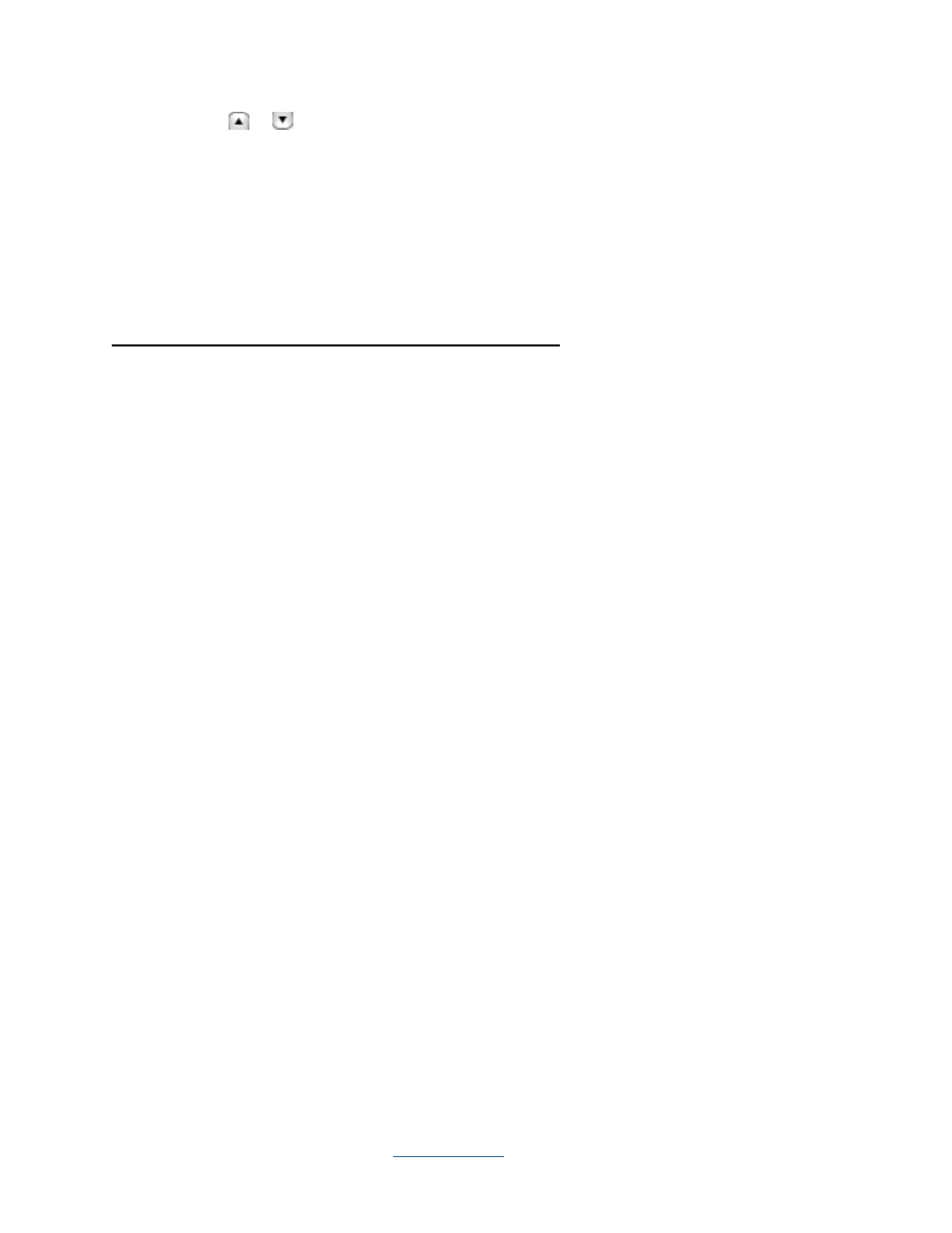
Copyright © 2009 All Rights Reserved by QOMO HiteVision.
www.qomo.com
33
4. Clicking
or
to edit the date you desire or simply edit the date manually.
5. Click the Subject drop down list to select a new subject if desired.
6. Click the Save button and then click the Close button or click the Save and Close button to
close the edit session window. The saved edited session data will be recorded in the system
database. If the edited session data is not saved, the editing changes will be lost.
EDIT QUESTIONS
Editing question(s) will allow you to make these changes:
Edit the correct answer to a question
Change the answer option
Change the difficulty level of a question
Change the point value of a question
Change the associated standard of a question
Follow these steps to edit a question
1. Click the Edit Question tab.
2. Select a question you wish to edit by clicking the question number and highlighting it.
3. Click the Correct Answer edit box in the Questions area and type in the new correct
answer into the box.
4. Click the # Of Options edit box in the Questions area and type in the new number option
you desire. The number entered will be checked against the correct answer. For example, if
you change the number options to 2 but the correct answer is kept as „D‟, this will not
correlate to the existing settings.
5. Click the Difficulty Level drop down list in the Questions area then select a new difficulty
level if desired.
6. Click the Point edit box in the Questions area and type in the new point value you desire.
7. Click the Standard button in the Questions area and select a new standard level for the
question if you choose to associate the standard to the question.
8. Click the Save button then click the Close button or click the Save and Close button to close
the edit session window. The saved edited session data will be recorded in the system
database. If the edited session data is not saved, the editing changes will be lost.
