QOMO QRF300 User Manual
Page 51
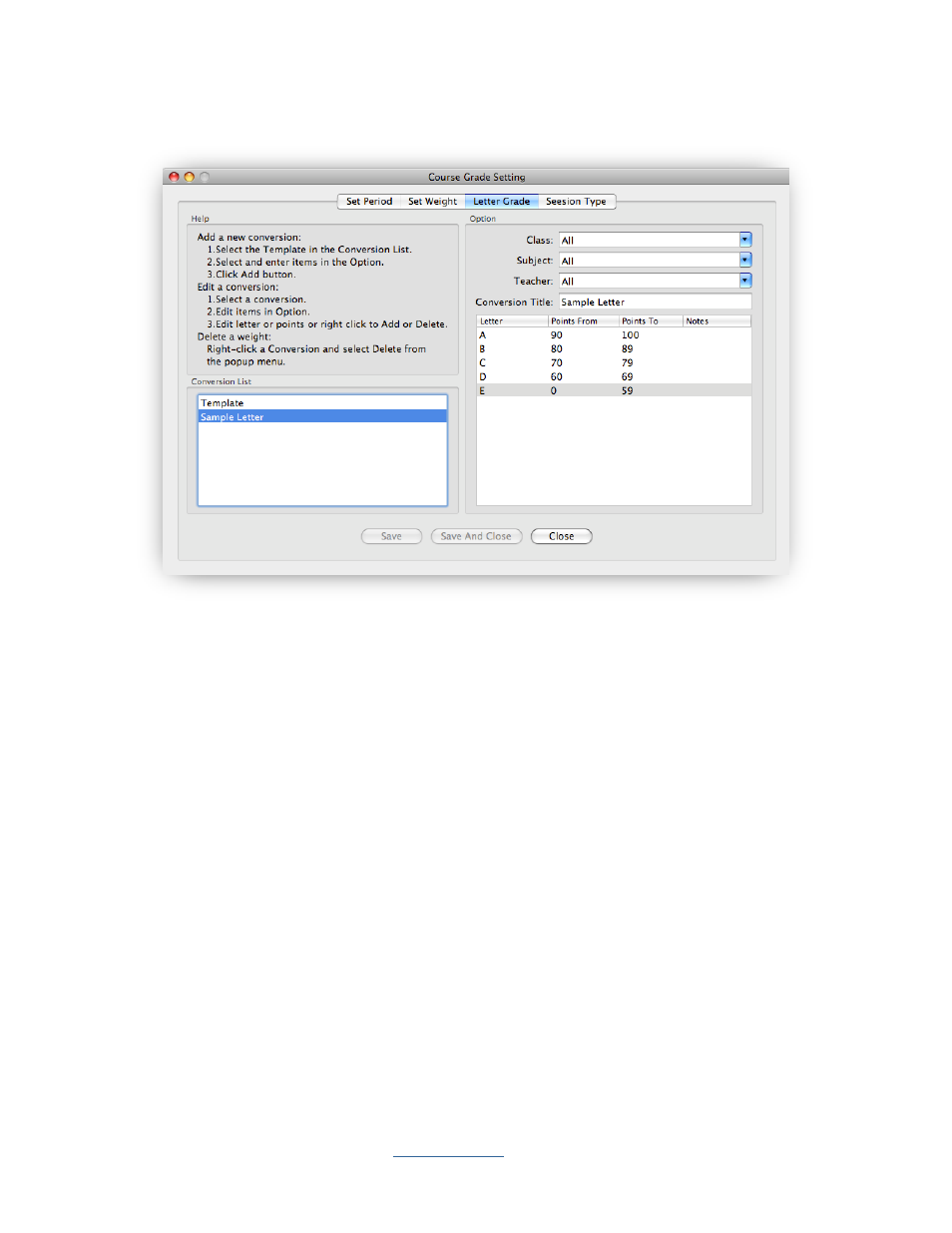
Copyright © 2009 All Rights Reserved by QOMO HiteVision.
www.qomo.com
51
To set up a letter grade, follow these steps:
1. Click the Set Up button in the Data Manager group.
2. Click the Letter Grade tab; the letter grade window appears.
3. The text box window on the upper left corner provides a summarized help guide showing
how to add a new letter grade conversion, and how to edit and delete an existing letter grade
conversion.
4. To add a new letter grade conversion, click on the system template in Conversion List then
select the class name, subject name, and teacher name associated with the letter grade
conversion from the drop-down lists. Enter the conversion title in the Conversion Title text
box.
5. Edit the letter and points by clicking on the item. To add more letters or to delete a letter
conversion, right click on the letter list window, and then select add or delete from the popup,
drop-down menu. The points range setup should not be overlapped!
6. To edit a letter grade conversion, click on the conversion you wish to edit in the Conversion
List. Edit the items in the Option window as previously described.
7. To delete a letter grade conversion, right click the letter grade conversion you wish to delete
in the Conversion List window. From the popup, drop-down menu select delete.
