Database recover, Clear session, Del all records – QOMO QRF300 User Manual
Page 72: Login setup, 5 login setup, 2 database recover, 3 clear session, 4 del all records
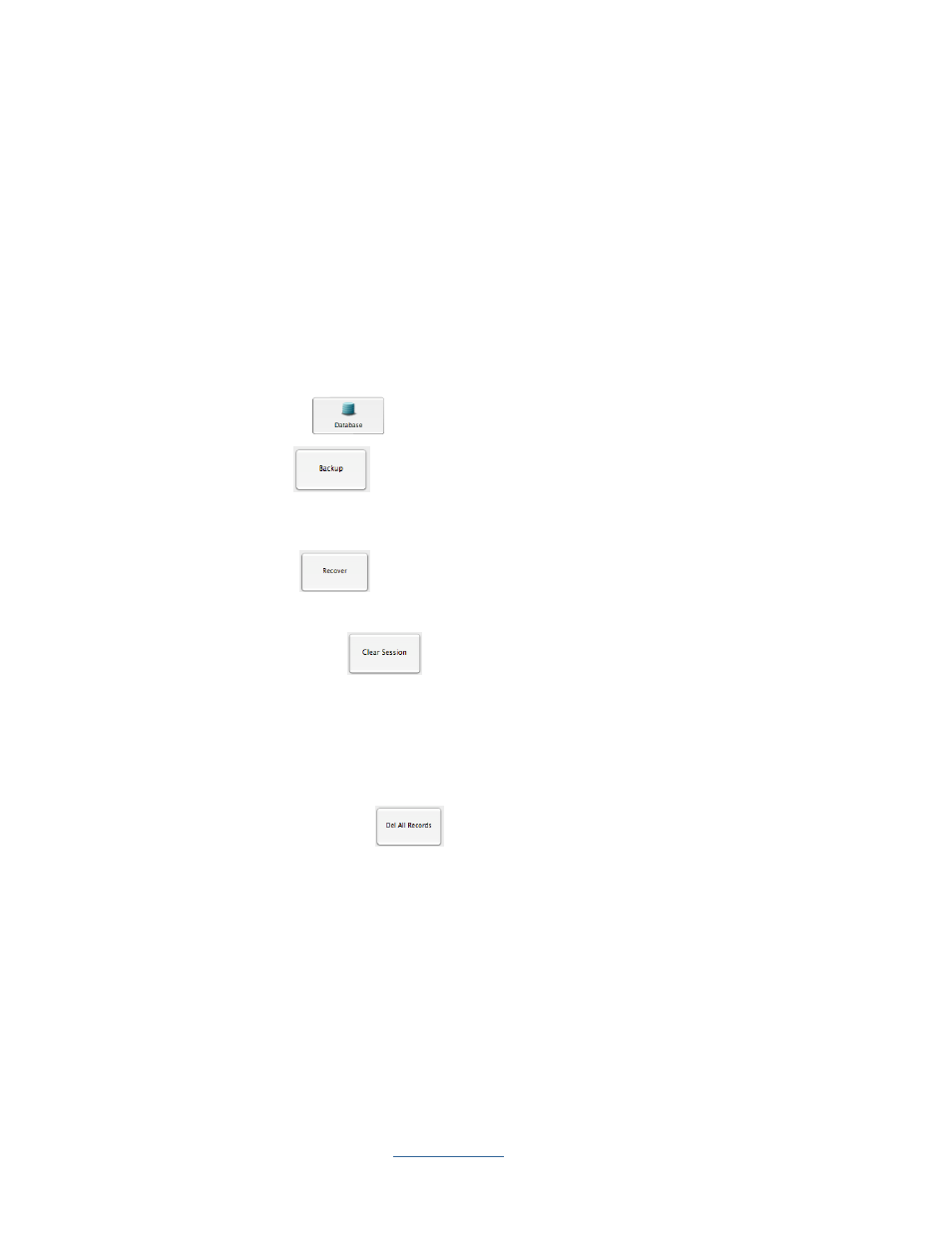
Copyright © 2009 All Rights Reserved by QOMO HiteVision.
www.qomo.com
72
2.4.4.2 Database Recover:
A backed up file can be used to recover the database information.
Caution: All records in the current database will be lost after the recovery operation. Please change
the login information immediately.
2.4.4.3 Clear Session:
This operation will clear all user generated and created records. You will be prompted to backup the
database if desired.
To use the database management tool, follow these steps:
1. Select Settings Tab.
2. Click the Database
icon; this will display the Data Management window.
3. Click the Backup
button, if you desire to backup the current database.
The backup file browser will be displayed allowing you to select the desired file to use for the
backup.
4. Click the Recover
button, if you want to recover the database from a file.
The recover file browser will be displayed allowing you to select the file for recovery.
5. Click the Clear Session
button; if you want to clear all test data from a session.
The software will prompt you to backup the current database first.
Note: The cleared session test data cannot be recovered without backing the database containing
the session test data.
2.4.4.4 Del All Records:
1. Click the Del All Records
button, if you want to delete all input records. The
software will prompt you to backup the current database first.
Note: The delete all records cannot be recovered without backing up the database containing the
records.
2. Click the OK button to close the Data Management window.
2.4.5 Login Setup:
The default login name and password are: Login: qomo; Password: qomo. It is recommended to
change these settings after the first time using the QClick software.
