QOMO QRF300 User Manual
Page 7
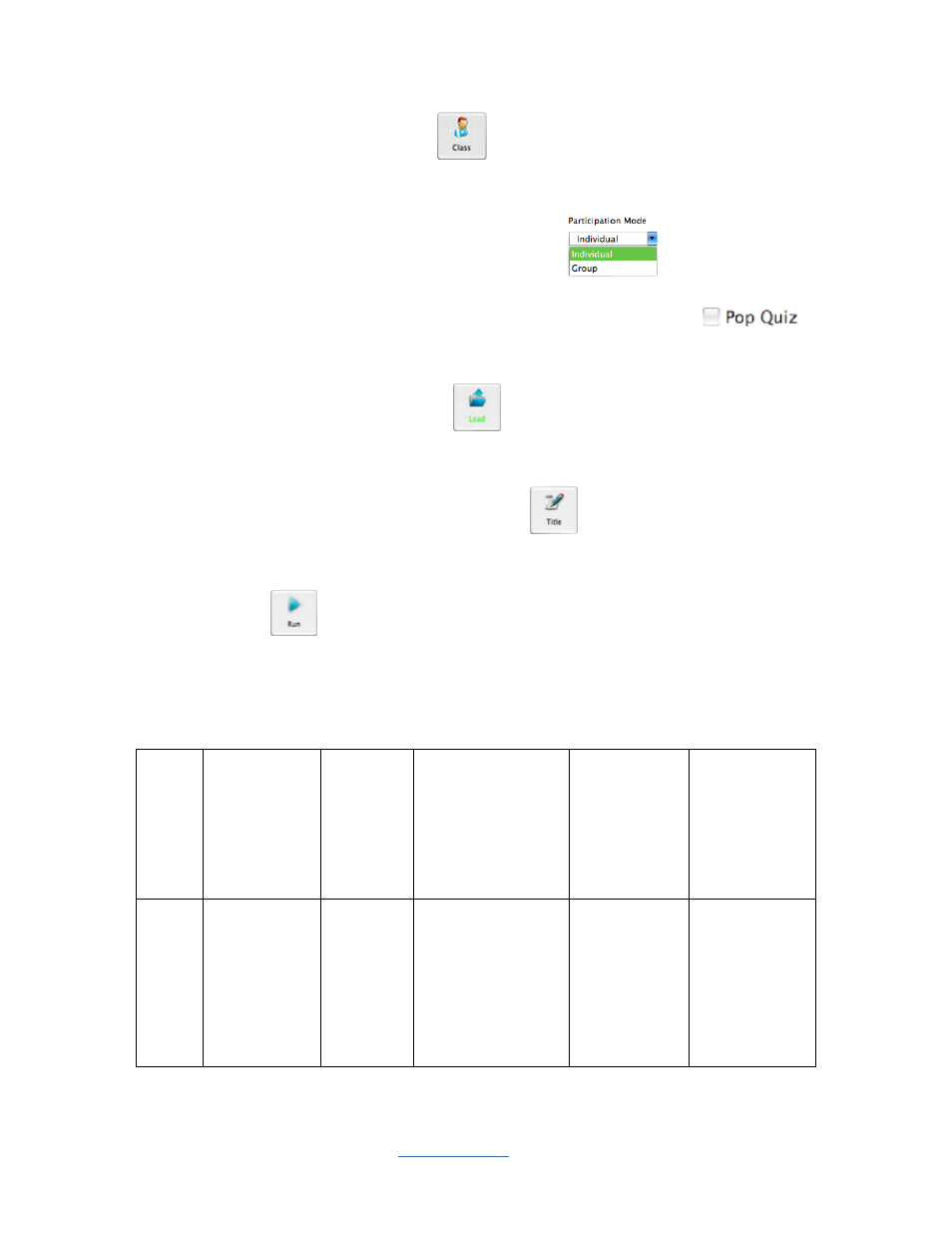
Copyright © 2009 All Rights Reserved by QOMO HiteVision.
www.qomo.com
7
1. Set up a class by clicking the Class
icon, refer to session 2.1.1.1 Class for detail set
up.
2. Select a participation mode from the Participate Mode
drop-down menu.
3. You may choose the pop quiz by checking or un-checking the Pop Quiz
check
box; refer to session 2.1.2.10 Pop Quiz Normal/Rush/Elimination.
4. Load a .qc file, by clicking the Load
icon which will display the browser; refer to
session 2.1.1.4 Load.
5. You may change the test ID by clicking the Title
icon and set the change or use the
system default ID number; refer to session 2.1.1.5 Title.
6. Click the Run
icon to start the quiz, refer to session 2.1.1.6 Run /Start a Quiz.
7. Depending on your selection, not all of these steps are necessary. The following table shows
the relationship:
Pop
Quiz
Activity
Mode
Type of
File
Loaded
Title & Test ID
Need
Answers
After Each
Question?
Need
Answers
After the
Whole Test is
completed?
No
Normal,
Rush,
Elimination,
Multiple
Mode, Hand
Raise
System
QC file
The loaded exam
file name is used
as the title name,
and the system
default test ID
number can be
changed
No
No
