QOMO QRF300 User Manual
Page 30
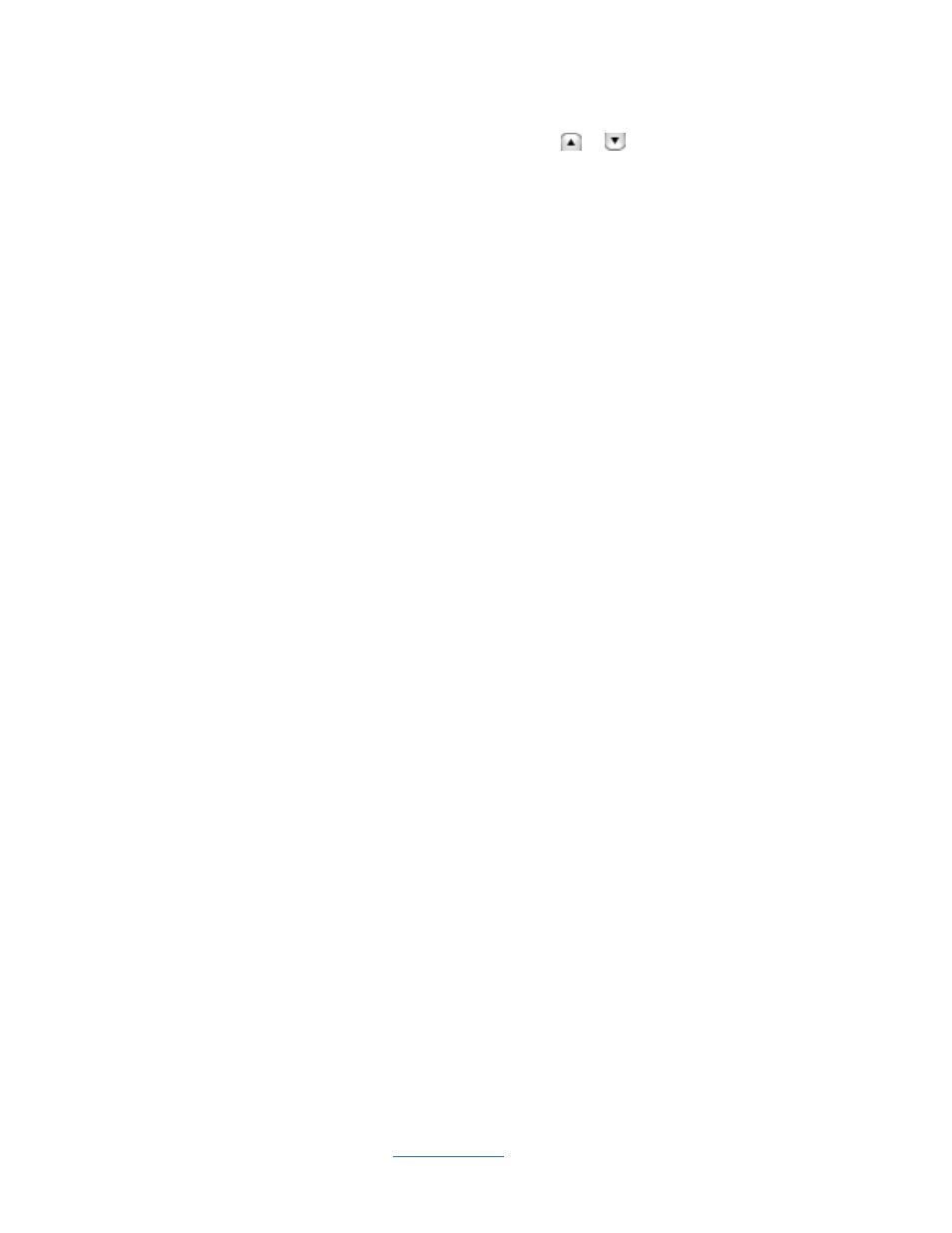
Copyright © 2009 All Rights Reserved by QOMO HiteVision.
www.qomo.com
30
7. Select a date for the session being created, the default set date is the current time that the
system sets. Highlight the concrete date and click the
or
to edit the date you desire or
you can edit the time manually.
8. Select the total question number from the drop down list Total Questions. The maximum
number default is 99.
9. Questions may now be answered and in any order desired! Questions may be selected from
the drop down list Question #.
10. Select the Difficulty level by selecting from the drop down list Difficulty Level for the
question you are working on.
11. Enter a correct answer for the question you are working on into the box labeled Correct
Answer. The default is set to No Answer.
12. Select the number of options from the drop down list Num of Options. The default number
of options is set to 4.
13. Enter a point value for the question you are working on into the box labeled Point. The
default point value is 10.
14. If you want to associate the question you are working on to a state standard, then you need
to select that association from the drop down list Standard.
15. The question content is optional. It serves as a hint for the current question. It may also be
used as the question comment. Just type in the text or copy and paste the text in the box
marked Question (Optional).
16. Select a student name and ID by clicking the student information row in the Student
Answer area to enter an individual student answer to the current selected question.
17. Repeat step 16 to finish entering all the student answers to the current selected question.
18. Repeat from step 8 to 17 until all questions are finished.
19. Click the Save button and then click the Close button to close the creating a new session
window. The saved session data will be recorded in the system database.
