Activity modes, Normal quiz, Paper quiz – QOMO QRF300 User Manual
Page 17: Rush quiz, Elimination, 2 activity modes, 1 normal quiz, 2 paper quiz, 3 rush quiz, 4 elimination
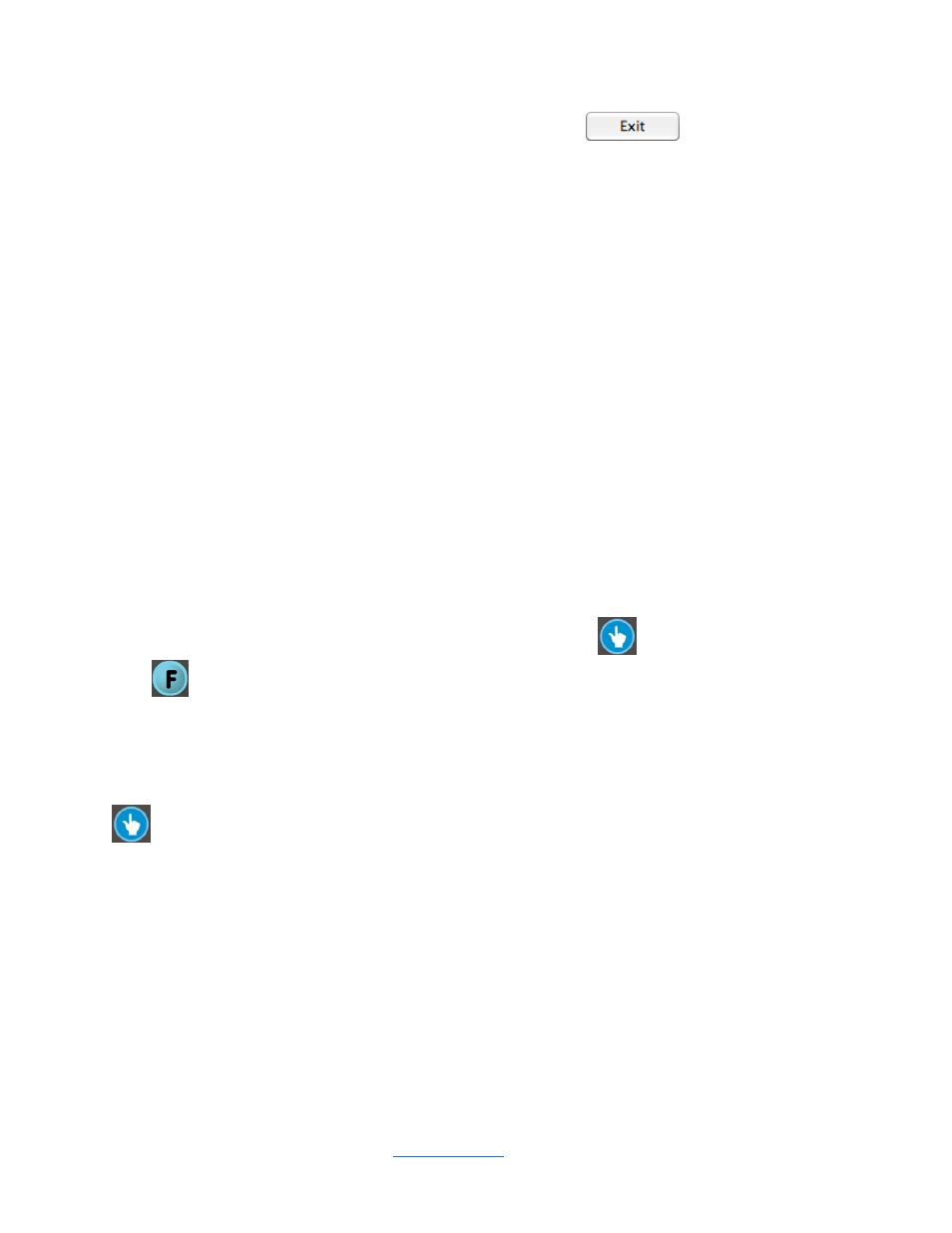
Copyright © 2009 All Rights Reserved by QOMO HiteVision.
www.qomo.com
17
key on the instructor remote keypad, or by pressing the Exit
button on the screen
(using the PC). The system will prompt you to save the data to the system database, when the
completed session is completed.
Note: If the completed session data is not saved, it will be permanently lost.
2.1.2 Activity Modes
The QClick system has 9 activity modes: Normal Quiz, Paper Quiz, Rush Quiz, Elimination,
Multiple Mode, Vote, Roll Call, Hand Raise and Quick Grouping. Using the Pop Quiz selection,
there are 3 activity modes: Normal Quiz, Rush Quiz and Elimination.
Note: Under Vote, Roll Call, Hand Raise, Group Mode, the finished session can be exported to
*.csv format.
2.1.2.1 Normal Quiz:
In the Normal Quiz, a quiz file must be provided with the correct answer for each question prior to
starting the quiz. The instructor controls the pace of the question answering session.
2.1.2.2 Paper Quiz:
Once the Paper Quiz has started, the instructor can set up a time limit which will be displayed on the
bottom of the tool bar. Once students start to answer on their keypads, the question being answered
currently will be displayed on Register/Answer status bar. Press
to go to the last question,
press
to go to the next question, after finishing all the questions the student login status will turn
into green.
2.1.2.3 Rush Quiz:
This mode is similar to the normal mode. The first student who presses any effective “Rush Quiz”
button locks out the rest of the students and is the only person able to respond to this particular
question. The time for the response is preset before the test by the instructor. Points can be added
for a correct answer or subtracted for a wrong answer.
Note: Blue indicates correct answer, Red indicates wrong answer.
2.1.2.4 Elimination:
This mode is similar to the normal mode. Only those students answering correctly can continue with
the test. Those answering incorrectly are automatically eliminated.
Note: Blue indicates correct answer, Red indicates wrong answer, Dark Red indicates eliminated.
