Delete selected sessions, 5 delete selected sessions – QOMO QRF300 User Manual
Page 35
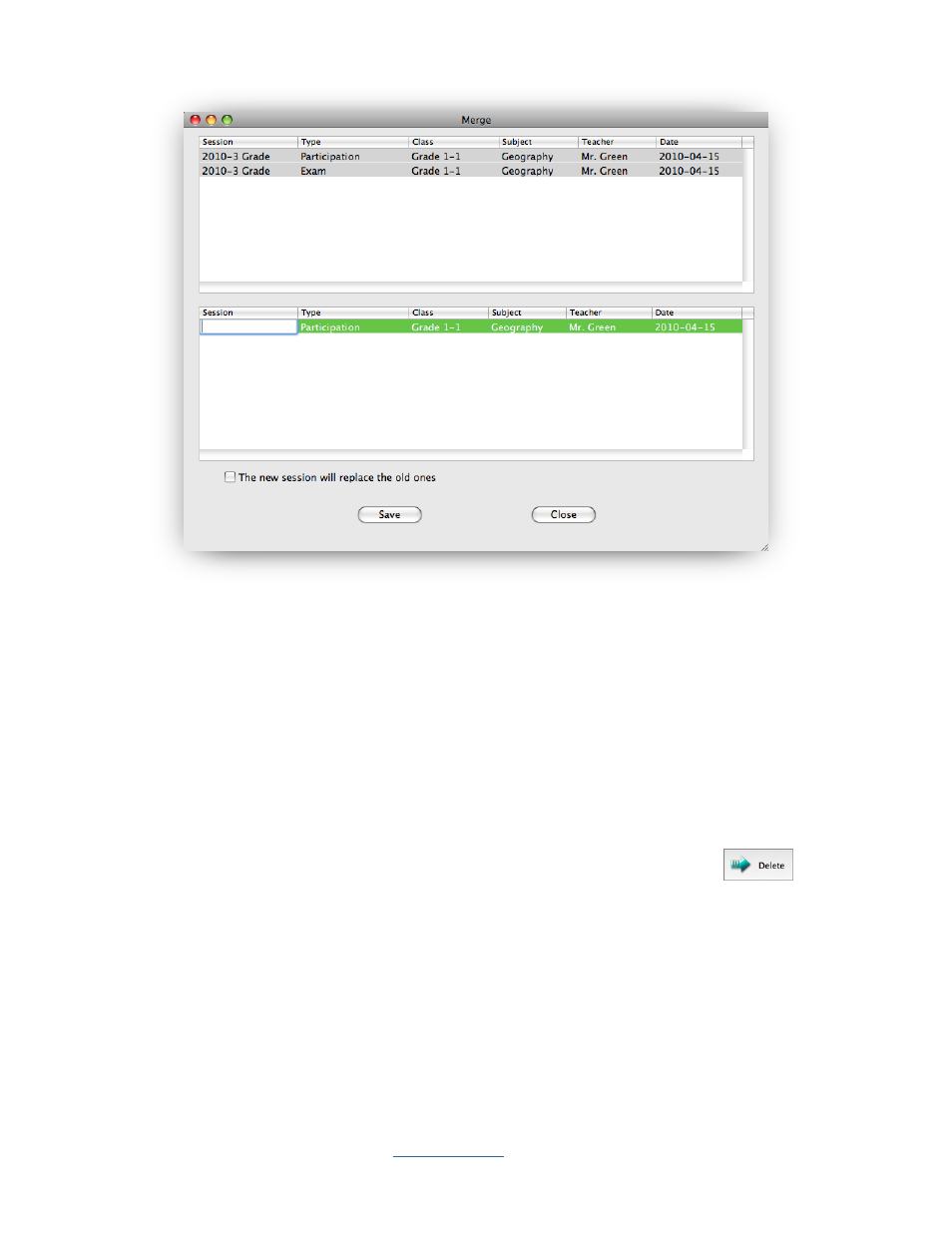
Copyright © 2009 All Rights Reserved by QOMO HiteVision.
www.qomo.com
35
4. The Merge window consists of two sections. The top section lists all the sessions to be
merged, and the lower section lists a single session to be created. Create a new session
name by clicking the area under the session title, then type in your text.
5. At the bottom of the Merge window there is a check box, you may choose to replace the old
sessions with the new one.
6. Click the Save button to begin merging. The new created session will be stored in the system
database.
2.3.1.5 Delete selected sessions
Select one or more sessions you wish to delete and then click the Delete button
in the
Data Manager groups to delete the selected sessions in the list. To delete sessions, follow these
steps:
1. Select the sessions you wish to delete by holding the Ctrl key and click the session you have
selected from the list. You may select multiple sessions by holding the Shift key and clicking
the start and the end session in the list. All of the sessions between the start and the end
session will be selected.
2. Click the Delete button; the system will prompt you with a message verifying the deletion.
Click the Yes or No button to continue or to cancel the deletion.
