Navigation, Route guidance – Mercedes-Benz S-Class 2014 COMAND Manual User Manual
Page 90
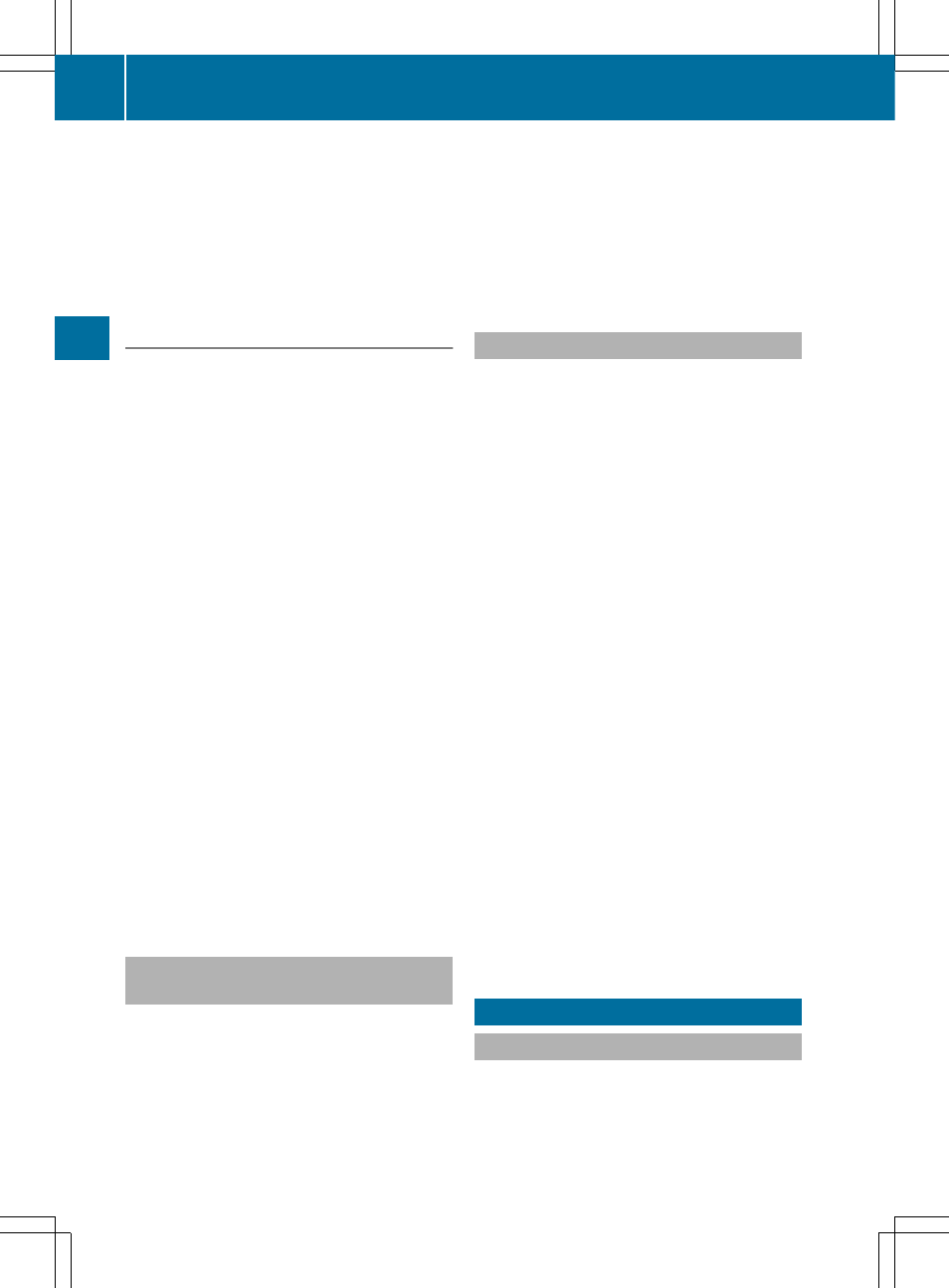
i
If a way point was passed during route
guidance, the way point will be displayed in
the way point menu with a green tick mark.
Once the route has been recalculated, the
way point is deleted from the way point
menu.
Searching for a gas station when the
fuel level is low
Requirement: the
Gas
Gas on
on Reserve
Reserve
setting is
switched on (
Y
page 73).
If the reserve fuel warning is displayed, you
will see the message:
Fuel tank reserve
Fuel tank reserve
level. Do you want to start the
level. Do you want to start the
search for gas stations?
search for gas stations?
.
X
To select
Yes
Yes
or
No
No
: turn and press the
controller.
If you select
Yes
Yes
, the gas station search
starts. When the search is complete, a list
of the gas stations available along the route
or in the vicinity is displayed.
If you select
No
No
, the search is canceled.
X
Select the gas station.
The address of the gas station is displayed.
X
To select
Start
Start
: press the controller.
The selected gas station is entered into
position 1 of the way points menu. Route
guidance begins.
If the way points menu already contains
four way points, a prompt will be displayed,
asking you whether you wish to enter the
gas station into position 1. If you select
Yes
Yes
, the gas station is transferred into the
list and way point 4 is deleted.
Entering a destination from
Mercedes-Benz Apps
Requirement: a mobile phone with a data
package is connected to COMAND
(
Y
page 124).
X
To switch to navigation mode: press the
Ø button.
X
To show the menu: press the controller.
X
To select
Destination
Destination
: turn and press the
controller.
X
Select
From Mercedes-Benz Apps
From Mercedes-Benz Apps
.
A list shows the available destinations that
have been transmitted to the vehicle up to
this point (
Y
page 164).
Using Geo-Coordinates
X
To switch to navigation mode: press the
ß button.
X
To show the menu: press the controller.
X
To select
Destination
Destination
: turn and press the
controller.
X
Select
Using Geo-Coordinates
Using Geo-Coordinates
.
Geo-coordinates are entered in degrees,
minutes and seconds.
Entering the latitude and longitude
coordinates
X
To change the value: turn the controller.
X
To move the selection within the line: slide
XVY the controller.
X
To move the selection between lines: slide
ZVÆ the controller.
X
To confirm the value: press the controller.
Save destination
X
To select
Save
Save
: turn and press the
controller.
The destination can be saved as a navigable
address book contact or as "My address".
Starting route calculation
X
To select
Start Route Guidance
Start Route Guidance
: turn
and press the controller.
Route guidance
Important safety notes
For this reason, you must always observe
road and traffic rules and regulations during
your journey. Road and traffic rules and
88
Route guidance
Navigation
