Navi ga tio n, Destination input – Mercedes-Benz S-Class 2014 COMAND Manual User Manual
Page 81
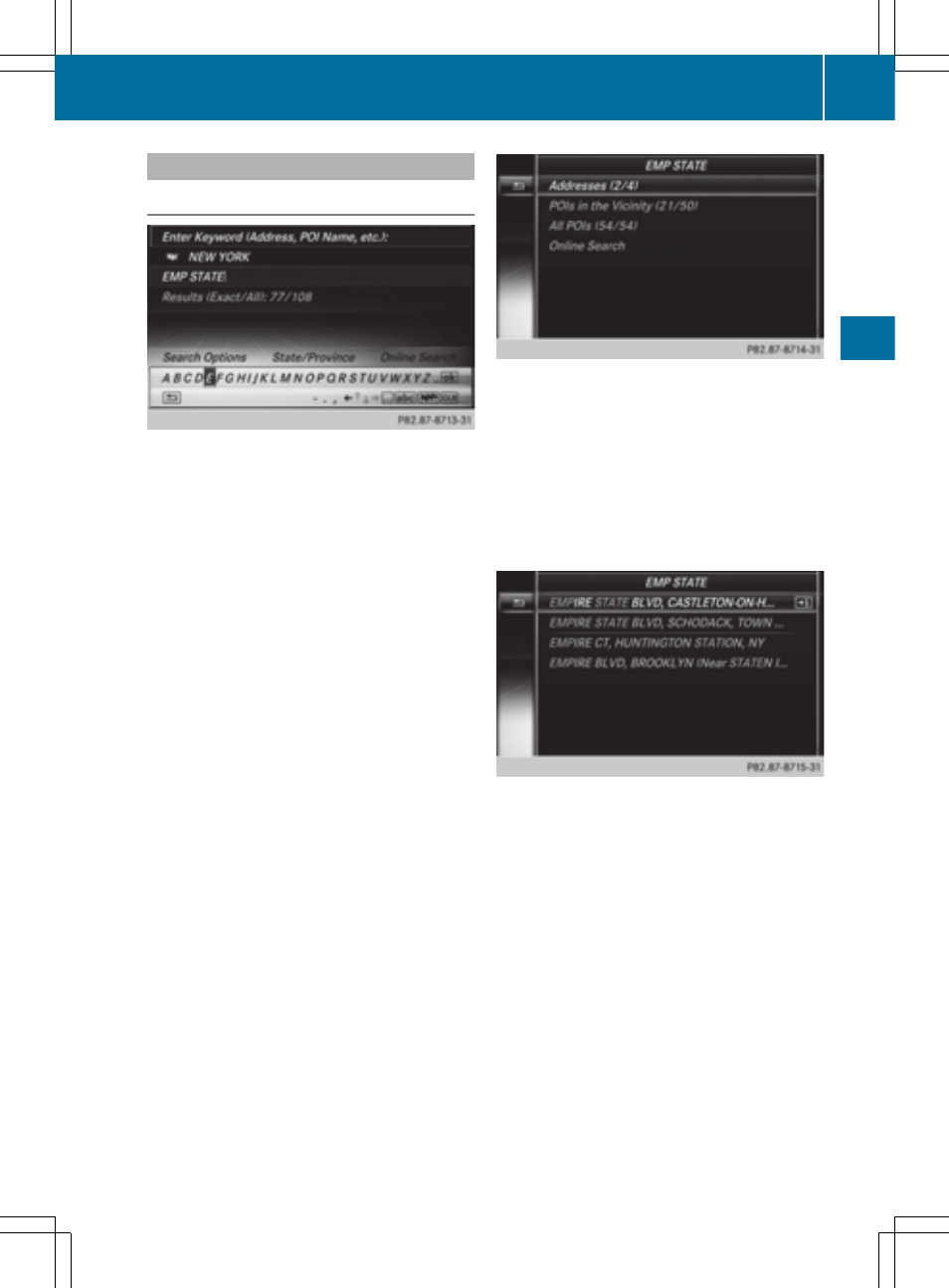
Keyword search
Entering keywords
The keyword search is used to help find
destinations using fragments of words. The
keyword search is tolerant of errors. It can be
used for an address or a POI. For example,
you can search for the Houses of Parliament
or Big Ben. The keyword search finds
geotolerant hits. If, for example, you are
searching for a street located on the edge of
a city, the search will also cover adjacent
smaller cities. The keyword search supports
languages using Latin characters.
X
To switch to navigation mode: press the
Ø button.
X
To show the menu: press the controller.
X
To select
Destination
Destination
: turn and press the
controller.
X
Select
Keyword Search
Keyword Search
.
X
Enter the first few letters of the city and
street, e.g.
STUT
STUT
and
KÖN
KÖN
.
While entering the information, the number
of exact matches/all hits is shown.
---/---
---/---
is displayed if fewer than three
characters have been entered.
999+
999+
is displayed if there are too many hits.
X
Select
OK
OK
.
The search results are divided into
categories, such as addresses. The number
of exact/total hits is shown in brackets.
The search results will be displayed if
POI
POI
Search
Search
and/or
Automatic Online Search
Automatic Online Search
are enabled in the search options.
Selecting an address
X
To select
Addresses
Addresses
: press the controller.
Exact hits are shown at the very top of the list.
Hits are listed alphabetically. The search term
that you entered is highlighted in orange in
the entries.
X
Select an entry: turn and press the
controller.
The address entry menu appears, showing
the destination address.
X
To start route calculation: select
Start
Start
.
Selecting a point of interest
X
To select
POI in the vicinity
POI in the vicinity
or
All
All
POIs
POIs
: turn and press the controller.
A list appears.
X
Selecting a point of interest.
The POI is shown.
X
To start route calculation: select
Start
Start
.
Destination input
79
Navi
ga
tio
n
Z
