At a glance, Splitview – Mercedes-Benz S-Class 2014 COMAND Manual User Manual
Page 29
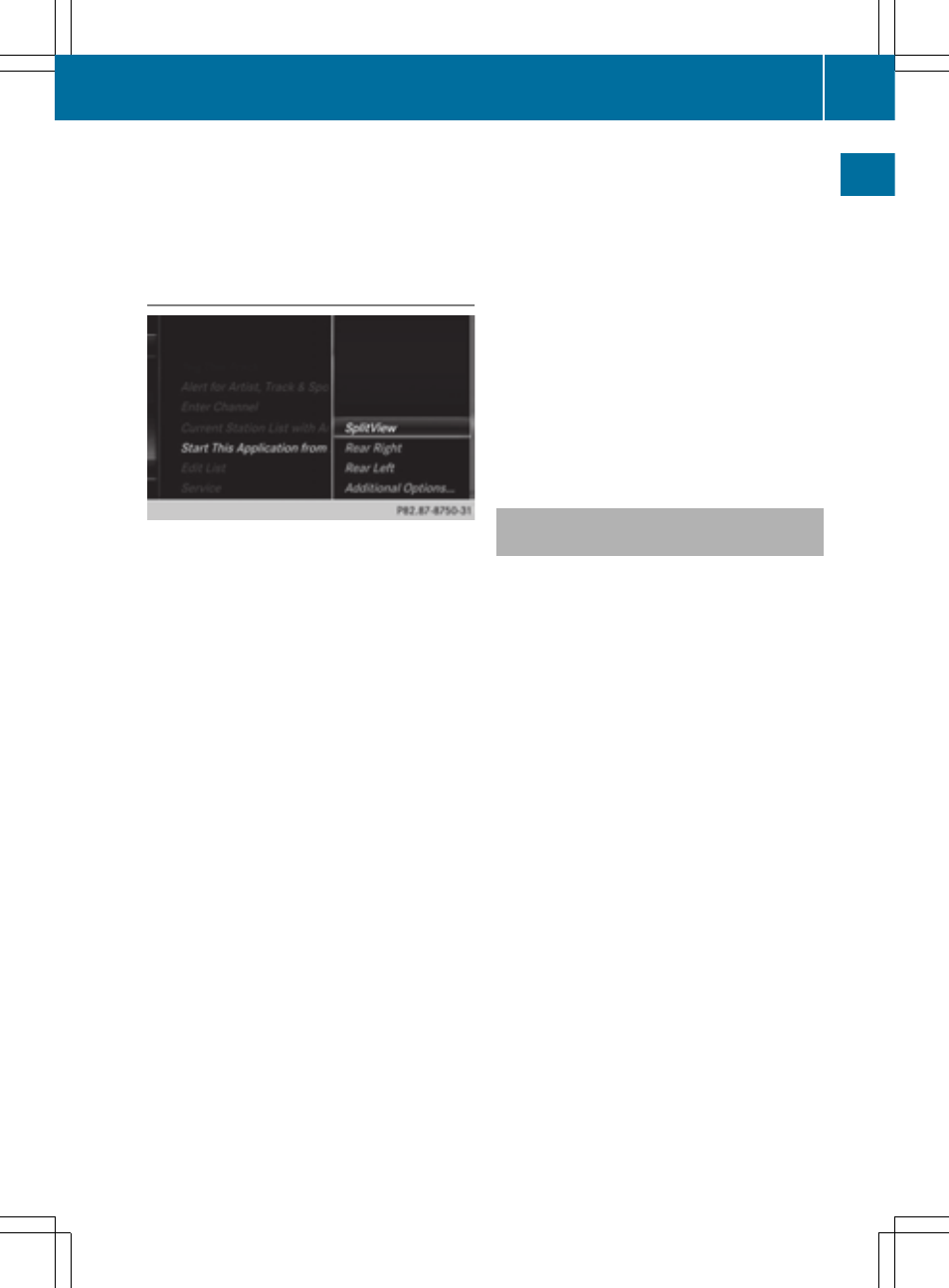
If COMAND is switched on again after more
than 30 minutes, SPLITVIEW is not activated.
If SPLITVIEW is activated on the front-
passenger side, the settings from the driver's
side will be used.
From media mode
SPLITVIEW can be switched on from any
media mode.
Activating
X
From any media mode, e.g. Media
Interface: slide V¬ the controller.
The menu bar is shown.
X
To select
Options
Options
: turn and press the
controller.
A menu appears.
X
Select
Start this application in
Start this application in
another location
another location
A menu appears.
X
Select
SplitView
SplitView
.
A window with the message
Starting
Starting
Source in SplitView…
Source in SplitView…
appears.
SPLITVIEW switches on. The ù symbol
appears in the status bar.
To disarm
X
From the driver's side, use the Ø button
(
Y
page 26).
X
From the front-passenger side, use the
COMAND remote control.
Additional options
X
To select
Additional Options...
Additional Options...
in the
menu: turn and press the controller.
A menu appears.
X
To switch SPLITVIEW on/off: proceed as
described under "Switching the rear-
compartment displays on/off"
(
Y
page 63). Instead of selecting a rear-
compartment display, select
SplitView
SplitView
.
X
To lock/unlock SPLITVIEW: proceed as
described under "Locking/unlocking the
rear-compartment displays" (
Y
page 63).
Instead of selecting a rear-compartment
display, select
SplitView
SplitView
.
Transferring a destination to the
driver
Using SPLITVIEW you can select a destination
from the front-passenger side and transfer
this to the driver's side.
X
Switch on SPLITVIEW (
Y
page 26)
X
To select ù
On
On
in the menu bar: turn and
press the controller.
The SPLITVIEW symbol appears in the
display, and the ù display switches to
Off
Off
.
X
Select ® in the main function bar with the
COMAND remote control.
A menu appears.
X
Select
Mercedes-Benz Apps
Mercedes-Benz Apps
with the
COMAND remote control.
You see the selection of Mercedes-Benz
Apps.
X
Select
Google Local Search
Google Local Search
with the
COMAND remote control (
Y
page 161).
A menu appears.
X
Select a search position, such as
At
At
current location
current location
.
A menu appears.
X
Select a type of search inquiry, such as
Enter search term
Enter search term
.
An input field appears.
SPLITVIEW
27
At
a
glance
