Media, Video dvd mode – Mercedes-Benz S-Class 2014 COMAND Manual User Manual
Page 228
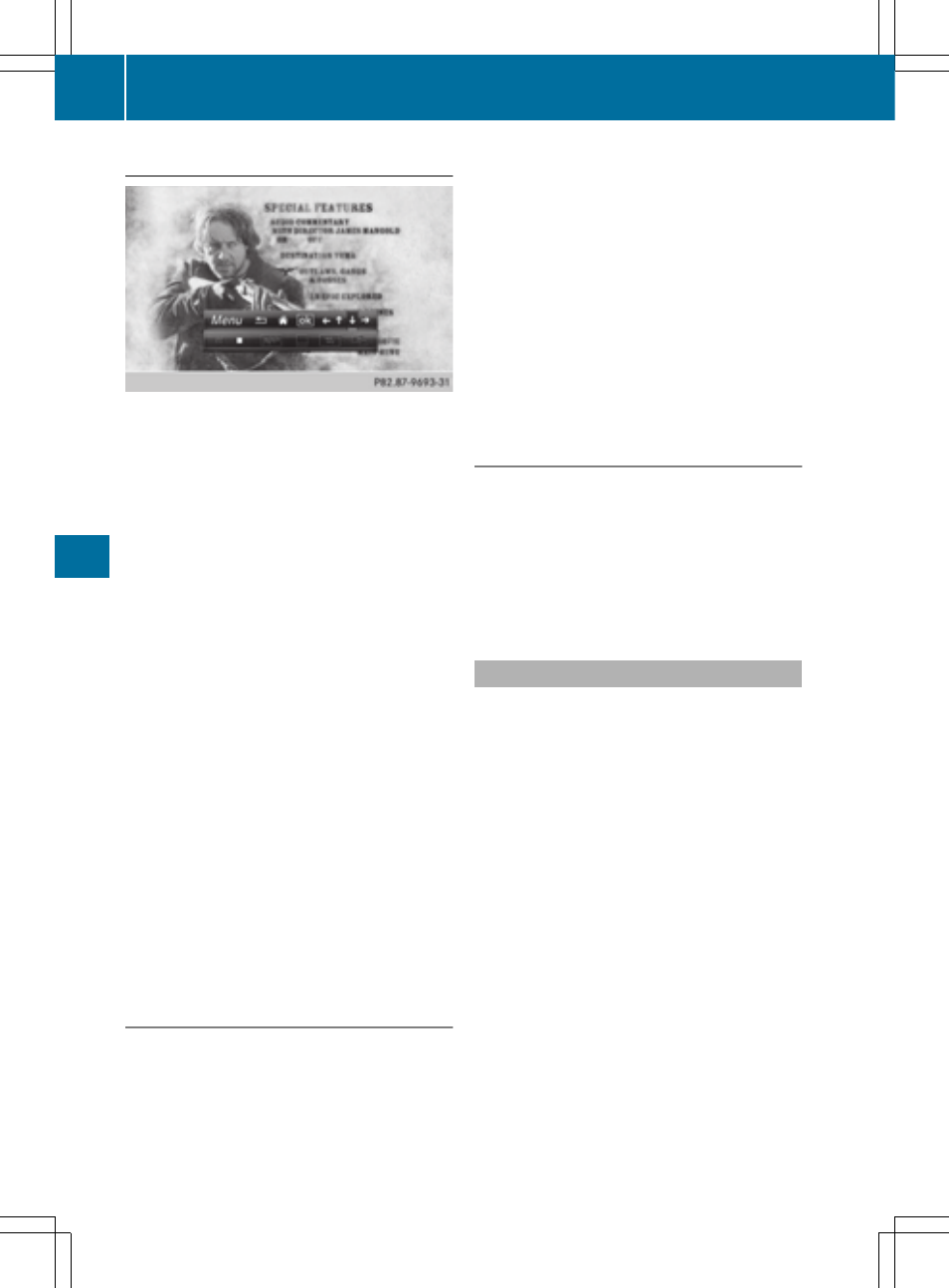
Using the DVD functions.
X
In full-screen mode, press the controller
The DVD functions menu is shown.
It is possible to navigate in the DVD's
control menu when the arrows in the upper
menu bar are activated.
X
To select the XZ¬Y arrow to navigate in the
menu: turn the controller.
The active arrow is highlighted.
X
To select a menu entry: press the
controller.
The next menu entry in the direction of the
arrow is highlighted.
X
To call up a highlighted menu entry: turn
the controller until
ok
ok
is highlighted.
X
Press the controller.
The selected DVD scene is played.
X
To hide DVD functions: select & using the
controller.
X
Press the controller.
The DVD functions are hidden.
If there are functions such as Display
camera perspectives on the DVD, these are
shown in the DVD functions menu.
X
To call up Display camera perspectives:
turn and press the controller
Stop function
X
Show the DVD functions (
Y
page 225).
X
Interrupting playback
To select É from the DVD functions
menu: turn and press the controller.
The Ë display changes to Ì. The
video image is hidden.
X
To continue playback: select Ì.
Playback continues from the point where it
was interrupted.
X
To stop playback: select É again while
playback is interrupted.
X
To start playback again: select Ì.
Playback restarts from the beginning.
Pause function
X
Show the DVD functions (
Y
page 225).
X
Pausing playback
To select Ë: turn and press the
controller.
The Ë display changes to Ì.
X
To continue playback: select Ì.
Selecting a scene/chapter
If the film is divided into scenes or chapters,
these can be selected directly while the film
is running, or skipped forwards step by step.
This is not possible at certain points for some
DVDs (e.g. during the opening credits).
It may also be possible to select the scene/
chapter from the functions stored on the
DVD.
X
To skip forwards or back: in the video
menu, turn the controller.
The next or previous scene in the film is
skipped to.
i
The DVD functions can also be used to
make selections (
Y
page 225)
226
Video DVD mode
Media
