Online and inter net, Mercedes-benz apps – Mercedes-Benz S-Class 2014 COMAND Manual User Manual
Page 169
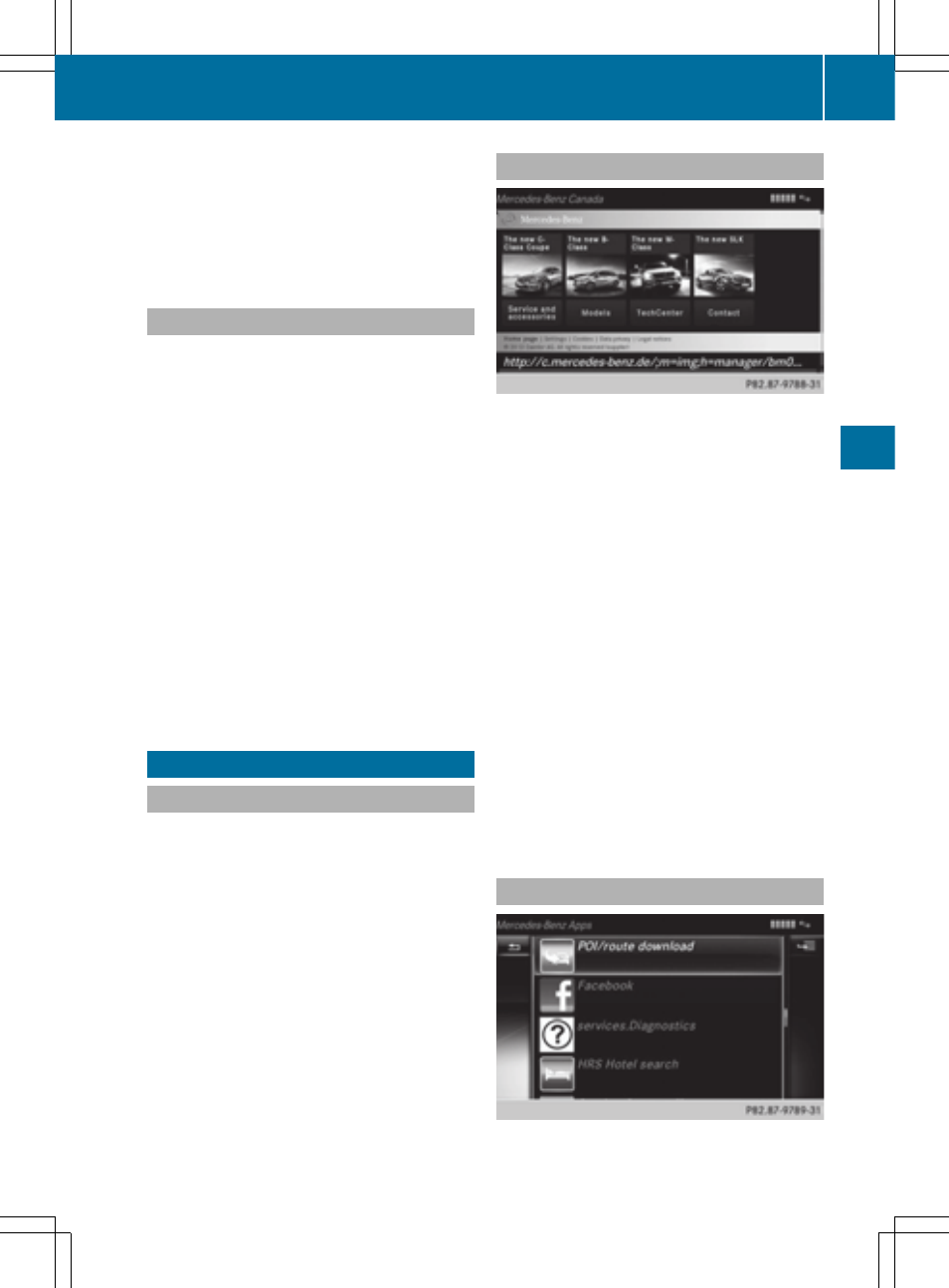
X
Select the desired app, e.g.
Local Search
Local Search
.
X
To select the Û Options menu: slide
VY and press the controller.
The menu shows the current settings.
Resetting adjustments
With the reset function, all Mercedes-Benz
Apps settings are reset to the factory
settings.
X
Call up the Options menu (
Y
page 166).
A menu appears.
i
No apps should be selected, otherwise
the options menu of the respective app
opens.
X
To select
Reset
Reset
: turn the controller and
press to confirm.
A prompt appears asking whether you
really wish to reset.
X
Select
Yes
Yes
or
No
No
.
If you select
Yes
Yes
, the settings are reset.
If you select
No
No
, the process will be
canceled.
Mercedes-Benz Apps
General notes
To be able to use Mercedes-Benz Apps, you
first have to register COMAND. To do so, you
have to enter your name and postal address
once in the vehicle and confirm the general
terms and conditions. A message to this
effect appears the first time you call up the
online and Internet functions.
For individual Mercedes-Benz Apps, it may be
necessary to pay license fees before using.
Use is then limited to a certain period of time.
License fees must be paid again for use
beyond this time period.
Mercedes-Benz Mobile Website
Connect to the Internet: (
Y
page 159)
The COMAND functions contain the
Mercedes-Benz Mobile Website as a
predefined favorite.
X
Press the % button.
The last function called up appears.
X
Select
TEL/
TEL/
® in the main function bar by
sliding Z V, turning and pressing the
controller.
A menu appears.
X
To select
Internet
Internet
: turn and press the
controller.
The menu for the Internet functions
appears.
X
Select the
Mercedes-Benz Mobile
Mercedes-Benz Mobile
Website
Website
menu.
The Mercedes-Benz home page appears.
i
You cannot delete the
Mercedes-Benz
Mercedes-Benz
Mobile Website
Mobile Website
menu.
Further Mercedes-Benz Apps
Mercedes-Benz Apps
167
Online
and
Inter
net
Z
