Sys tem se ttin gs, Bluetooth, Settings – Mercedes-Benz S-Class 2014 COMAND Manual User Manual
Page 46
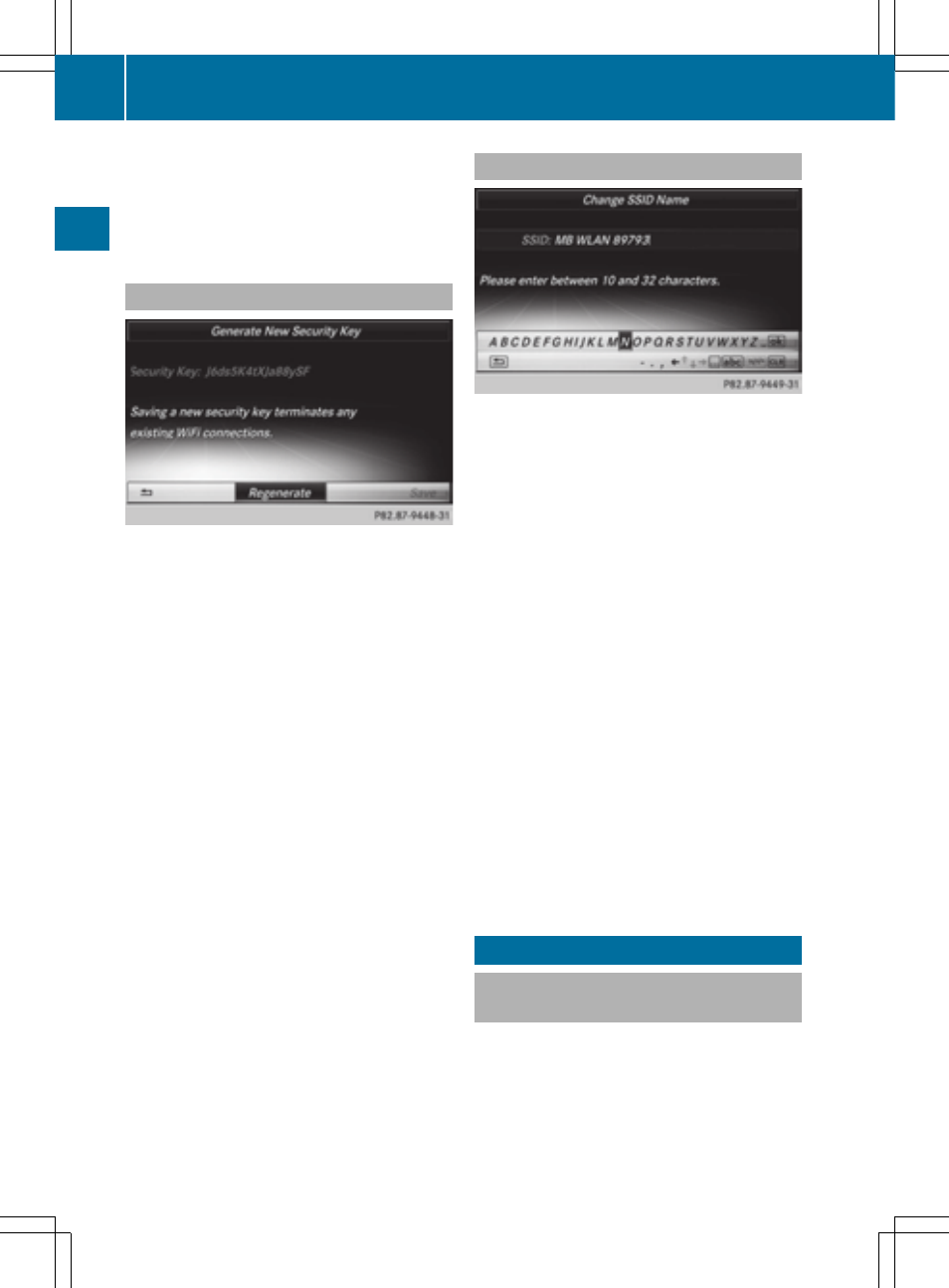
X
Enter the security key that appears on the
COMAND display for the device to be
connected.
X
Confirm the entry.
Generating a new security key
Example display
X
To select
Vehicle
Vehicle
in the main function bar:
turn the controller and press to confirm.
X
To switch to the menu bar: slide V¬ the
controller.
X
Select
System Settings
System Settings
.
The system settings menu appears.
X
Select
WiFi
WiFi
.
The WLAN menu appears.
X
Select
Generate Security Key
Generate Security Key
.
X
Select
Regenerate
Regenerate
.
A dialog for entering the security key
appears.
X
Enter the new security key.
X
Select ¬.
X
Press the controller.
The new security key will now be displayed
and verified when a connection is
established via the security key.
i
Device connections established using the
previous security key will no longer work
after the security key is changed. You have
to reconnect these devices (
Y
page 42).
Changing the name of the SSID
Example display
X
To select
Vehicle
Vehicle
in the main function bar:
turn the controller and press to confirm.
X
To switch to the menu bar: slide V¬ the
controller.
X
Select
System Settings
System Settings
.
The system settings menu is shown.
X
Select
WiFi
WiFi
.
The WLAN menu appears.
X
Select
Change SSID
Change SSID
.
A dialog for entering the SSID appears.
X
Enter new SSID.
X
Select ¬.
X
Press the controller.
The vehicle with the new SSID will now be
shown on the device when a connection is
established.
i
Device connections established using the
previous SSID will no longer work after the
SSID is changed. You have to reconnect
these devices (
Y
page 42).
Bluetooth
®
settings
General information about
Bluetooth
®
Bluetooth
®
-capable devices, e.g. mobile
phones, have to comply with a certain profile
in order to be connected to COMAND. Every
Bluetooth
®
device has its own specific
Bluetooth
®
name.
44
Bluetooth
®
settings
Sys
tem
se
ttin
gs
