6 server utilities, 1 using the bios setup utility, 1 starting setup – Kontron NSW1U IP Network Server User Manual
Page 80: 2 if you cannot access setup, 3 setup menus, Server utilities, Using the bios setup utility 6.1.1, Starting setup, If you cannot access setup, Setup menus
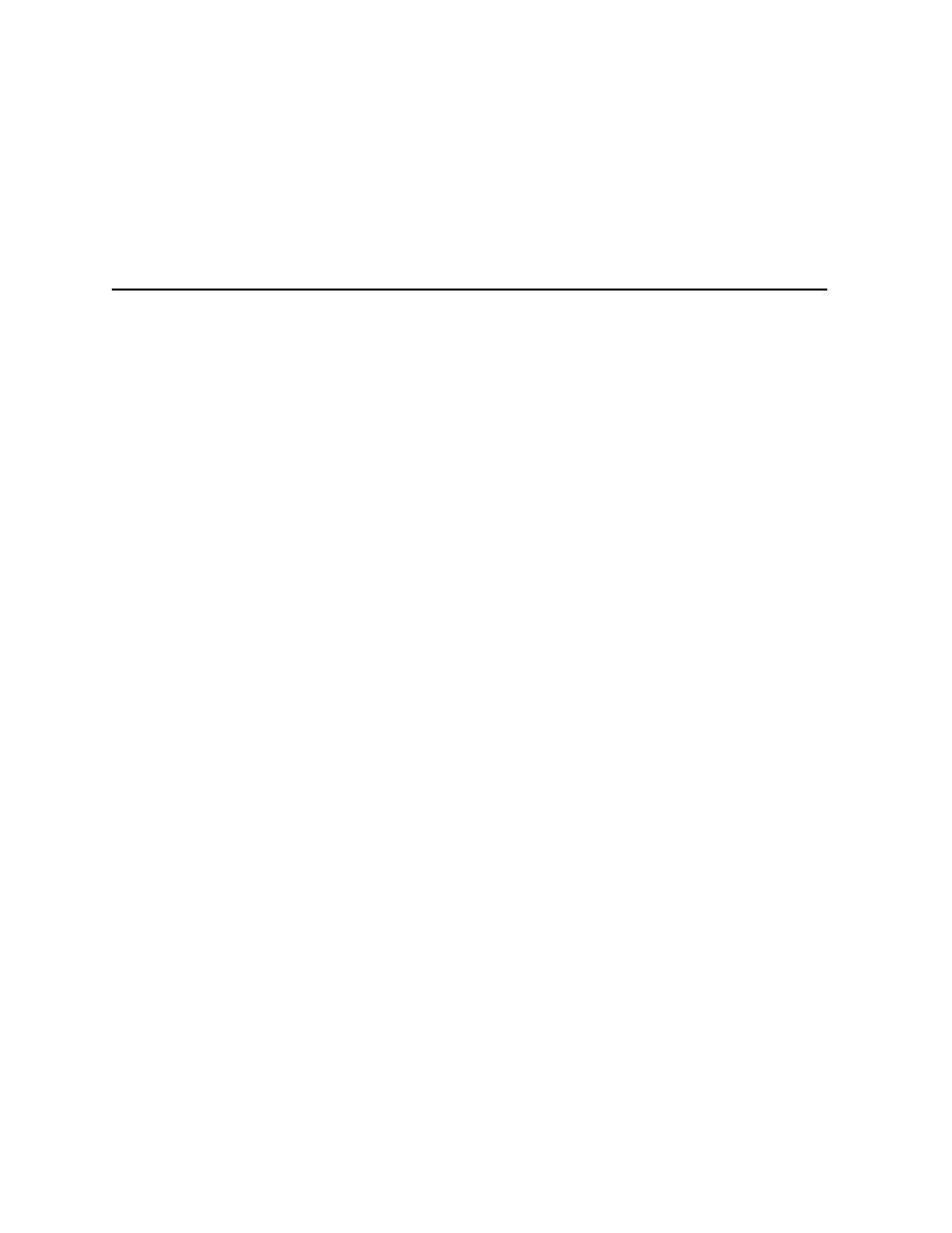
NSW1U Network Server—Server Utilities
Kontron IP Network Server NSW1U
Product Guide, rev. 1.4
December 2009
80
6
Server Utilities
6.1
Using the BIOS Setup Utility
This section describes the BIOS Setup Utility options, which is used to change configuration defaults
for the Kontron IP Network Server NSW1U. You can run BIOS Setup with or without an operating
system being present. See the Kontron IP Network Server NSW1U Technical Product Specification for
details about specific BIOS setup screens.
6.1.1
Starting Setup
You can enter and start BIOS Setup under several conditions:
• When you turn on the server, after POST completes the memory test
• When you have moved the CMOS jumper on the server board to the “Clear CMOS” position
(enabled)
In the two conditions listed above, during the Power On Self Test (POST), you will see the prompt
Press
In a third condition, when CMOS/NVRAM has been corrupted, you will see other prompts but not the
Warning: CMOS checksum invalid
Warning: CMOS time and date not set
In this condition, the BIOS will load default values for CMOS and attempt to boot.
6.1.2
If You Cannot Access Setup
If you are not able to access BIOS Setup, you might need to clear the CMOS memory. For instructions
Section 6.3, “Clearing the CMOS” on page 82
6.1.3
Setup Menus
Each BIOS Setup menu page contains a number of features. Except for those features that are
provided only to display automatically configured information, each feature is associated with a value
field that contains user-selectable parameters. These parameters can be changed if the user has
adequate security rights. If a value cannot be changed for any reason, the feature's value field is
inaccessible.
describes the keyboard commands you can use in the BIOS Setup menus.
