3 sparing mode memory configuration, 3 installing and removing memory dimms, 1 installing dimms – Kontron NSW1U IP Network Server User Manual
Page 34: Sparing mode memory configuration, Installing and removing memory dimms, Installing dimms
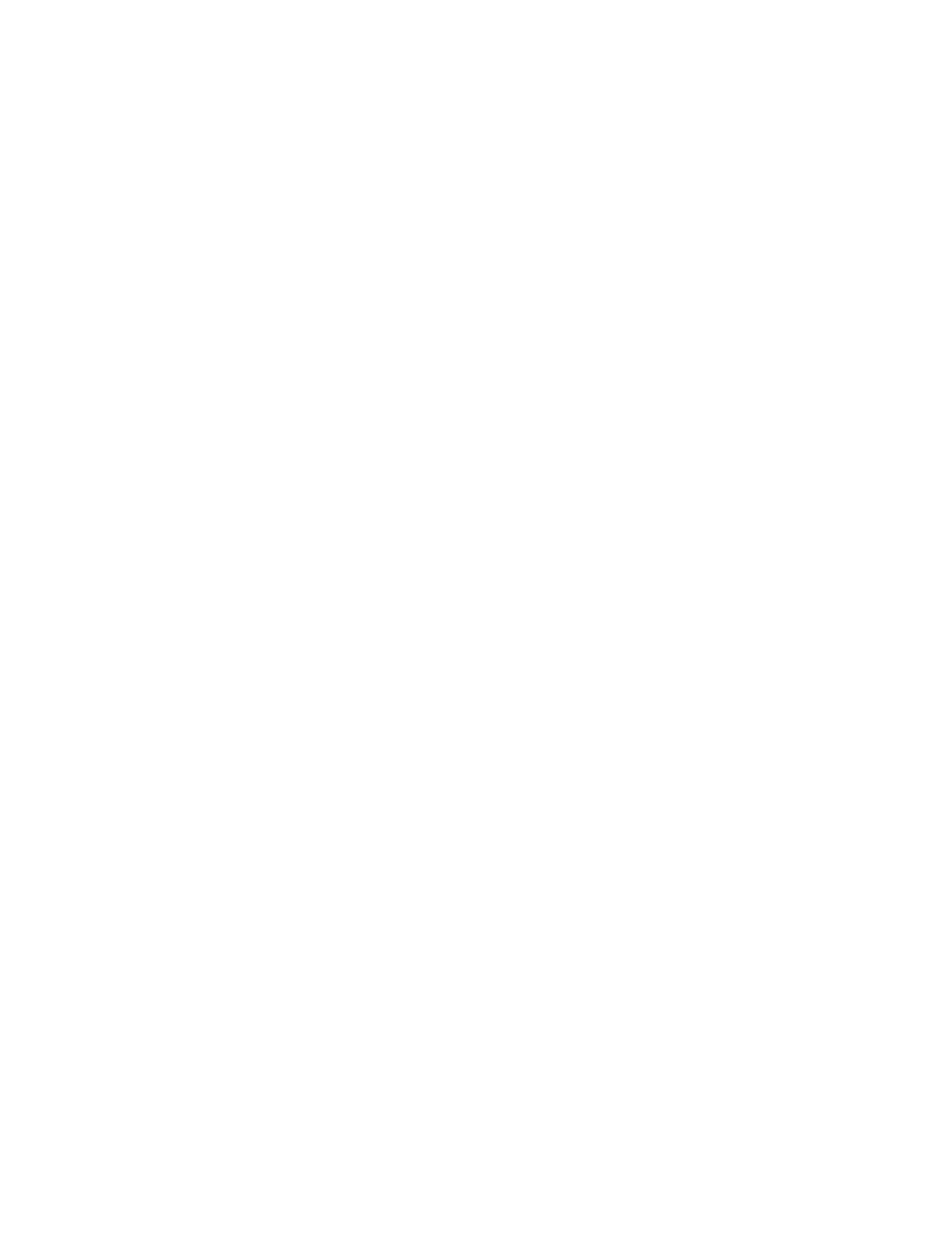
NSW1U Network Server—Server Installations and Upgrades
Kontron IP Network Server NSW1U
Product Guide, rev. 1.4
December 2009
34
3.3.2.3
Sparing Mode Memory Configuration
The Memory Controller Hub (MCH) provides memory sparing capabilities. Sparing is a RAS feature
that involves configuring a DIMM to be placed in reserve so it can be use to replace a DIMM that fails.
The following conditions apply:
• DIMMA1 and DIMMB1 must be identical in organization, size and speed.
• DIMMA2 and DIMMB2 must be identical in organization, size and speed.
• DIMMA1 and DIMMA2 need not be identical in organization, size and speed.
• DIMMB1 and DIMMB2 need not be identical in organization, size and speed.
• Sparing should be enabled in the BIOS setup; the BIOS will configure Rank Sparing Mode.
• The larger of the pairs {DIMMA1, DIMMB1} and {DIMMA2, DIMMB2} will be selected as the spare
pair unit.
3.3.3
Installing and Removing Memory DIMMs
The silkscreen on the board for the DIMMs displays DIMMA1, DIMMA2, DIMMA3, DIMMB1, DIMMB2
and DIMMB3, starting from the inside (left side) of the server board. DIMMB3 is the socket closest to
the outside edge of the server board.
3.3.3.1
Installing DIMMs
Reduce the risk of electrostatic discharge (ESD) damage to the processor by doing the following:
• Touch the metal chassis before touching the DIMM or server board.
• Keep part of your body in contact with the metal chassis to dissipate the static charge while
handling the DIMM.
• Avoid moving around unnecessarily.
• Use a ground strap attached to the front panel (with the bezel removed.)
To install DIMMs, follow these steps:
1. Power down the server system and unplug all peripheral devices and the power cable.
2. Remove the chassis cover. For instructions, see
Section 3.2.1, “Removing the Chassis Cover” on
.
3. Remove the air duct. For instructions, see
Section 3.2.5, “Removing the Processor Air Duct” on
.
4. Locate the DIMM sockets on the server board and select the slot where you want to install the
DIMM. (See
and
.)
5. Open both DIMM socket levers. (
, “A”)
6. Note the location of the alignment notch. (“B”)
7. Insert the DIMM making sure the connector edge of the DIMM aligns correctly with the slot. (“E”)
8. Using both hands, push down firmly and evenly on the DIMM until it snaps into place and both
levers close. (“C” and “D”)
IMPORTANT: Visually check that each latch is fully closed and correctly engaged with the locking
notch in the DIMM edge.
