Calibrating the touch screen (resistive), Fig. 15: hampshire tsharc™ control panel – Kontron Micro Client 3 104 User Manual
Page 21
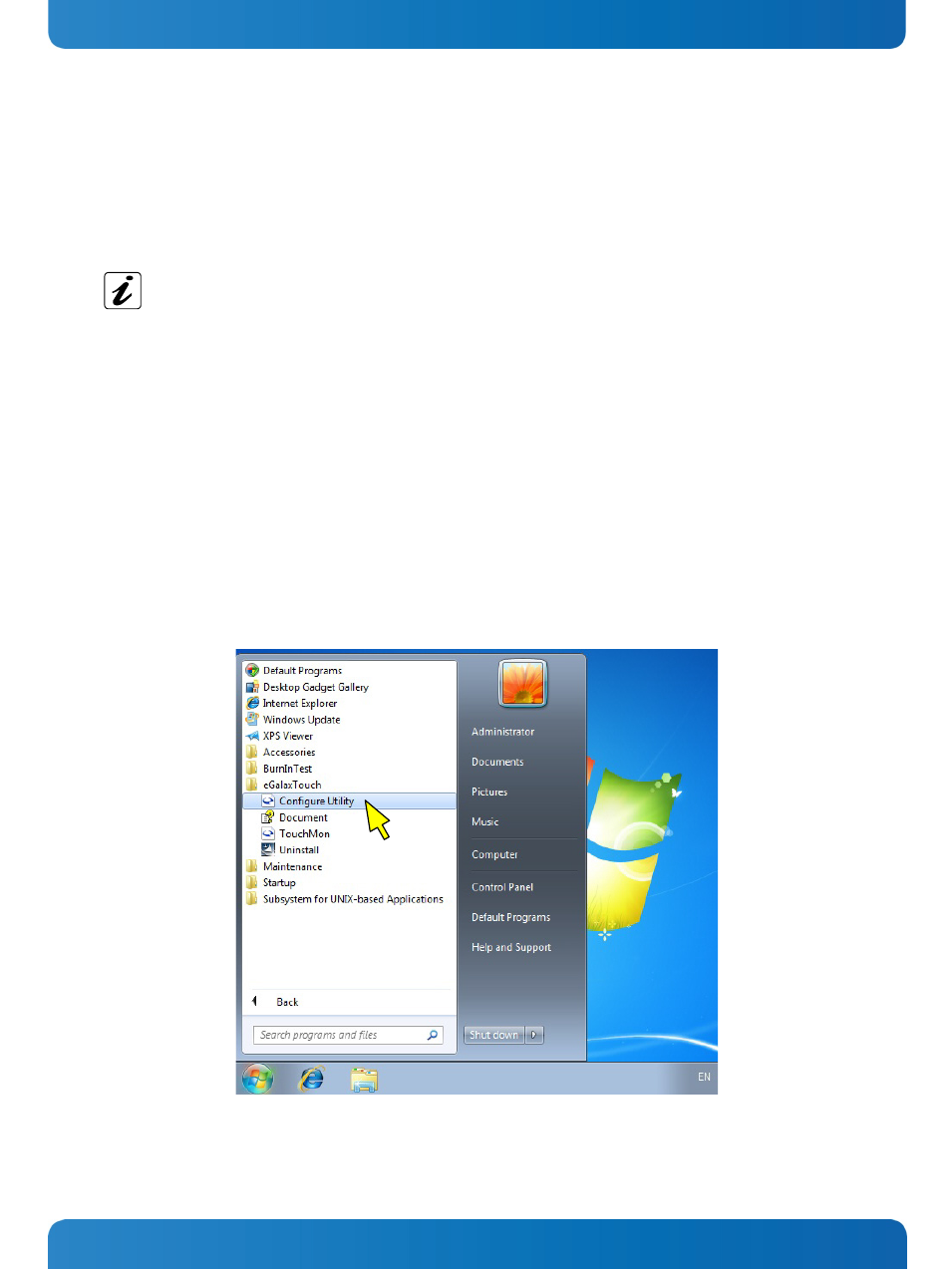
7. Product Description
Micro Client 3 – User’s Guide (Version 1.0)
7.1.3. Calibrating the Touch Screen (resistive)
Calibration serves two purposes:
Sets the active area of the touch screen
Aligns the active area of the touch screen to the screen’s image.
Before you calibrate the touch screen, let the system warm up for 30 minutes.
Calibration aligns the active touch-sensitive area of the touch screen with the image on the display. Calibration also
determines the edges of the screen’s image and locates the center of the touch screen. If the touch screen is not calibrated
properly, the active area of the touch screen may not be aligned with the screen’s image or may be unnecessarily small in
size. If necessary, in order to access the calibration routine, use an USB mouse.
7.1.3.1.
Calibrate the Touch Screen for Windows
®
7 / Windows
®
7 Embedded / Windows
®
Embedded Compact 7 /
Windows
®
XP embedded
The touch screen of your MC 3 system is factory calibrated. Run the calibration routine when an alignment problem exists
between the mouse pointer and the finger/stylus contact location on the screen. You can adjust the touch screen
calibration by performing the following steps:
Run the touch screen property sheet from the Start-Programs by clicking on “Configure Utility” in the “eGalax Touch”
menu entry:
Fig. 15: Hampshire TSHARC™ Control Panel
Select the “Tools” tab. Then select the “4 Points Calibration” Button (refer to Fig. 16 and Fig. 17) and touch the calibration
targets as accurately as possible.
www.kontron.com
19
