Setting the white balance, Press the ( > button. ( 06 ), Select the white balance setting – Canon EOS D30 User Manual
Page 68: Wb setting the white balance
Attention! The text in this document has been recognized automatically. To view the original document, you can use the "Original mode".
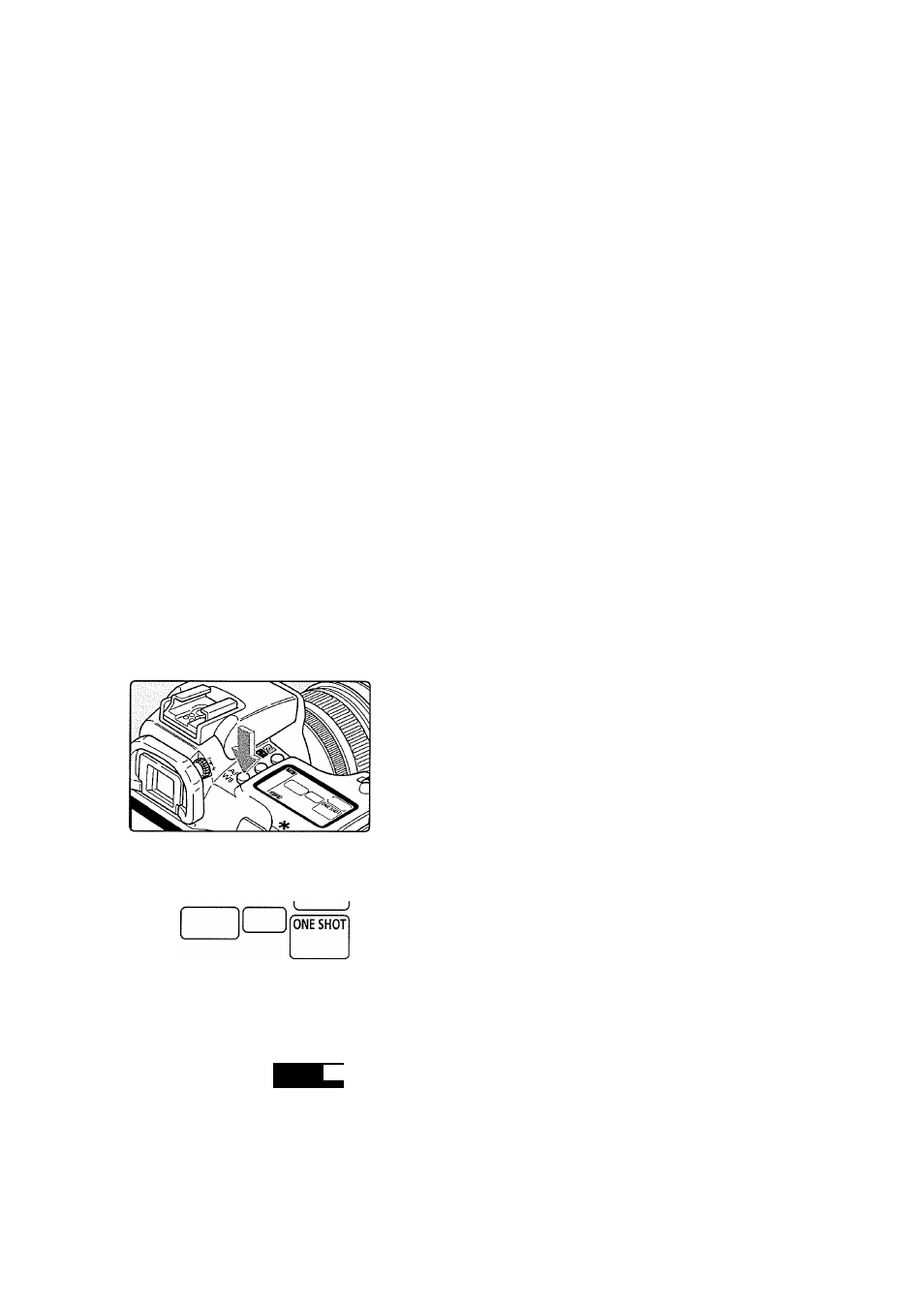
Selecting a Drive Mode
Images taken with continuous shooting are first stored in the camera’s internal
memory, then on the CF card. When the internal memory is full, the “ bu5y ”
message appears on the LCD panel and in the viewfinder, and no more images
can be taken. Once this happens, images are written onto the CF card until there
is enough memory available for another image. The “ bu5b ” message then
disappears, and the oamera can take the next shot.
If you press the shutter button down halfway before all of the images have been
saved on the CF card (the access lamp is flashing), the saving process is
canceled momentarily. The number of continuous frames at that moment
depends on the capacity available on the CF card.
When the “ F u L L C F " message is displayed on the LCD panel and in the
viewfinder, make sure that the aooess lamp has stopped blinking before you
ohange the CF card.
La/
Setting the White Balance
The EOS D30 has seven white balance settings, Auto, Daylight, Cloudy, Tungsten, Fluorescent,
Flash, and Custom. In the Easy Shooting zone the Auto setting is selected automatically, while
in the Creative zone you can select any of the seven white balance settings.
Press the (
> button. (
06 )
Select the white balance setting.
Set the Quick Control Dial switch to (ON).
Turn the (0> dial.
Press the shutter button down halfway to
return to ready-to-shoot mode.
Auto Daylight Cloudy Tungsten Fluorescent Flash Custom
AWB
^^
/n
^ DHEI ^^
1
Turn the (^} dial to select the AF mode (^58).
68
