Protecting an image, From the menu, select [protect, Open the protect settings screen – Canon EOS D30 User Manual
Page 107: Protect the image
Attention! The text in this document has been recognized automatically. To view the original document, you can use the "Original mode".
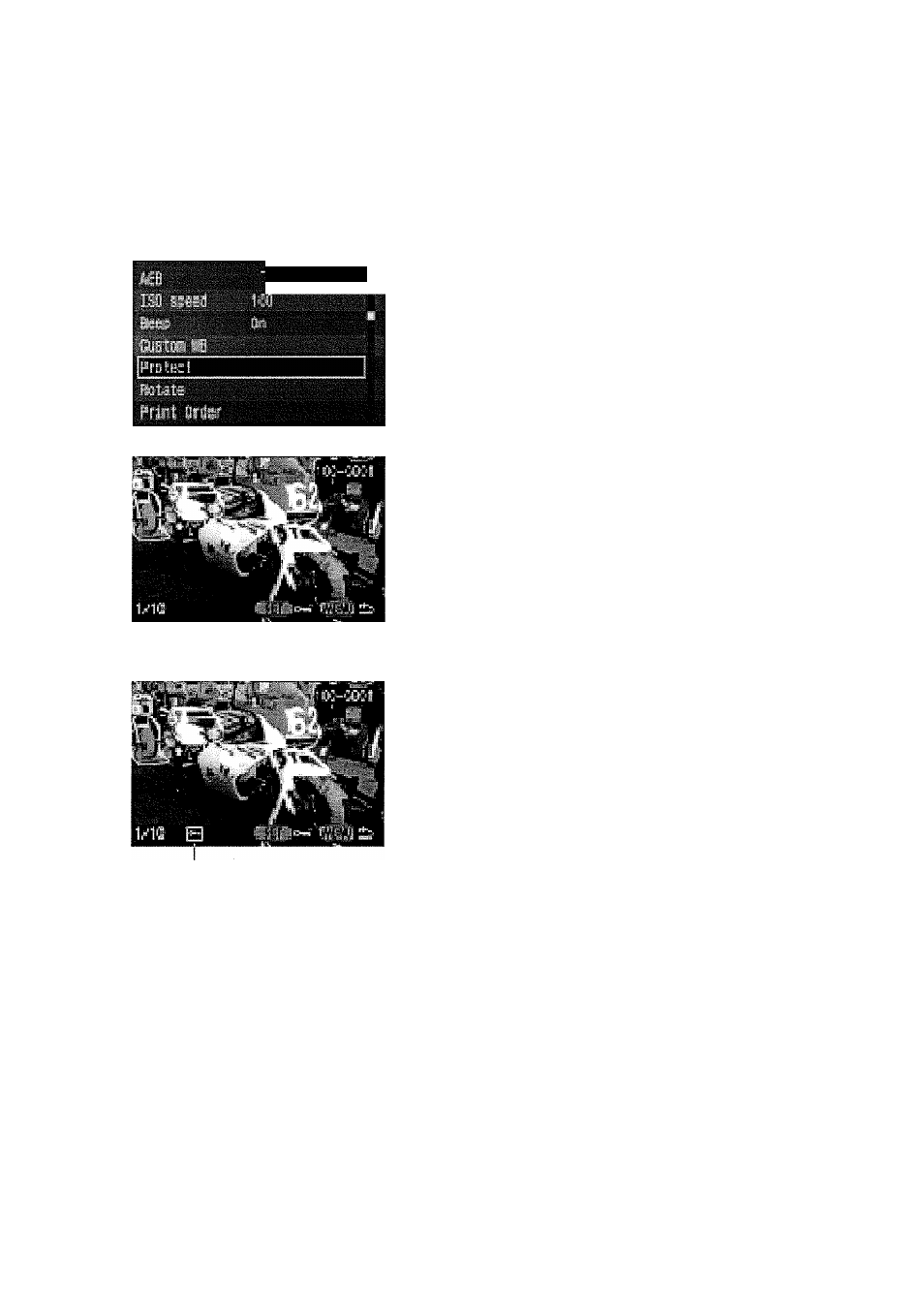
Protecting an Image
This function lets you protect an image file to keep it from being accidentally deleted from the
CF card.
You can press the (HA) button to switch between single-image and index display in order to
protect individual pictures.
From the menu, select [Protect].
Press the (MENU) button.
Turn the (O) dial to select [Protect].
Open the Protect Settings screen.
Press the (0) button.
The display goes to the Protect Settings
screen.
Press
the
(HA)
button
to
show
the
Protect
Settings
screen
on
an
index
display, then press the (HA) button again
to show the Proteot Settings screen on a
single image display.
The (Q) icon
Protect the image.
Turn the
(O)
dial to select the image you
want to protect, then press the (0) button.
Protected images are identified with a
O)
icon.
Press the
( 0 )
button again to cancel
protection and delete the (^) icon.
If you have other images to be proteoted,
repeat the above steps.
Press the (MENU) button to exit Protect mode.
O
Formatting a CF oard will erase ail information on the card, including protected
images. Be sure to oarefully review the eontents of a CF oard before formatting.
Onoe an image is protected, it cannot be removed by the eamera’s Erase funotion.
To erase a protected image, you must first remove the proteetion.
:□
Q)
*<
13'
CQ
fl)
Q.
m
—I
0)
Cfl
CQ
73
CD
O
O
Q.
CD
CL
3
0)
CQ
0
CO
If you protect the images you need and erase all the images at onoe (^108), all
non-protected images will be erased. This is handy when you want to erase all the
images you do not need at once.
107
