Inserting a cf card, Removing a cf card, Open the cover – Canon EOS D30 User Manual
Page 31: Insert the cf card, Close the cover, Remove the cf card
Attention! The text in this document has been recognized automatically. To view the original document, you can use the "Original mode".
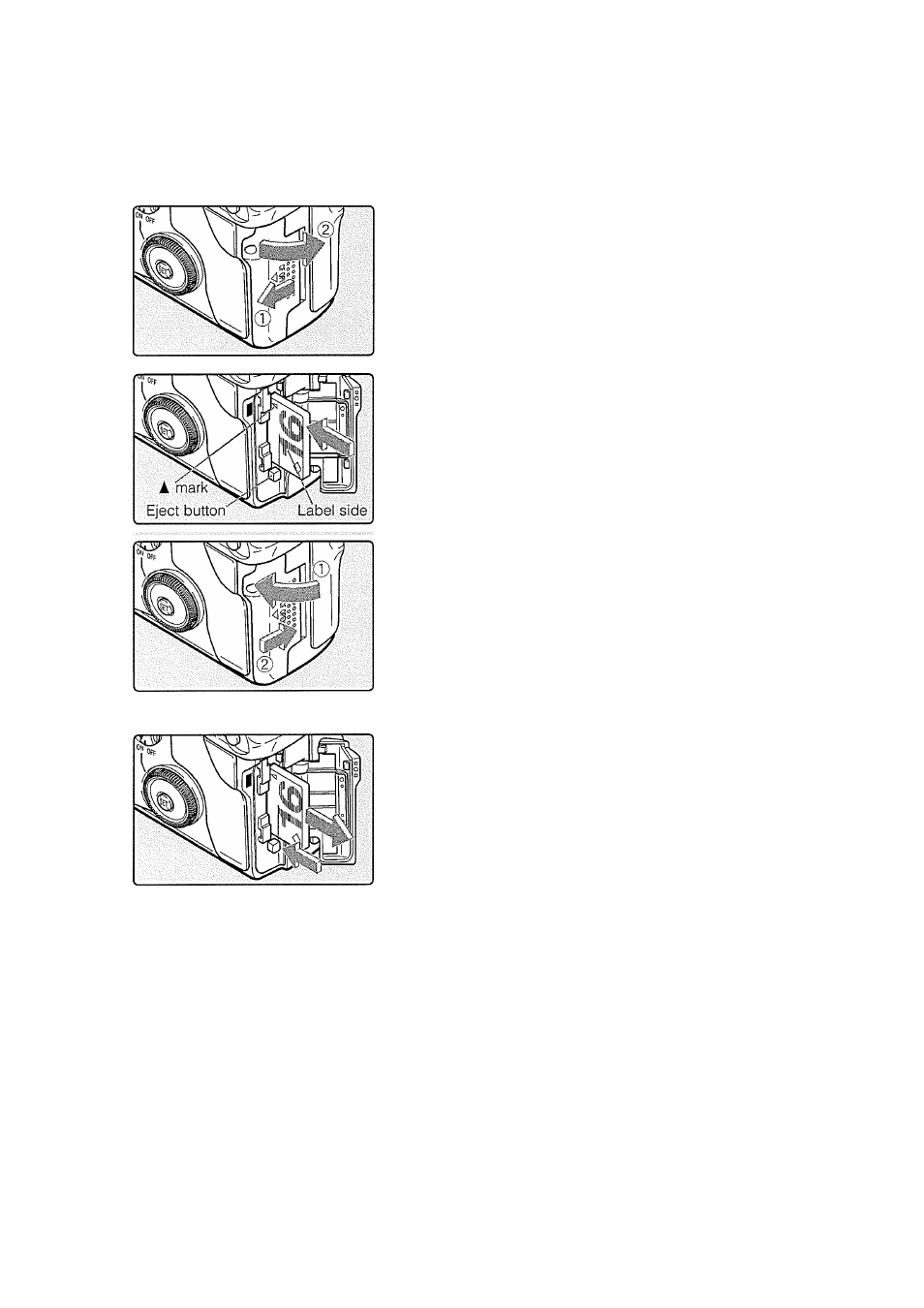
Inserting a CF Card
The EOS D30 stores pictures on a CompactFlash (CF) card.
The camera can use either Type I or Type II CF cards.
Removing a CF Card
Open the cover.
Slide the cover in the direction shown by
the arrow, and open
diagram.
it as shown in the
Insert the CF card.
With the CF card label side (the side with
the printed A mark) facing toward the rear
of the camera, slide the card in the
direction of the A mark, into the slot.
# The Eject button pops out.
Close the cover.
Close the cover and slide it in the direction
shown by the arrow until it clicks shut.
Open the cover.
Set the Main Switch to
(OFF).
Check that the “ bu5!J ” message is not
shown on the LCD panel.
Make sure the access lamp is off (^17), and open the cover.
Remove the CF card.
Press the Eject button.
The CF card is ejected.
Close the cover.
Never do any of the following while the access lamp is blinking (the “ buSb' ” and
“ FuL L CF" messages are shown on the LCD panel and in the viewfinder), or you
risk destroying image data or even damaging the camera itself.
• Never shake the camera or subject it to impact.
• Never open the CF card slot cover.
• Never remove the CF card.
• Never open the battery cover.
• Never remove the battery.
You cannot use the menu function or playback images while image data is being
written onto the CF card (the access lamp is blinking (->17)). If you press
(MENU)
or the ([El) button, the warning message of “Busy.” (-^137) will appear on the
LCD panel.
If you insert a CF card that is unformatted or contains corrupt data, the LCD
panel will display the message “ Err CF If this happens, refer to “Formatting
a CF Card” (^109) for instructions.
CD
0
o’
CD
c
03
0
CO
31
