Selecting images for printing, Selecting a single image, From the menu, select [print order – Canon EOS D30 User Manual
Page 111: Press the <@> button, Select the images
Attention! The text in this document has been recognized automatically. To view the original document, you can use the "Original mode".
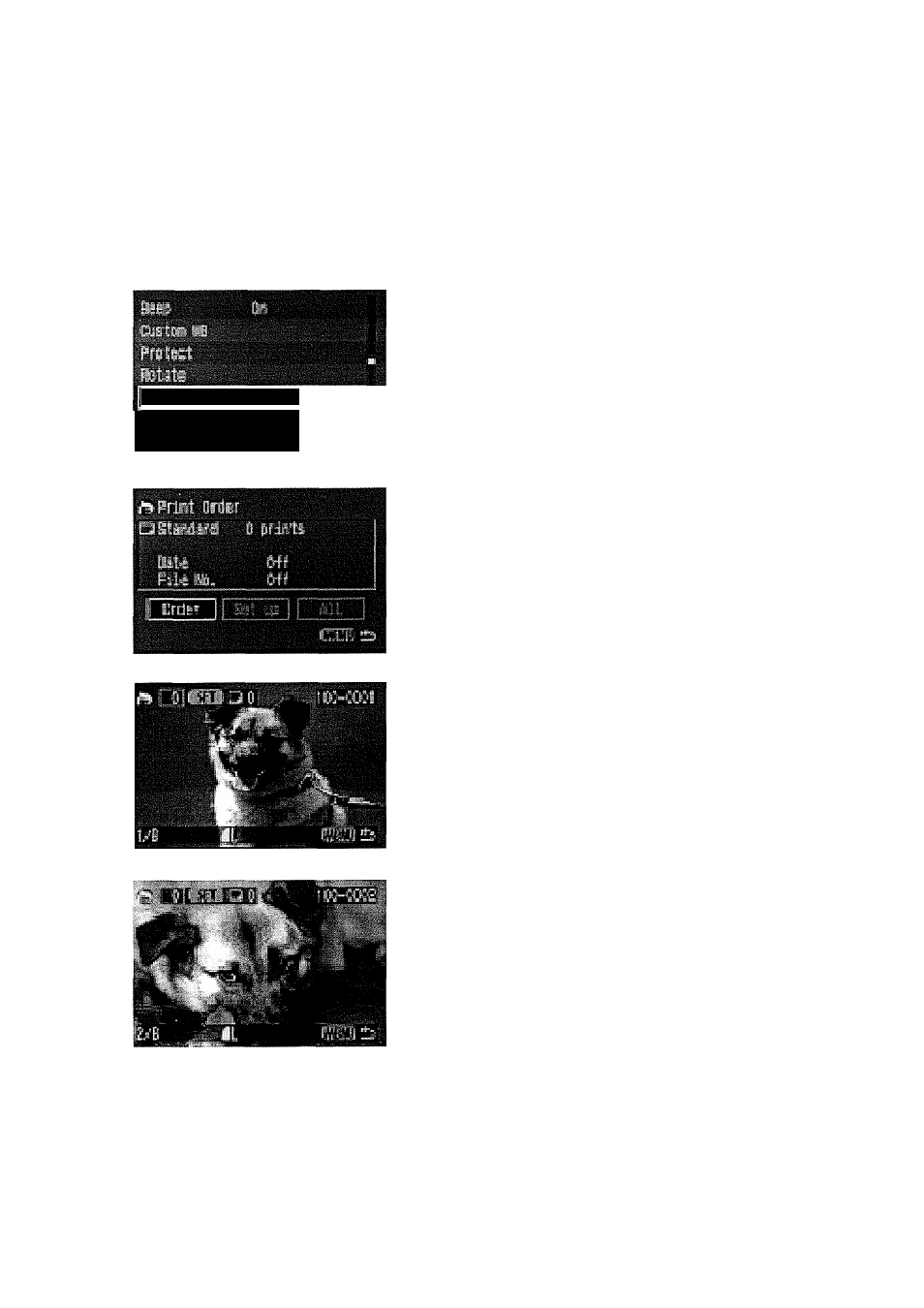
Print Order
Selecting Images for Printing
There are two ways to select images for printing. You can select images one at a time, or select
all images.
Selecting a Single Image
From the menu, select [Print Order].
Press the (MENU) button.
® Turn the (O) dial to select [Print Order].
Wnmi iJriJs'’
MM
to to ;«r oft
1
lin.
Press the <@> button.
The Print Order screen appears.
# [Order] is selected.
Press the <@> button.
The Select Image screen appears.
If you press the ( H-Q,) button, 3 images
are
displayed
on
the
“Select
image”
screen. Press the < HA ) button again to
enlarge the "Select Image” screen.
Select the images.
Turn the
<0)
dial to select an image, then
press the (0) button.
If the Print Type (-*-113) seiection is
Standard or Both, the Print Quantity screen
appears.
If the Print Type (->-113) selection is [index],
a check mark (i/) appears at the upper left.
^ Images in RAW format cannot be marked
for printing.
If you selected [Index], you can press the
<0) button again to deiete the {v') mark
and cancel the seiection.
0)
CQ
0)
Q.
m
—I
a>
00
:
j
'
CQ
73
CD
O
O
—i
Q.
CD
CL
3
0)
CQ
0
Cfl
111
