Divide – Samsung HMX-Q10TNIHMX-Q100TNIHMXDQ130TN User Manual
Page 64
Attention! The text in this document has been recognized automatically. To view the original document, you can use the "Original mode".
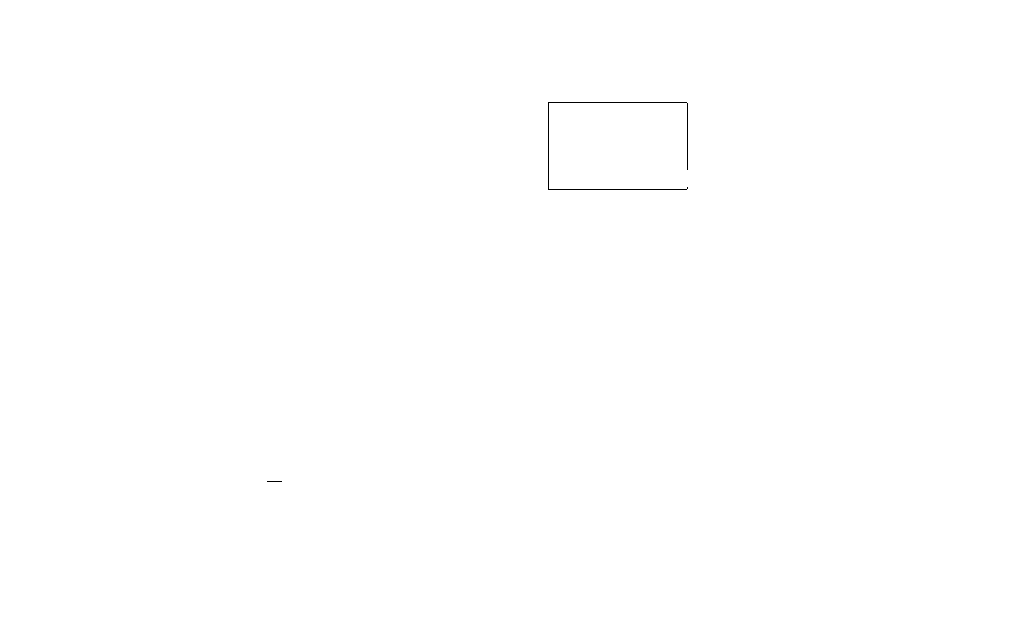
Divide
You can divide a video into two, and easily delete a section you
no longer need. As this function edits the original file, make sure to
back up the original before dividing it.
I • Insert a memory card, "“page 30
I • Select the video playback mode, "“page 41
1 Touch the video you want to edit.
2 Touch the MENU (B) tab ^ touch
“Divide”.
* The selected video appears as paused.
Oi®
[|Q|
Touch
“Yes”,
• The video is divided into two video clips.
• The second portion of the divided video is displayed as the
last thumbnail.
» After the division, you can partially delete unnecessary
sections of the divided videos or combine them with other
videos.
I Do not eject a memory card or power off while editing a video recorded
f' on the storage media. Doing so may damage the storage media or data.
Find the point of division by touching the playback control tabs.
• Playback control tal)s ► ll a >
/ <\ > !►
• Drag the piavbac k oiociioss bai to left oi light on the I CD
screen to move directly to the division point.
Touch the Pause i ii ) tab at the point of division, and then
touch the Cutting
(Cl) tab
• A message appears asking for your confirmation.
1
You can operate this function in the single image display mode only.
You cannot divide files that display the protect indicator {(§^
73
), Cancel
the protect function first, "“page 59
The beginning or end of the divided videos may drift by approx. 2
seconds before or after the division point.
The Divide function is not available under the foilovdng conditions:
“ If the total recorded time of the video is less than
6
seconds.
- If you trying to divide sections without leaving 3 seconds at the
beginning and the end.
- If the remaining section of the memory space is less than 1 SMB.
- When the number of files reaches 9999.
Photos cannot be divided.
60
