3 computer checkup (test) – Compaq Deskpro 2000 User Manual
Page 48
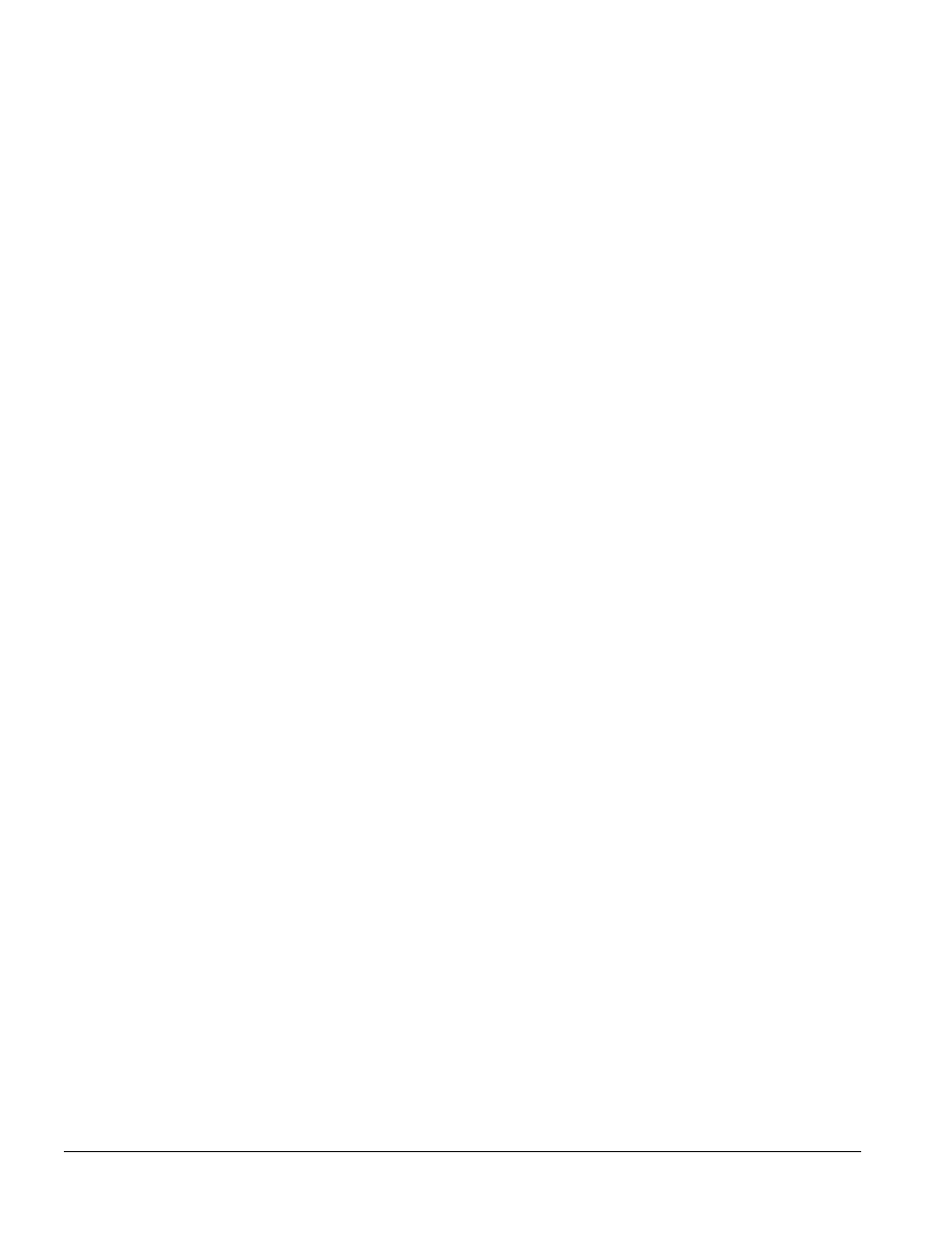
2-10
Compaq Utilities
2.3 Computer Checkup (TEST)
Computer Checkup (TEST), the primary diagnostics utility, confirms whether the various computer
devices are recognized by the system and are functioning properly. Use the TEST utility to help set
up tests and to test the computer. You may also use TEST in the following instances:
■
To determine if all devices are recognized by the system and functioning properly. Running
TEST is optional, but recommended, after you install or connect a new device.
■
To save, print, or display the information generated by TEST. It is recommended that you run
TEST and have the printed report available before placing a call to the Compaq Customer
Support Center.
■
To assist your Compaq authorized dealer, reseller, or service provider in analyzing the system by
allowing the service provider to reproduce the same environment on another computer for testing.
To run Computer Checkup (TEST), complete the following steps:
1. Turn on only the external devices that you wish to test. You may wish to leave the printer
connected to log error messages.
2. Access the Compaq Utilities menu.
3. From the Compaq Utilities menu, select Computer Checkup (TEST).
4. When the test option menu appears, select the option to view the device list.
5. Verify that TEST correctly detected the devices installed.
✎
This utility will detect all devices manufactured by Compaq; devices from other
manufacturers may not be detected.
❏
If the list is correct, select OK and go on to step 6.
❏
If the list is incorrect, be sure that any new devices are installed properly. If you do not find
an installation problem, call your Compaq authorized dealer, reseller, or service provider.
6. Select one of the following from the test option menu:
❏
Quick Check Diagnostics—This option runs a quick, general test on each device with a
minimal number of prompts. If errors occur, they are displayed when the testing is complete.
❏
Automatic Diagnostics—This option runs unattended, maximum testing of each device with
minimal prompts. You can choose how many times to run the tests, to stop on errors, or to
print or file a log of errors.
❏
Prompted Diagnostics—This option allows maximum control over the device testing
process. You can choose attended or unattended testing, decide to stop on errors, or choose to
print or file a log of errors.
7. Follow the instructions on the screen as the diagnostic tests are run on the devices. When the
testing is complete, the screen displays the test option menu again.
✎
When running TEST, record any error message numbers and have them available when
you contact your Compaq authorized dealer, reseller, or service provider for assistance.
8. Exit to the Compaq Utilities menu.
