Scanning is too slow – Canon BJC-3000 User Manual
Page 298
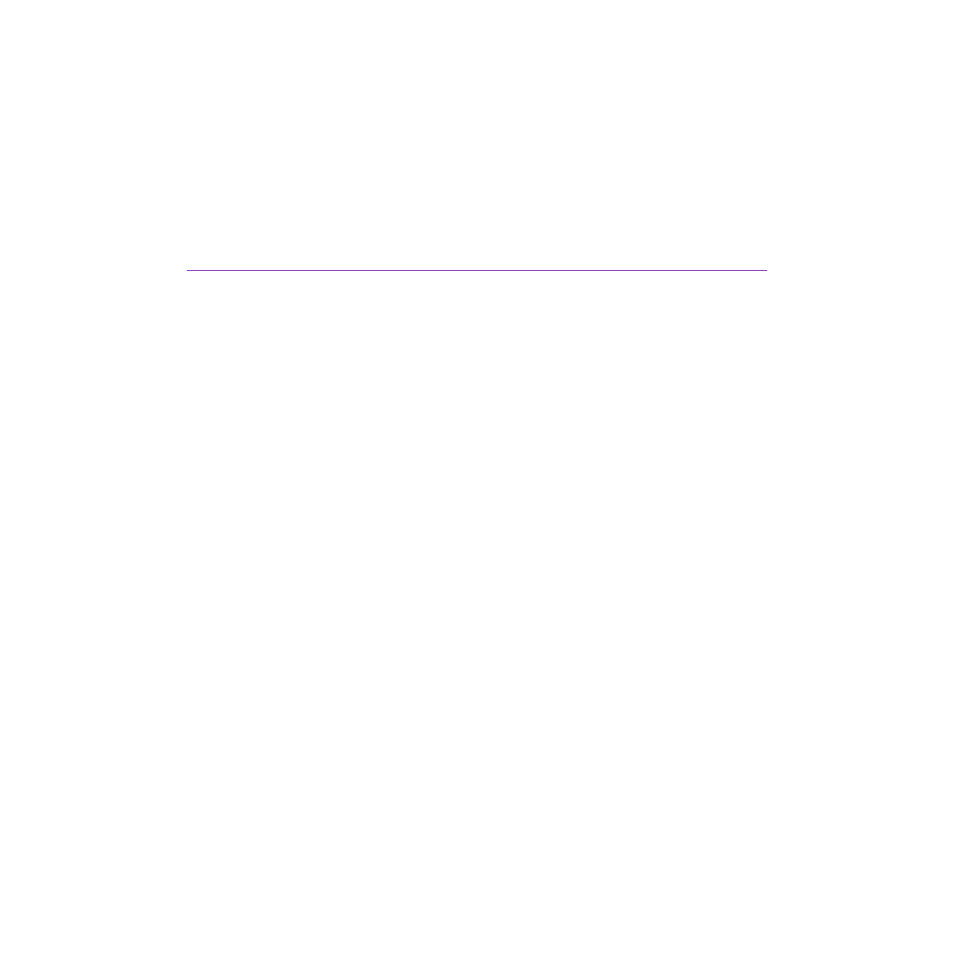
298
Troubleshooting - Other scanner problems
Scanning is too slow
Scanning is requiring an unusually long time.
Check
Are you using the higher resolution than required?
In order to scan an image, your computer must be able to receive a large
amount of data. Therefore, the scanning speed varies according to the per-
formance of the computer.
To shorten the time required for scanning:
• Use the appropriate resolution setting. (Make sure that the resolution is
not set higher than you require.)
• Use the Prescanning capability to confirm and specify only the portion of
the entire image before you scan.
See also other documents in the category Canon Printers:
- mx860 (997 pages)
- mp620 (815 pages)
- mp495 (759 pages)
- PIXMA iP2600 (72 pages)
- Pixma MP 190 (396 pages)
- PIXMA iX6520 (300 pages)
- PIXMA iX6540 (339 pages)
- PIXMA iX6540 (335 pages)
- BJC-3000 (80 pages)
- BJC-50 (141 pages)
- BJC-55 (181 pages)
- BJC-6200 (281 pages)
- BJC-8200 (85 pages)
- BJC-8500 (13 pages)
- BJC-8500 (159 pages)
- i475D (2 pages)
- i80 (1 page)
- i850 (2 pages)
- CP-100 (110 pages)
- SELPHY CP750 (50 pages)
- CP 300 (53 pages)
- CP100 (62 pages)
- C70 (421 pages)
- W8200 (196 pages)
- H12157 (359 pages)
- ImageCLASS MF4570dw (61 pages)
- i 350 (9 pages)
- C560 (2 pages)
- C2880 Series (16 pages)
- Color imageRUNNER C3080 (4 pages)
- BJ-30 (183 pages)
- CDI-M113-010 (154 pages)
- imagerunner 7095 (14 pages)
- C3200 (563 pages)
- Direct Print (109 pages)
- IMAGERUNNER ADVANCE C5030 (12 pages)
- IMAGERUNNER 3530 (352 pages)
- IMAGERUNNER 3530 (6 pages)
- IMAGERUNNER ADVANCE C7065 (12 pages)
- BJC-4400 (106 pages)
- IMAGERUNNER 2525 (3 pages)
- ImageCLASS 2300 (104 pages)
- IMAGECLASS D440 (177 pages)
- ImageCLASS MF7280 (4 pages)
