Is the printer port operating correctly – Canon BJC-3000 User Manual
Page 264
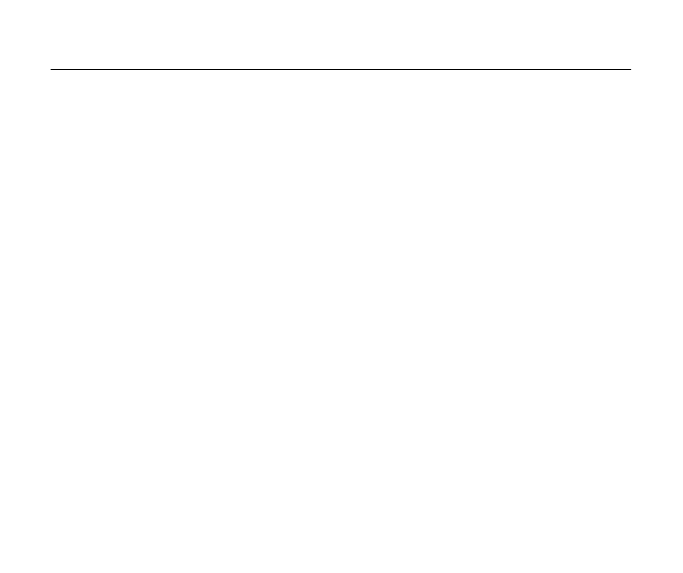
264
Troubleshooting - An Error Message Appears
Error writing to LPT1 or USBPRN
Check 4
Is the printer port operating correctly?
Check the status of the printer port as follows
• When you are using the parallel interface:
1
Right-click the My Computer icon and select Properties from the pop-up
menu.
2
Click the Device Manager tab.
3
Select Ports (COM & LPT), then double-click Canon BJ LPT Printer Port
(LPT1). *
*: The printer port varies according to how your system is set up.
4
In the General tab, check that Original Configuration (Current) is enabled.
An error occurs if this item is disabled. Read the message under Device
Status and verify no problem is indicated there.
5
Click the Resources tab and read the message in the list under Conflicting
device list. If a conflict is indicated, delete the competing device.
• When you are using the USB interface:
1
Right-click the My Computer and then select Properties.
2
Double-click Universal serial bus controller on the Device manager tab, and
then double-click CANON BJC-3000.
3
Note what is displayed on the General tab.
If the system indicates that there is an error, apply the countermeasures
described in "Additional Notes on Handling the USB Interface."
For details, refer to the on-line Help or user’s manual.
