Canon BJC-3000 User Manual
Page 195
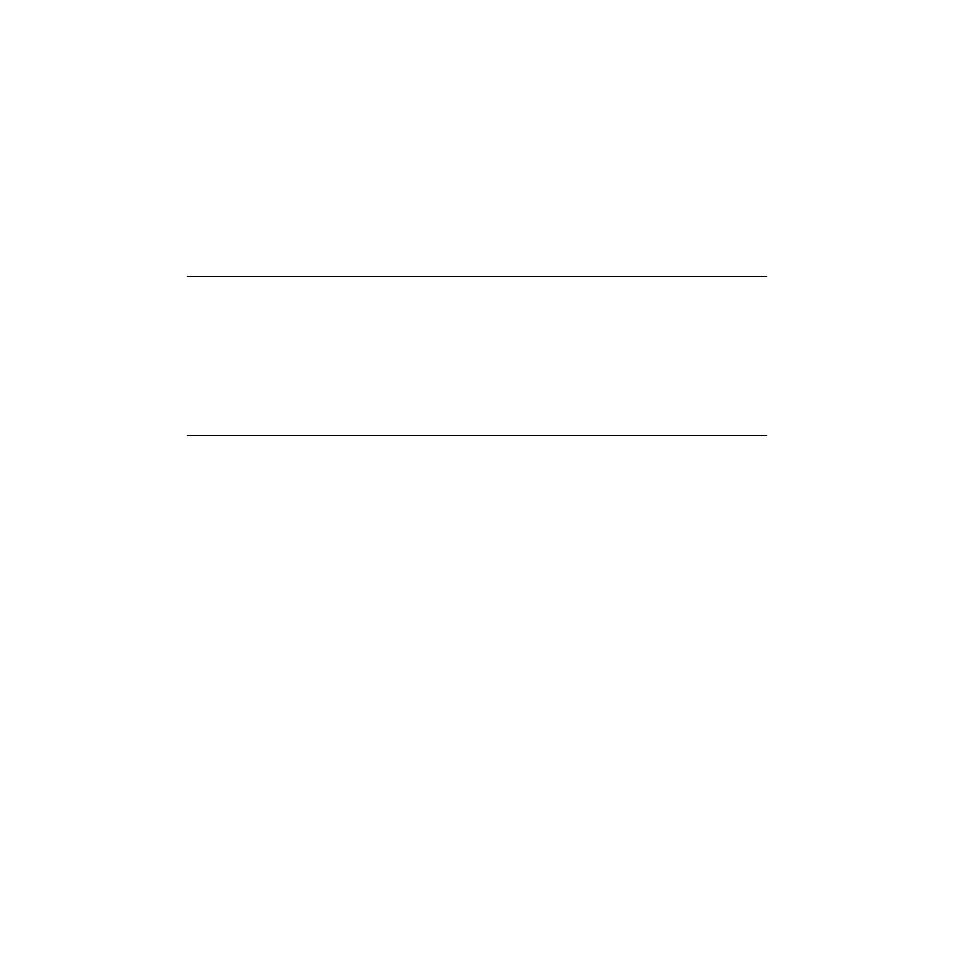
195
Troubleshooting - Printout is Unsatisfactory
Printing in top left corner
Check 1
Is the page in the printer larger than the page size specified in the printer
driver?
If you print on paper larger than the Page Size selected in the printer driver,
the page is printed in the top left corner.
Open the Printer Properties dialogue box and check the Page Size setting.
If the setting does not match, replace the paper in the printer or click the
down-arrow and select the correct paper size from the pull-down list.
Check 2
Is Scaled Printing set for reduction in the printer driver?
If Scaled Printing is set for reduction in the printer driver, the document is
reduced and printed in the top left corner of the page.
To disable Scaled Printing, open the Printer Properties dialogue box click
the Page Layout tab, and click the radio button for Normal-size Printing.
If you want to use Scaled Printing with reduction, make sure that the correct
percentage is set and confirm that the Page Size selection is correct.
For more details, refer to the Driver and Utility Guide for Windows users or
Driver and Utility Guide for Macintosh users
