Integrated storage controller card, Removing an integrated storage controller card – Dell PowerEdge T710 User Manual
Page 132
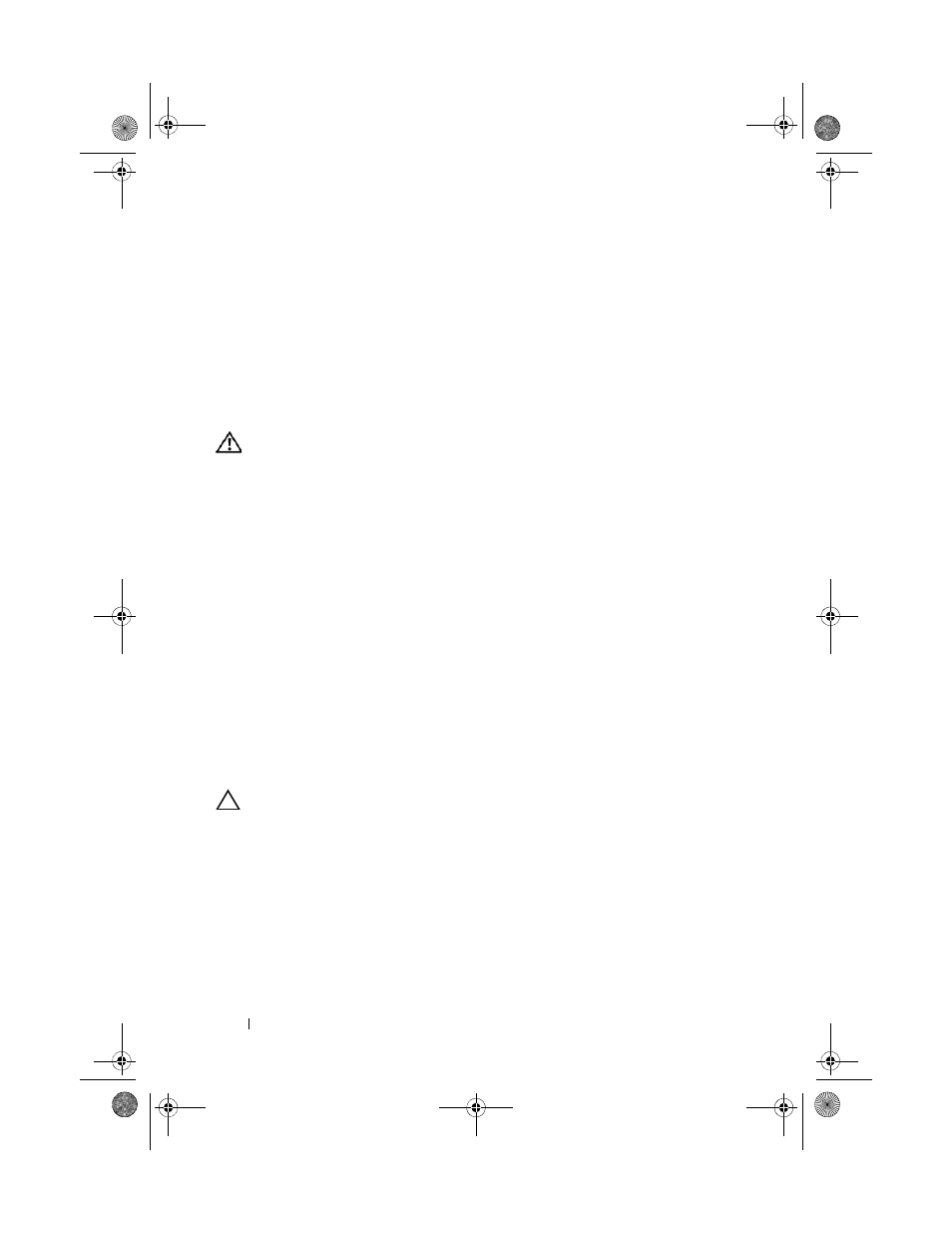
132
Installing System Components
Integrated Storage Controller Card
Your system includes a dedicated slot on the system board for an integrated
storage controller card that provides the storage subsystem for your system’s
internal hard drives. The controller supports SAS, SATA, and SSD hard drives
and also enables you to set up the hard drives in RAID configurations as
supported by the version of the storage controller included with your system.
Removing an Integrated Storage Controller Card
WARNING:
Only trained service technicians are authorized to remove the system
cover and access any of the components inside the system. Before you begin this
procedure, review the safety instructions that came with the system.
1 Turn off the system, including any attached peripherals, and disconnect
the system from the electrical outlet and peripherals.
2 Rotate the system feet inward and lay the system on a flat surface.
3 Open the system. See "Opening the System" on page 85.
4 Disconnect the data cables from the storage card. See Figure 3-23.
To disconnect a cable, press the blue latches on both sides of the cable
connector and ease it out from the connector on the card.
5 Remove the card from the storage-card slot.
a
Pull and hold the blue card guide away from upper corner of the card
to unlock it.
b
Grasp the storage card by its edge, carefully pull the card up to remove
it from the storage-card connector, and continue to pull the card up
and out of the card guides. See Figure 3-23.
CAUTION:
Disconnecting the RAID battery cable from a PERC card can cause
data loss if the "dirty cache" LED on the card is lit. The LED indicates that data is
still cached in controller memory and the data was not cleared at system
shutdown.
6 If applicable and necessary, disconnect the RAID battery cable from the
card. See Figure 3-23.
book.book Page 132 Monday, June 15, 2009 11:33 AM
