Bios recovery utility – Dell Precision 220 User Manual
Page 92
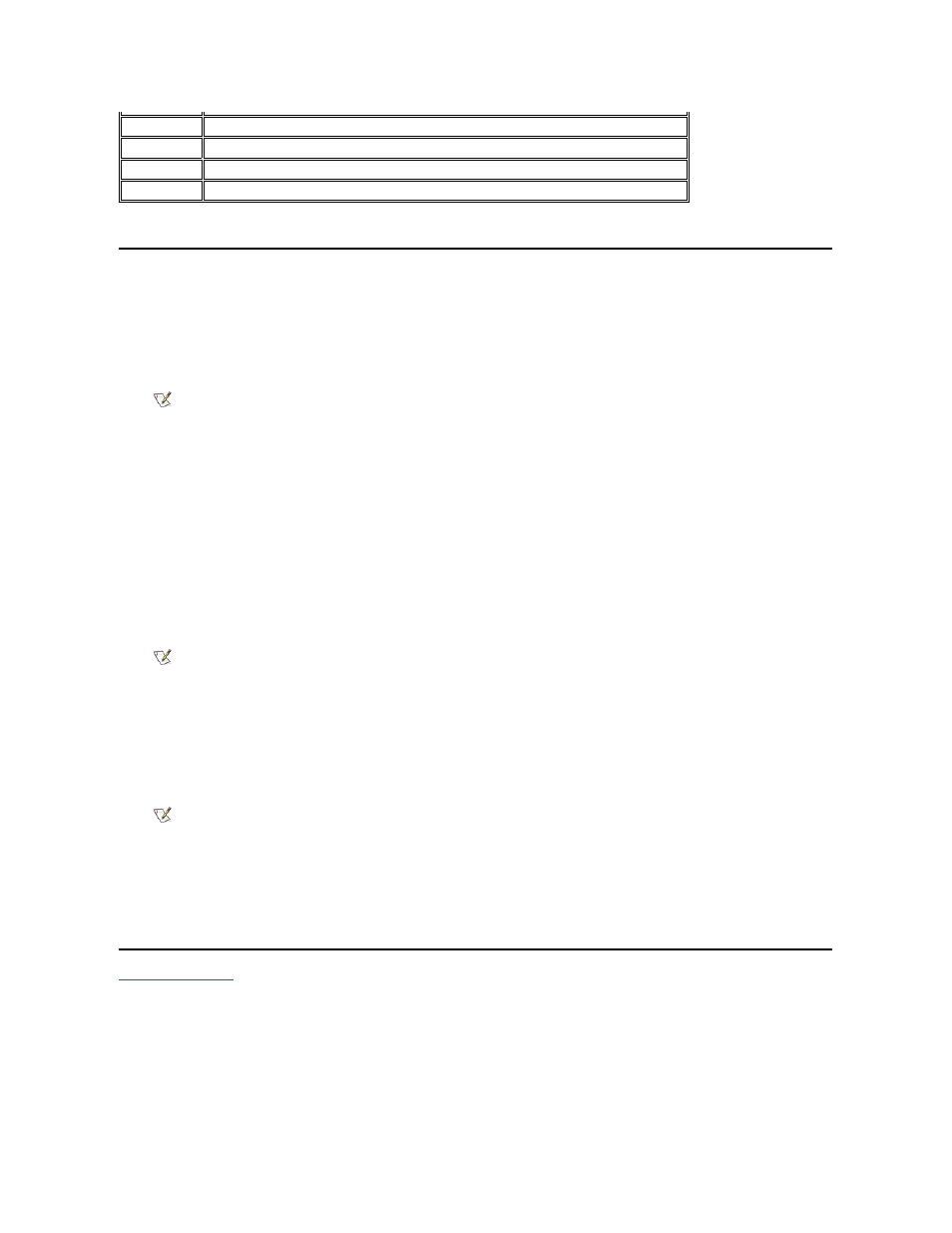
BIOS Recovery Utility
If your system loses power and beeps constantly but does not boot when power is restored, the basic input/output system (BIOS) is probably
corrupted. To restore the BIOS, perform the following steps:
1. Disconnect the system from its power source.
2. Go to another working system, and download the BIOS update utility for the system from the Dell support Web site.
a. Go to http://support.dell.com.
If this is your first time to use this website, complete the one-time registration.
b. Click Downloads for Your Dell.
c. Enter the Service Tag Number for the computer or select the appropriate Dell system.
d. Select the appropriate OS and language for the malfunctioning computer.
e. Select FlashBIOS Updates for the download category.
f. Click Go.
3. Follow the instructions on the screen to download the BIOS update utility.
4. On the working system, go to an MS-DOS
® prompt and type the command gx300axx -writehdrfile (where gx300axx is the name
of the BIOS update utility you downloaded and axx is the latest revision number).
Running this utility generates a file with an .hdr extension.
5. Copy the .hdr file to a diskette.
6. Insert the diskette into the diskette drive of the corrupted system and turn it on.
The system automatically flashes the BIOS from the diskette.
7. When the system begins to restart and the Dell logo screen appears, remove the diskette from the diskette drive so that the system does not
boot from the diskette again.
Back to Contents Page
IRQ12
Used by the mouse port
IRQ13
Used by the math coprocessor (if applicable)
IRQ14
Used by the primary integrated drive electronics (IDE) controller
IRQ15
Used by the secondary IDE controller
NOTE: After you download the BIOS update utility, generate the BIOS recovery utility. To generate the recovery utility, you can use
any functioning computer. You do not have to use a computer of the same type or model as the malfunctioning computer.
NOTE: For some Dell systems, you are given a choice to create a diskette containing the BIOS update files or to download a file
you can use from the hard drive. Select the choice to use the file that requires no installation mechanism, or application. This
allows you to download a file that you can use from the hard drive.
NOTE: This diskette does not have to be bootable. All operations for the recovery utility are performed by the BIOS, and no boot
files are required.
