Controls and indicators, Video connector – Dell Precision 220 User Manual
Page 75
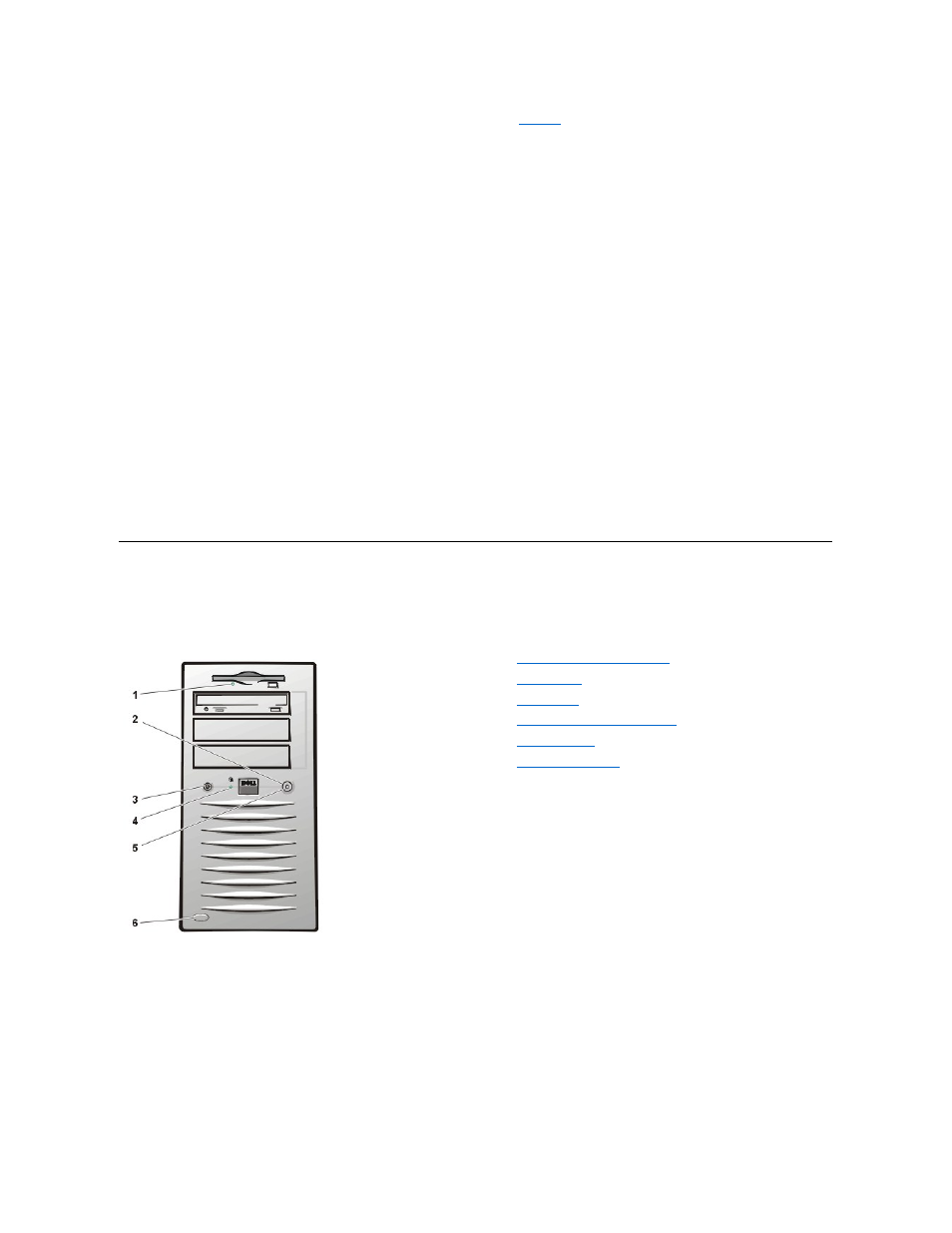
The NIC connector on the computer's back panel has the following indicators (see
l
A yellow activity indicator flashes when the system is transmitting or receiving network data. (A high volume of network traffic may make this
indicator appear to be in a steady "on" state.)
l
A dual-colored link integrity and speed indicator, which lights up green when there is a good connection between a 10-Mbps network and
the NIC, or it lights up orange when there is a good connection between a 100-Mbps network and the NIC. When the orange or green
indicator is off, the computer is not detecting a physical connection to the network.
Network Cable Requirements
Your computer's NIC connector (an RJ45 connector located on the back panel) is designed for attaching an unshielded twisted pair (UTP) Ethernet
cable. Press one end of the UTP cable into the NIC connector until the cable snaps securely into place.
Connect the other end of the cable to an RJ45 jack wall plate or to an RJ45 port on a UTP concentrator or hub, depending on your network
configuration.
Observe the following cabling restrictions for 10BASE-T and 100BASE-TX networks:
l
Dell recommends the use of Category 5 wiring and connectors for our customers' networks.
l
The maximum cable run length (from a workstation to a concentrator) is 100 meters (m) (328 feet [ft]).
l
The maximum number of workstations (not counting concentrators) on a network is 1024.
l
The maximum number of daisy-chained concentrators on one network segment is four.
Video Connector
The system uses a 15-pin high-density D-subminiature connector on the back panel for attaching a video graphics array (VGA)-compatible
monitor to your system.
Controls and Indicators
Figure 2 shows the controls and indicators located on the front panel of your computer.
Figure 2. Controls and Indicators
1
Diskette drive access indicator
2
3
4
Hard-disk drive access indicator
5
6
