Dell Precision 220 User Manual
Page 30
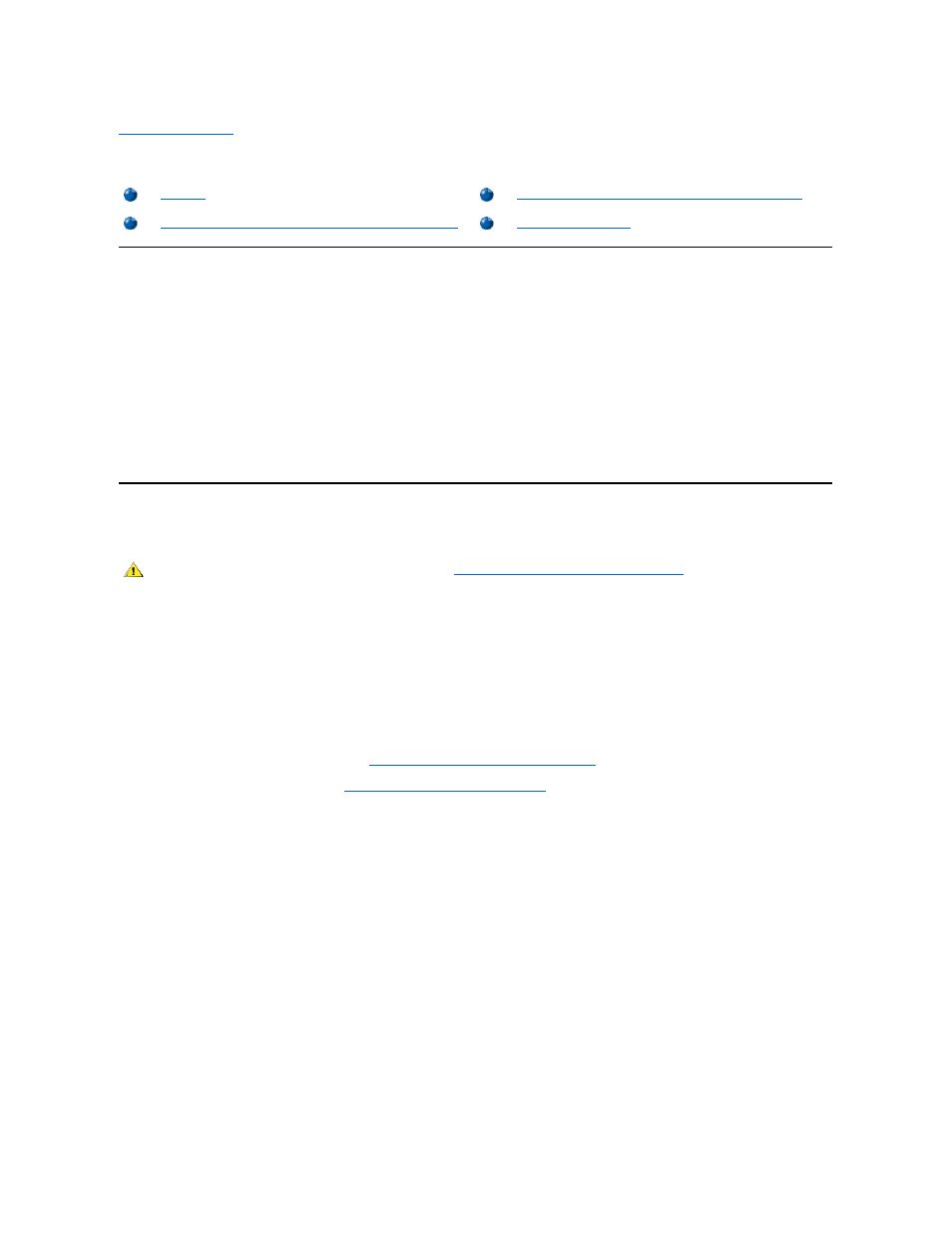
Back to Contents Page
Hard-
Disk Drives: Dell Precision™ WorkStation 220 System User's Guide
Overview
You can install up to two enhanced integrated drive electronics (EIDE) drives in the hard-disk drive bracket.
EIDE Drive Addressing
All EIDE devices should be configured for the Cable Select jumper position, which assigns master and slave status to devices by their position on
the interface cable. When two EIDE devices are connected to a single EIDE interface cable and are configured for the Cable Select jumper
position, the device attached to the last connector on the interface cable is the master or boot device (drive 0), and the device attached to the
middle connector on the interface cable is the slave device (drive 1). Refer to the drive documentation in your upgrade kit for information on setting
devices to the Cable Select jumper position.
With the two EIDE interface connectors on the system board, your system can support up to four EIDE devices. EIDE hard-disk drives should be
connected to the EIDE interface connector labeled "IDE1." EIDE CD-ROM, tape, Digital Versatile Disc (DVD), and Zip drives should be
connected to the EIDE interface connector labeled "IDE2."
Installing an EIDE Hard-Disk Drive in the Mini Tower Chassis
To install an EIDE hard-disk drive in the mini tower chassis, perform the following steps:
1. If you are replacing a hard-disk drive that contains data you want to keep, be sure to make a backup of your files before you begin this
procedure.
2. Prepare the drive for installation.
NOTICE: Ground yourself by touching an unpainted metal surface on the back of the computer.
NOTICE: When you unpack the drive, do not set it on a hard surface, which may damage the drive. Instead, set the drive
on a surface such as a foam pad that will sufficiently cushion it.
Check the documentation for the drive to verify that it is configured for your computer system.
3. Remove the computer cover as instructed in "
Removing and Replacing the Computer Cover
."
4. Remove the front panel as instructed in "
Removing and Replacing the Front Panel
."
5. Remove the drive bracket from the chassis.
If a hard-disk drive is already installed in the drive bracket, disconnect the DC power cable and EIDE cable from the drive.
Pull the drive door forward and down until the hard-disk drive bracket is ejected halfway out of the chassis (see Figure 1). Then grasp the
bracket and pull it completely out of the chassis.
Figure 1. Removing the Hard-Disk Drive Bracket From the Mini Tower Chassis
Installing an EIDE Hard-Disk Drive in the Desktop Chassis
Installing an EIDE Hard-Disk Drive in the Mini Tower Chassis
CAUTION: Before you remove the computer cover, see "
Safety First
— For You and Your Computer
."
