Troubleshooting system memory, Troubleshooting expansion cards – Dell Precision 220 User Manual
Page 53
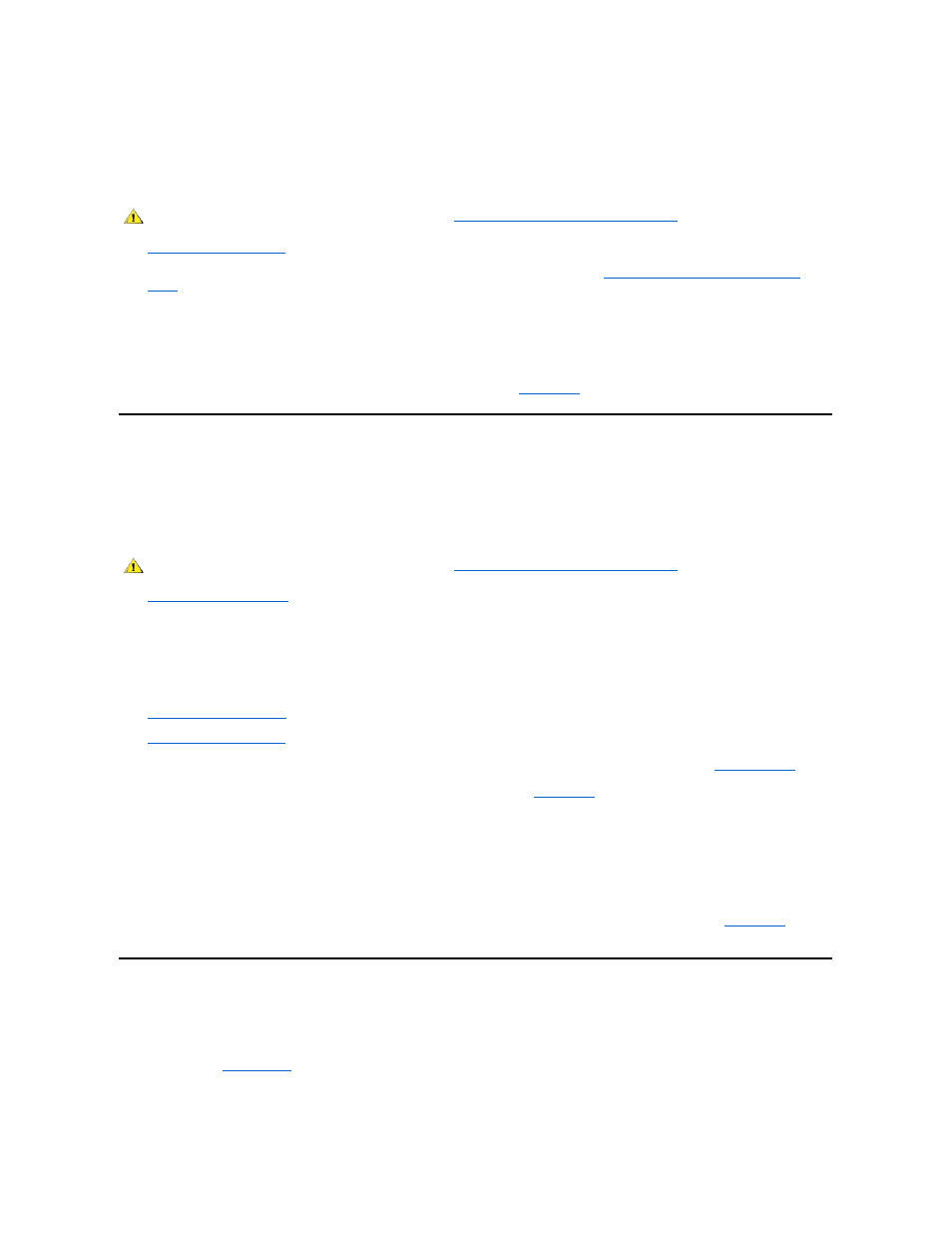
off, the battery may be defective.
To troubleshoot the battery, perform the following steps:
1. Turn off the system, including any attached peripherals, and disconnect all the AC power cables from their electrical outlets. Also, disconnect
any telephone or telecommunication lines from the computer.
2.
Remove the computer cover
.
3. If you have a mini tower chassis, remove the AGP card brace according to the instructions in "
Removing and Replacing the AGP Card
Brace
."
4. Reseat the battery in its socket with the side labeled "+" facing up.
The battery is a coin cell that snaps into a socket on the system board.
5. If the problem is not resolved, replace the battery.
If the problem is still not resolved, you may have a faulty system board. See "
Getting Help
" for instructions on obtaining technical assistance.
Troubleshooting Expansion Cards
If an error message indicates an expansion-card problem or if an expansion card seems to perform incorrectly or not at all, the problem could be a
faulty connection, a conflict with software or other hardware, or a faulty expansion card. To troubleshoot expansion cards, perform the following
steps:
1. Turn off the system, including any attached peripherals, and disconnect all the AC power cables from their electrical outlets. Also, disconnect
any telephone or telecommunication lines from the computer.
2.
Remove the computer cover.
3. Verify that each expansion card is firmly seated in its connector. If any expansion cards are loose, reseat them.
4. Verify that any cables are firmly connected to their corresponding connectors on the expansion cards. If any cables appear loose, reconnect
them.
For instructions on which cables should be attached to specific connectors on an expansion card, see the expansion card's documentation.
5.
Remove all expansion cards
except the video card.
6.
Replace the computer cover
, reconnect the system to an electrical outlet, and turn it on.
7. Insert the Dell Precision ResourceCD into the CD-ROM drive, reboot the system, and run the RAM test group in the
Dell Diagnostics
.
If the tests complete successfully, proceed to step 8. If any of the tests fail, see "
Getting Help
" for information on obtaining technical
assistance.
8. Turn off the system, disconnect it from the electrical outlet, and remove the computer cover.
9. Reinstall one of the expansion cards that you removed previously, and repeat steps 6 and 7.
If any of the tests fail, the expansion card you just reinstalled is faulty and needs to be replaced. If the tests complete successfully, repeat
steps 8 and 9 with another expansion card.
10. If you have replaced all the expansion cards removed previously and the expansion card problem is not resolved, see "
Getting Help
" for
information on obtaining technical assistance.
Troubleshooting System Memory
A computer memory problem can be a faulty Rambus in-line memory module (RIMM) or a faulty system board. If a random-access memory (RAM)
error message appears, the computer probably has a memory problem.
When you turn on or reboot the system, the Caps Lock and Scroll Lock indicators on the keyboard should flash momentarily and then turn off. If the
Num Lock option in
System Setup
is set to On, the Num Lock indicator should flash momentarily and then remain on; otherwise, it should turn off.
Abnormal operation of these indicators can result from a defective RIMM in socket A. To troubleshoot system memory, perform the following steps:
1. Turn on the system, including any attached peripherals.
CAUTION: Before you remove the computer cover, see "
Safety First
—For You and Your Computer
."
CAUTION: Before you remove the computer cover, see "
Safety First
—For You and Your Computer
."
