System board, See figure 1, Upgrading an existing microprocessor – Dell Precision 220 User Manual
Page 71
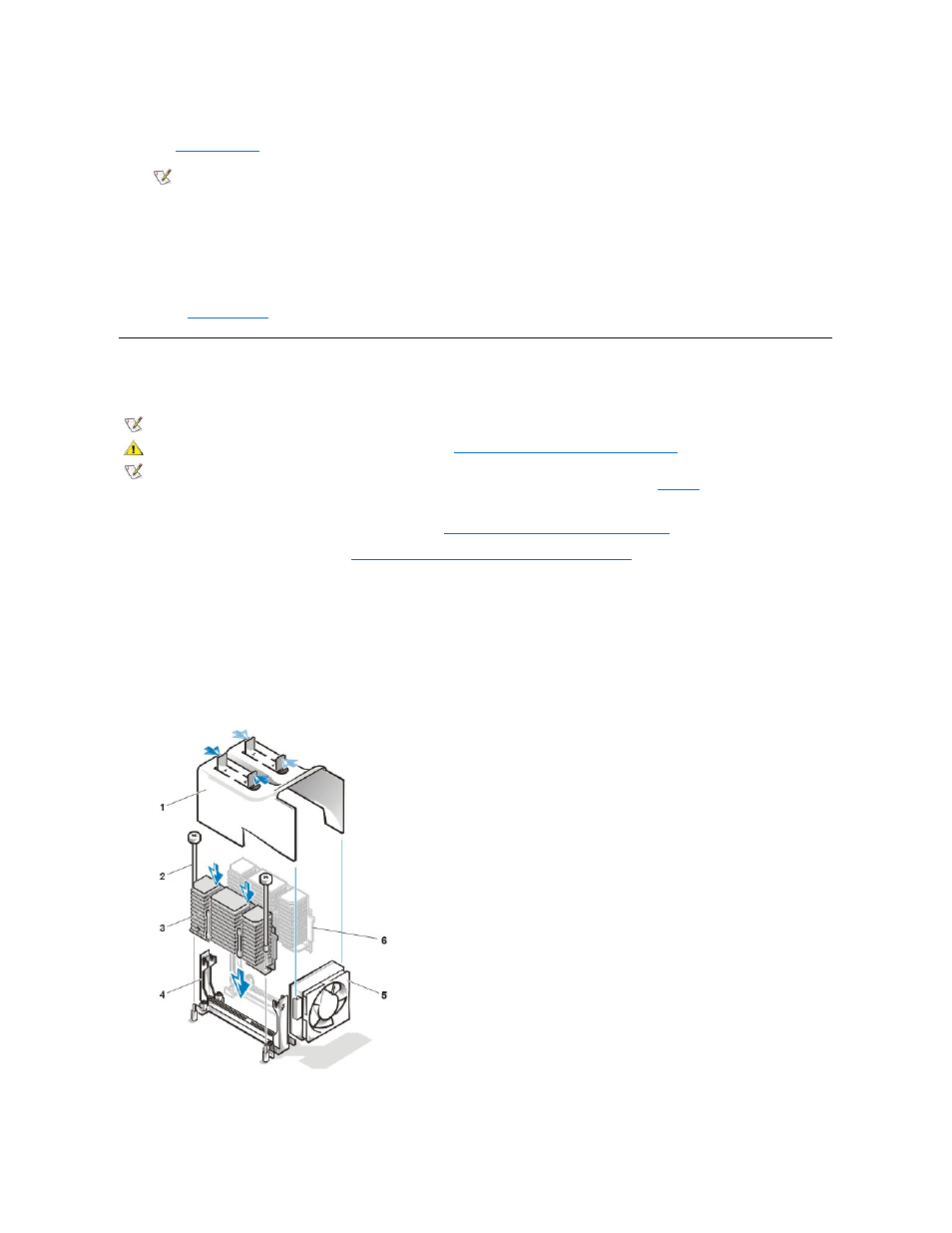
Enabled-Silent.
See "
Chassis Intrusion
" for instructions.
12. If you installed a second microprocessor and your system is running the Microsoft Windows NT 4.0 operating system, reinstall the operating
system.
See your Windows NT documentation for instructions.
When you reinstall Windows NT 4.0, the operating system detects the second microprocessor.
13. Run the
Dell Diagnostics
to verify that the new microprocessor is operating correctly.
Upgrading an Existing Microprocessor
To upgrade an existing microprocessor, perform the following steps.
1. Remove the computer cover according to the instructions in "
Removing and Replacing the Computer Cover
."
2. Rotate the power supply as described in "
Rotating the Power Supply Away From the System Board
."
3. Remove the airflow shroud by squeezing in on the two pairs of tabs and lifting it away.
4. Remove the existing microprocessor from its connector.
If present, remove the two thumbscrews that secure the heat sink to the system board. Press outward and hold one side of the guide bracket
while pulling up on the processor/heat sink assembly. Repeat this process for the other side of the processor/heat sink assembly. Then pull
the processor/heat sink assembly out of its connector (see Figure 1). You must use up to 15 lb of force to disengage the processor from the
connector.
Figure 1. Microprocessor Removal
5. Insert the new microprocessor into the system board connector.
Press the processor firmly into its connector until it is fully seated. You must use up to 25 lb of force to fully seat the processor in its connector.
NOTE: If a setup password has been assigned by someone else, contact your network administrator for information on resetting
the chassis intrusion detector.
NOTE: Dell recommends that only a technically knowledgeable person perform this procedure.
CAUTION: Before you remove the computer cover, see "
Safety First
—For You and Your Computer
."
NOTE: Before disconnecting a peripheral from the system or removing a component from the system board, verify that the standby
power light-emitting diode (LED) on the system board has turned off. For the location of this LED, see
Figure 8
in "Inside Your
Computer."
1 Airflow shroud
2 Thumbscrews (2)
3 Second processor
4 Guide bracket
5 Cooling fan
6 Processor/heat sink assembly
